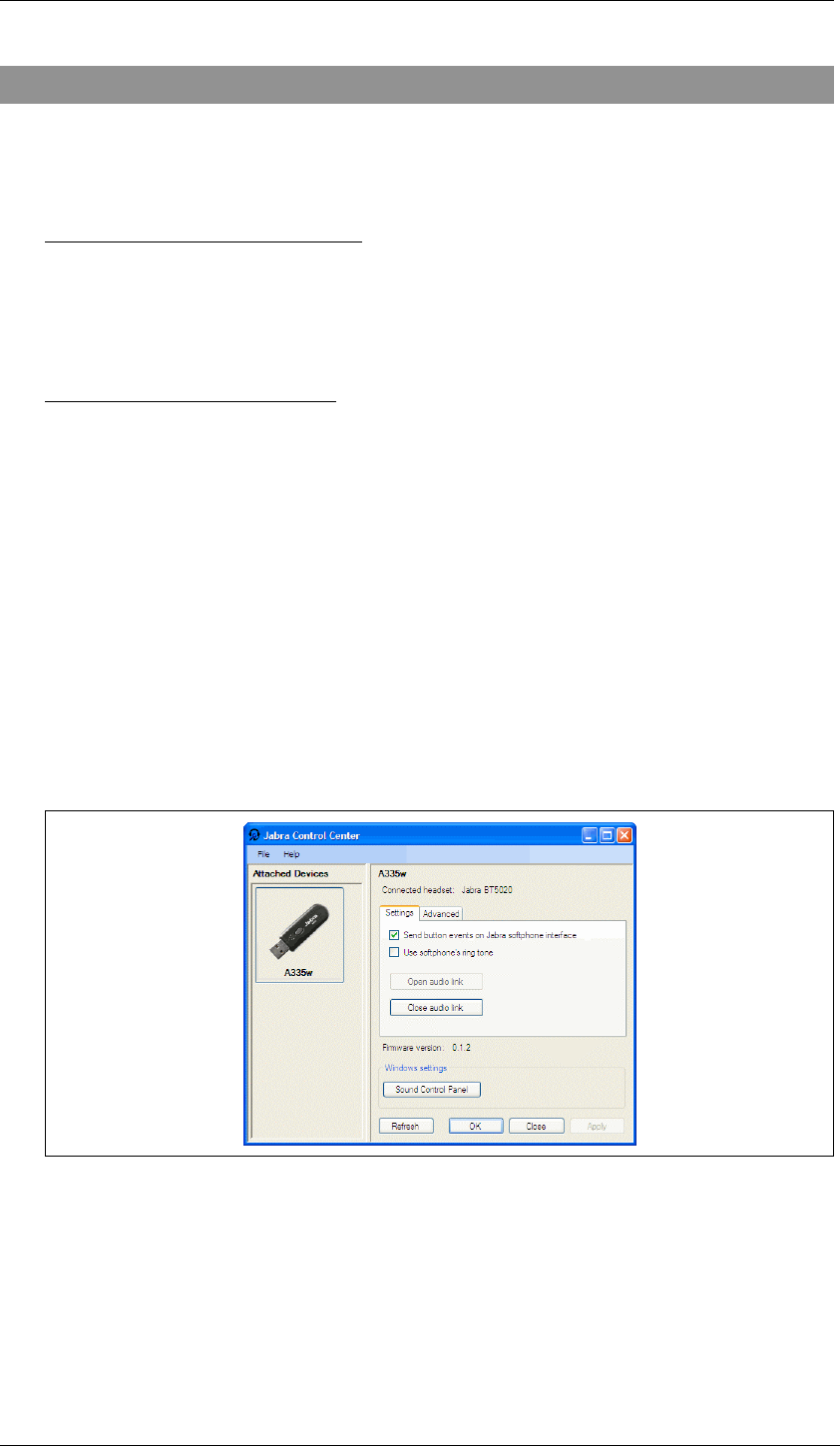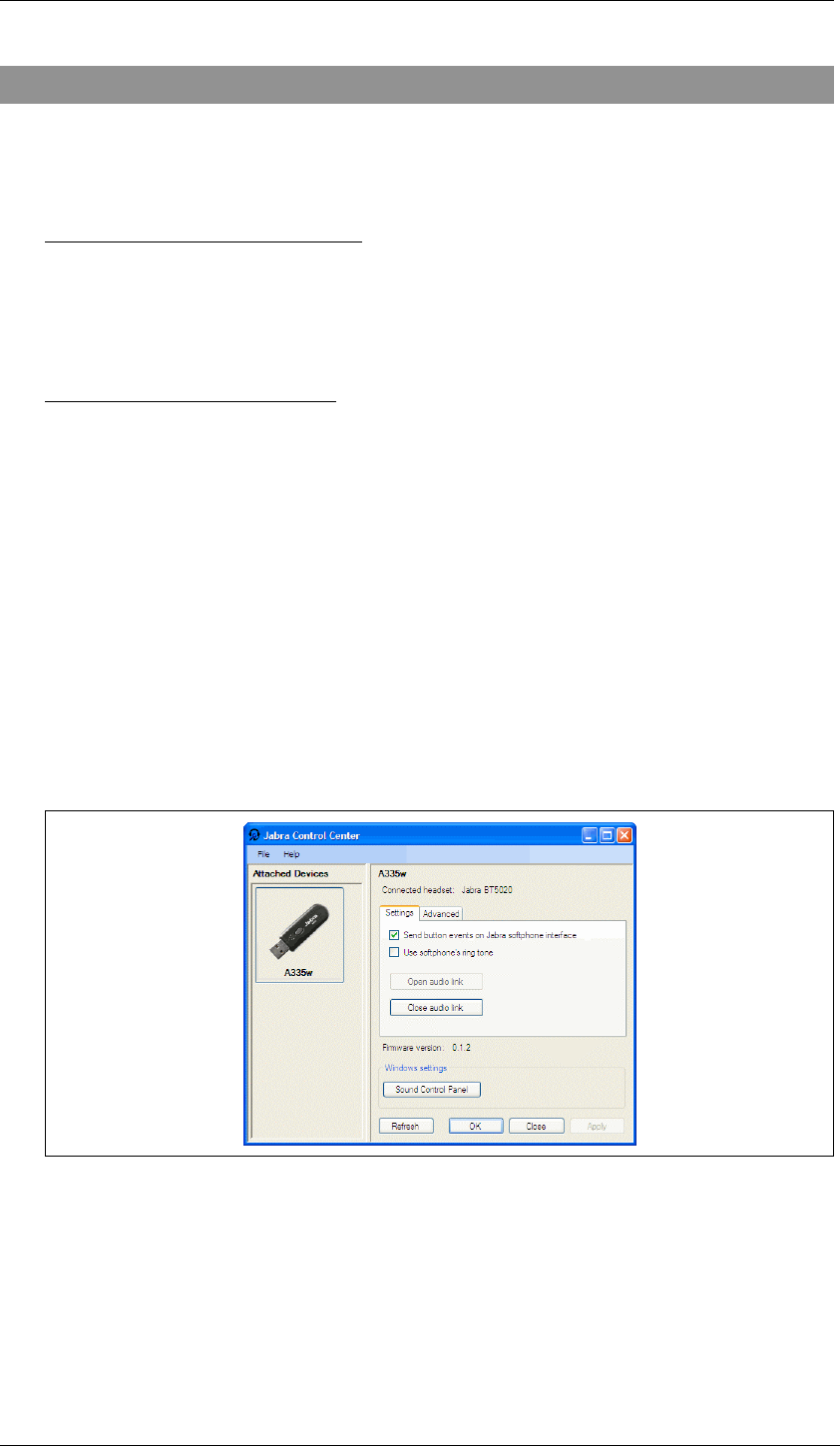
Chapter 5: The Jabra Control Center
Running and Using the Jabra Control Center
Jabra PC Suite User’s Guide 19
5. The Jabra Control Center
Running and Using the Jabra Control Center
Purpose of the Control Center
The Jabra Control Center enables you to view status information and make
settings for the Jabra headset currently connected to your PC. The settings
provided will depend on which Jabra devices are currently connected.
Running the Control Center
To run the Control Center, double-click on the Jabra icon in the Notification
Area, or click on the Windows Start menu and select All Programs > Jabra >
Jabra PC Suite > Jabra Control Center
.
Unlike the Device Service or Skype Interface, there is no reason to run the
Control Center in the background. Run it only when you need to view or make
settings and then quit it when you are done.
The Control Center Window
The Jabra Control Center window is shown whenever the Control Center is
running. All Control Center features are available from here.
Figure 8: The Jabra Control Center window as it appears when a JabraA335w Bluetooth dongle
is connected; the settings you see will depend on which Jabra devices you are using
The Control Center window is divided into three areas: menu bar (top), device list
(left-middle) and settings area (right-middle).
The following commands are available from the menu bar:
•
File > Exit: Quits the Control Center, discarding any new settings that you have
not applied.