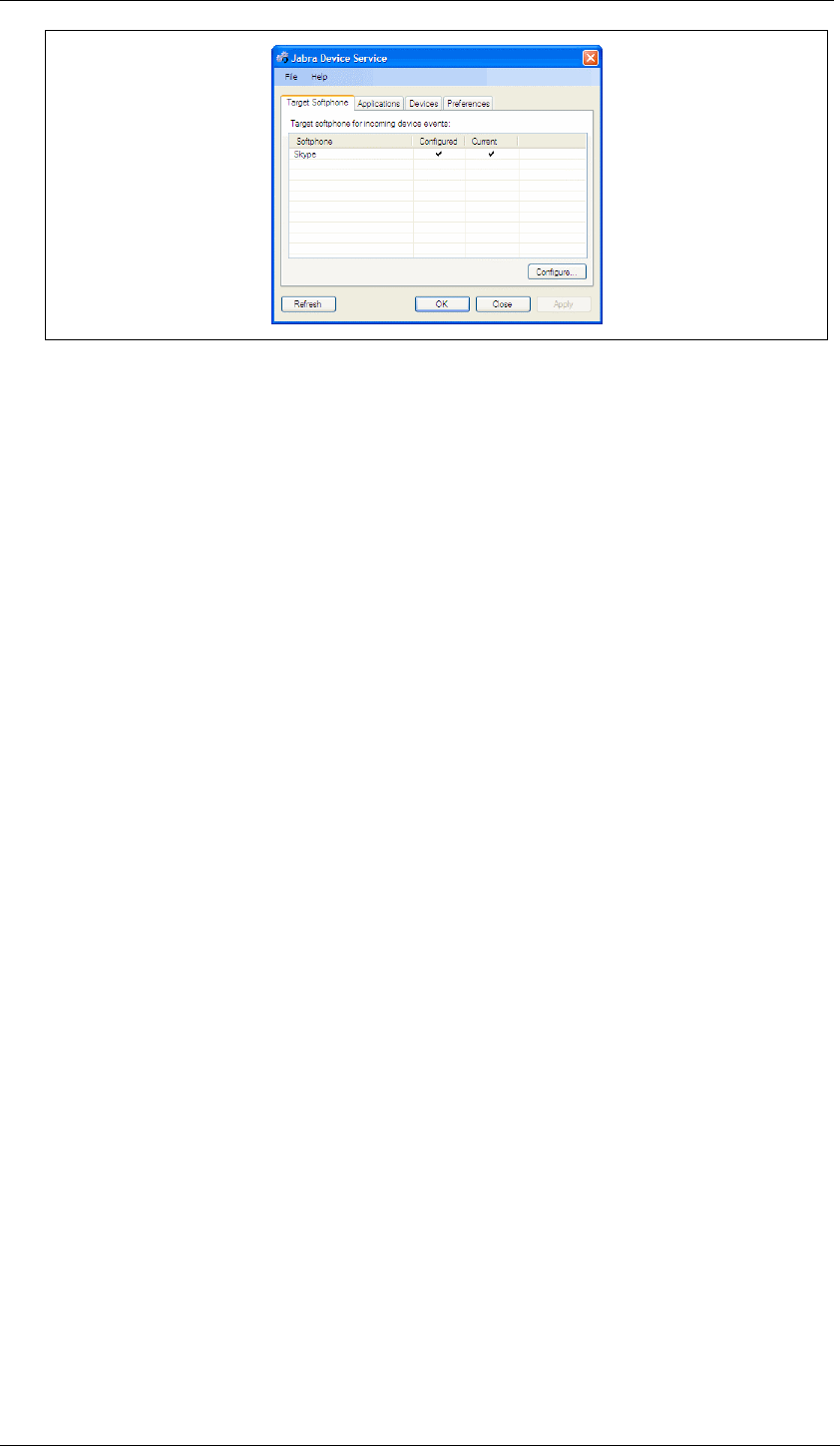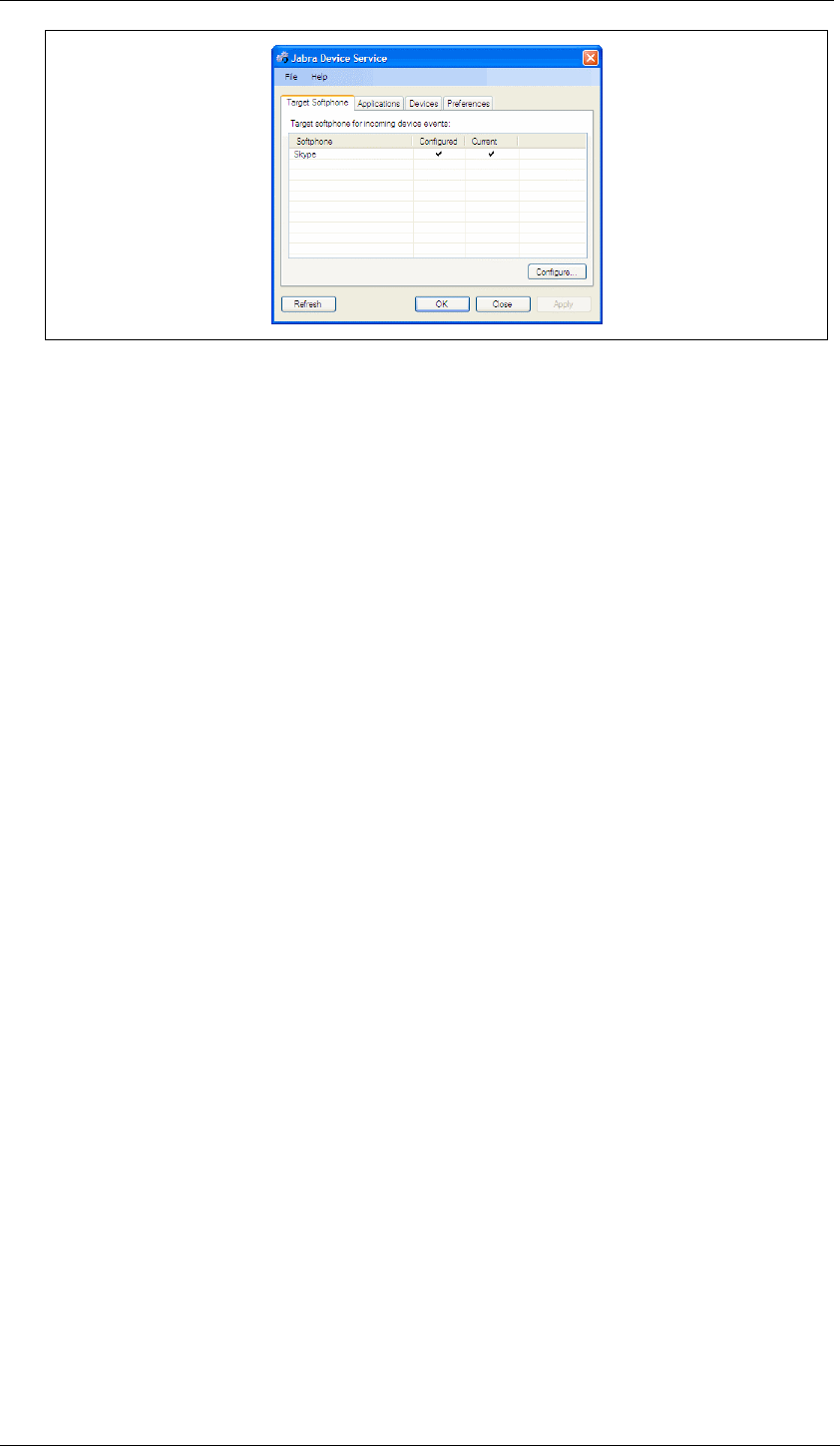
Chapter 4: The Jabra Device Service
The Device Service Settings Window
Jabra PC Suite User’s Guide 14
Figure 3: The Jabra Device Service settings window
The window is divided into three areas: menu bar (top), settings tabs (middle) and
button area (bottom).
The following commands are available from the menu bar:
• File > Exit: Quits the Device Service, closing the settings window and
removing the Jabra icon from the Windows Notification Area. This has the
same effect as selecting the Exit command available from the Jabra icon
context menu, as described above.
• Help > Check for Updates: Checks with the Jabra web site to see if a new
version of the PC Suite is available. If there is, you will be provided with
instructions about how to obtain and install it.
• Help > About Jabra Device Service: Opens a window with version and
copyright information about the Device Service.
The following settings tabs are provided in the middle of the window; click on a
tab title to view its settings:
• Target Softphone: if you sometimes run more than one softphone program,
then use the settings here to choose which one will receive the commands
issued from your headset (such as when you press a button to initiate a call).
• Applications: shows a list of applications that are currently connected to the
Jabra Device Service.
• Devices: shows a list of attached Jabra devices and which Jabra devices are
supported by the Device Service.
• Preferences: provides settings that control a few options about the way your
Jabra solution will work on your PC.
The following buttons are provided in the area at the bottom of the window:
• Refresh: Updates the information shown in the Jabra Device Service window.
Click here if you have changed something (such as connected a new headset or
installed a new softphone application) while the window was open.
• OK: Applies any changes you made to settings in the window and closes the
window. However, the Device Service will continue running in the background
and displaying the Jabra icon in your Windows Notification Area.
• Close: Discards any new settings you have made and closes the Jabra Device
Service settings window. If you have any unapplied settings, you will be asked