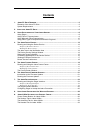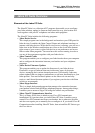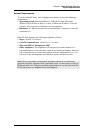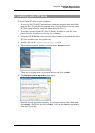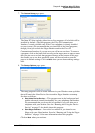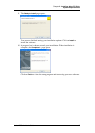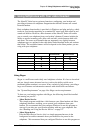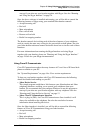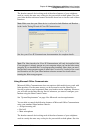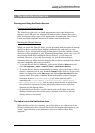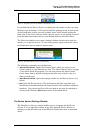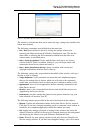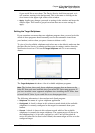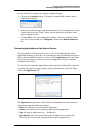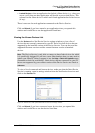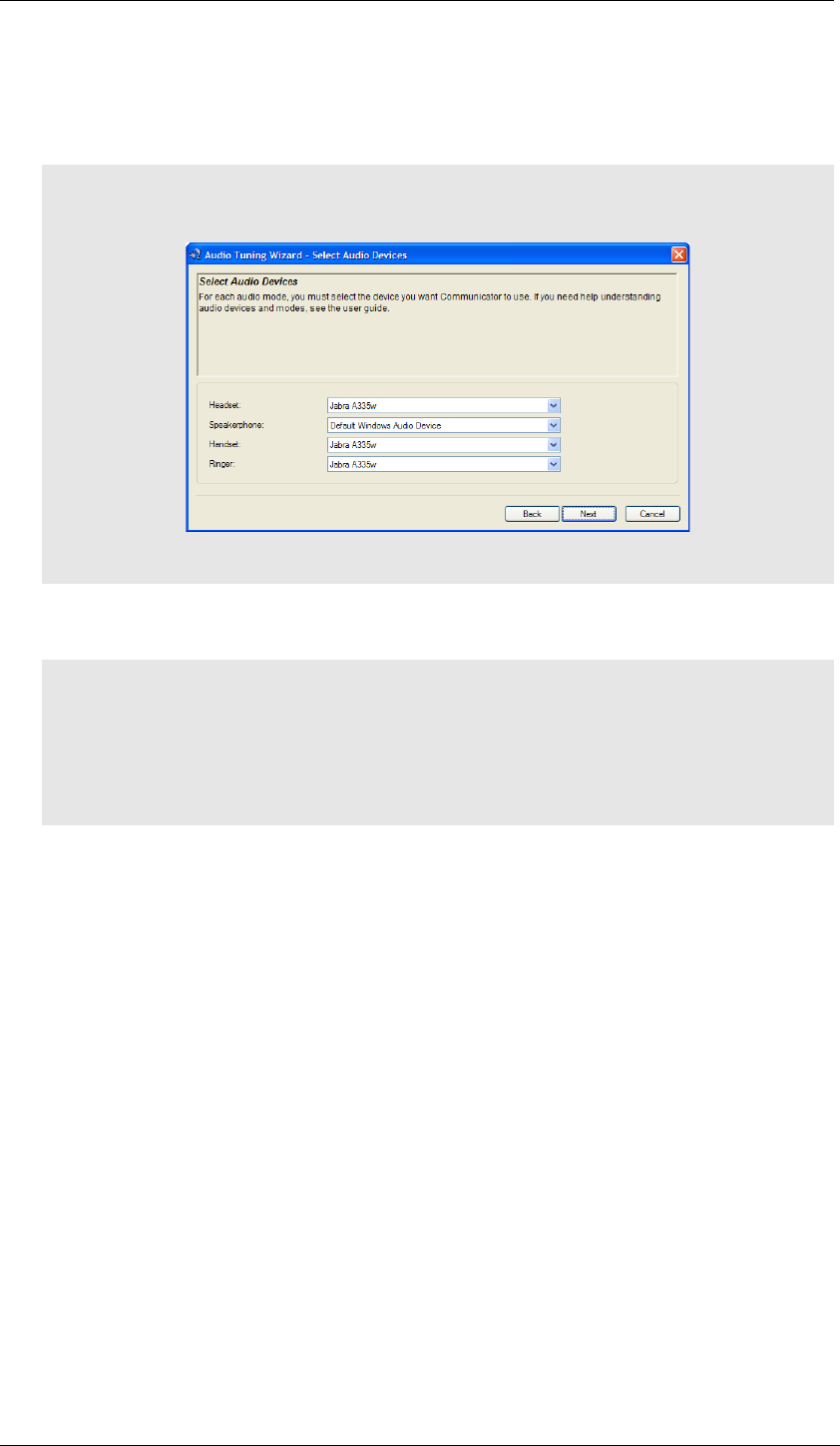
Chapter 3: Using Softphones with Your Jabra Headset
Using Microsoft Office Communicator
Jabra PC Suite User’s Guide 10
The headset controls for invoking each of the above features of your softphone
work in exactly the same way as they do for your mobile or desk phone. See also
your Jabra headset reference manual for details about how to invoke each of these
functions.
Note: Make sure that your Jabra device is selected as both Headset and Handset
in the Audio Tuning Wizard of Cisco IP Communicator.
See also your Cisco IP Communicator documentation for complete details.
Note: The Jabra interface for Cisco IP Communicator will only be installed if the
Cisco program is already present on your computer when you run the Jabra setup
program. If you installed the Cisco program after installing Jabra, then you must
run the Jabra setup program again to install the Cisco driver. Look also for a read-
me file and/or see also your Jabra headset reference manual for details about
running the Jabra setup program.
Using Microsoft Office Communicator
Microsoft Office Communicator does not require a dedicated driver to work with
Jabra products. For the same reason, you do not need to run the Jabra Device
Service in order to send commands from your headset to the softphone. However,
you will still use the Jabra Device Service whenever you want to configure your
headset using the Jabra Control Center.
See "System Requirements” on page 4 for Microsoft version requirements.
You are able to control the following features of Microsoft Office Communicator
using your standard Jabra headset controls:
• Accept incoming call
• End call
• Mute microphone
The headset controls for invoking each of the above features of your softphone
work in exactly the same way as they do for your mobile or desk phone. See also