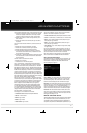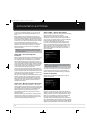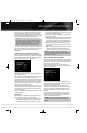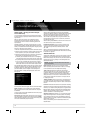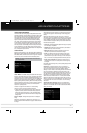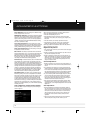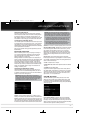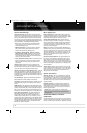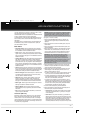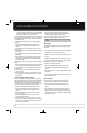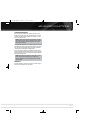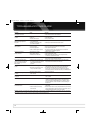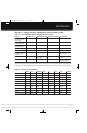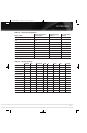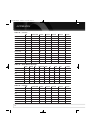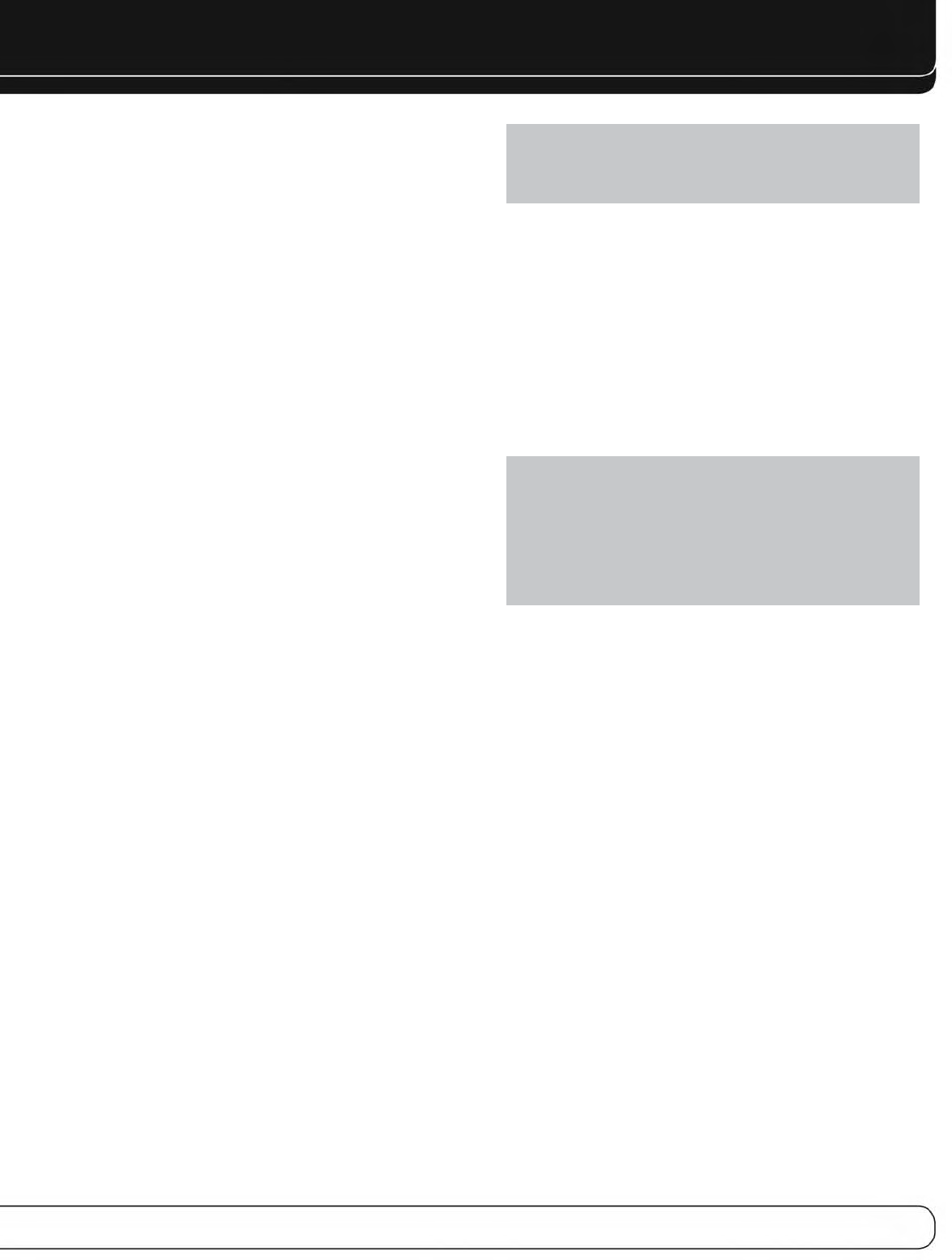
49
ADVANCED FUNCTIONS
your other components. The function of each button will not neces-
sarily correspond to the label printed on the button.
The AVR 7550HD remote is a sophisticated and versatile device that
is easy to program, thanks to its menu-based system.
To access the menu, press and hold the AVR Settings Button for at
least 3 seconds, until the remote’s Main Menu appears in its LCD
Text Display.
The remote’s menu is navigated using the 1/57/3Buttons and
the OK Button. Scroll up or down to a desired menu option, and
press the OK Button to select it.
Main Menu
• Program Device: Used to program the control codes for a
source device into the appropriate Source Selector. See page 26
in the Installation section for detailed instructions.
• Learn: Used to “learn” control codes from a source device’s
original remote, or to delete previously learned codes for individual
keys or entire devices. See page 27 in the Installation section for
detailed instructions.
• Change Device: Used while programming a Source Selector
when the source device doesn’t match the Source Selector’s
device type. For example, when the system uses two DVD players
but no media server, you may program the second DVD player’s
control codes into the Media Server Source Selector by changing
its device type to DVD. See page 27 in the Installation section for
detailed instructions.
• Activity: Used to program a sequence of up to 20 commands
into one of 10 activities so that the sequence may be executed by
pressing only two buttons (Activity Button and Alphanumeric Key
for the specific activity). See below for detailed instructions.
• Punch-Through: Used to allow transport- or channel-control
of a different system component than the one currently being
used. See below for detailed instructions.
• Rename: Used to rename a Source Selector or key on the
remote to correspond to its actual function. Renaming only
affects information appearing in the remote’s LCD Text Display.
See page 27 in the Installation section for detailed instructions.
• Back Light: Used to program the functioning of the remote’s
back light. See below for detailed instructions.
• Remote Reset: Used to reset the remote to its factory
defaults, deleting all user programming. See below for detailed
instructions.
• Exit: Exits the remote’s Program Mode when you scroll to this
option and press the OK Button.
Activities (Macros)
Activities are used to program sequences of up to 20 commands
that are executed with a single button press. Activities are well
suited for power-on and -off commands, to send out a multidigit
channel number with one button press, or to control another device
with more flexibility than the built-in punch-through controls. Up to
11 activities may be programmed.
NOTE: Use caution when programming complicated activities.
It isn’t possible to program a pause or delay before sending
commands after Power On, and the component may not be
ready to respond to commands immediately after powering on.
To program, or “record” an activity:
1. Press and hold the AVR Settings Button for 3 seconds. The
remote will enter Program mode, and its Main Menu will be
displayed.
2. Use the
1/5 Buttons to scroll to the Activity option, and press
the OK Button.
3. Use the 1/5 Buttons to select the Record Activity option, and
press the OK Button.
4. Use the 1/5 Buttons to select the command button, and press
the OK Button. The command button is the key the user will
press to execute the activity. Select the AVR Power On Button,
the AVR Power Off Button or one of the Alphanumeric Keys.
NOTE: When one of the Alphanumeric Keys is used as
the command button, first press the Activity Button, then
the Alphanumeric Key, to execute the activity. When the
Alphanumeric Key is pressed by itself, the activity will not
be executed. However, when the AVR Power On Button or the
AVR Power Off Button is selected as the command button,
the activity will be executed every time the programmed
AVR Power Button is pressed.
5. Use the
1/5 Buttons to select the last source, and press the
OK Button. This places the AVR and the remote in the desired
device mode after the Activity is finished.
6. Begin pressing the keys for the desired commands. Each com-
mand will appear in the LCD Display, with the source in use
shown in square brackets on the left.
• To switch to another source, press its Source Selector. This will
count as one of the 20 commands allowed in each activity.
• To include the AVR Power On or AVR Power Off commands, first
press the AVR Settings Button to set the remote in AVR device
mode, then press the desired power button.
• To program menu navigation, press the
3 Button to make a
selection, and press the 7 Button to return to a previous menu
level. Pressing the OK Button will end the command sequence
and save it as an activity, while pressing the Back/Exit Button
will exit Program mode without saving the activity.
7. To end the command sequence, press the OK Button.
8. Use the
1/5 Buttons to select either the End Activity option or
the Edit Title option, and press the OK Button.
• End Activity: The activity will be saved. When the activity
is executed, its command button, e.g., Activity 9, will appear
in the LCD Display.
• Edit Title: You may name the activity, e.g., All Power Off.
When the activity is executed, its name will appear in the LCD
Display. When this option is selected, the cursor will flash. Type
the title for the activity using the Alphanumeric Keys. Each
Alphanumeric Key has the characters available in addition to
its number printed above the key. Each press of the key scrolls
AVR 7550HD OM.qxd 2/25/09 11:53 AM Page 49