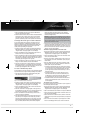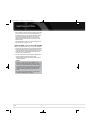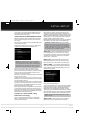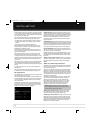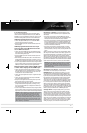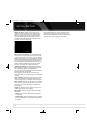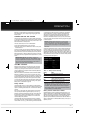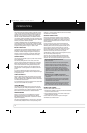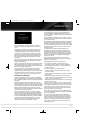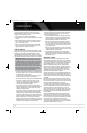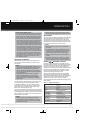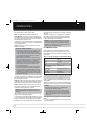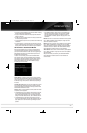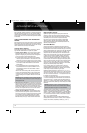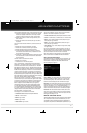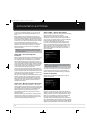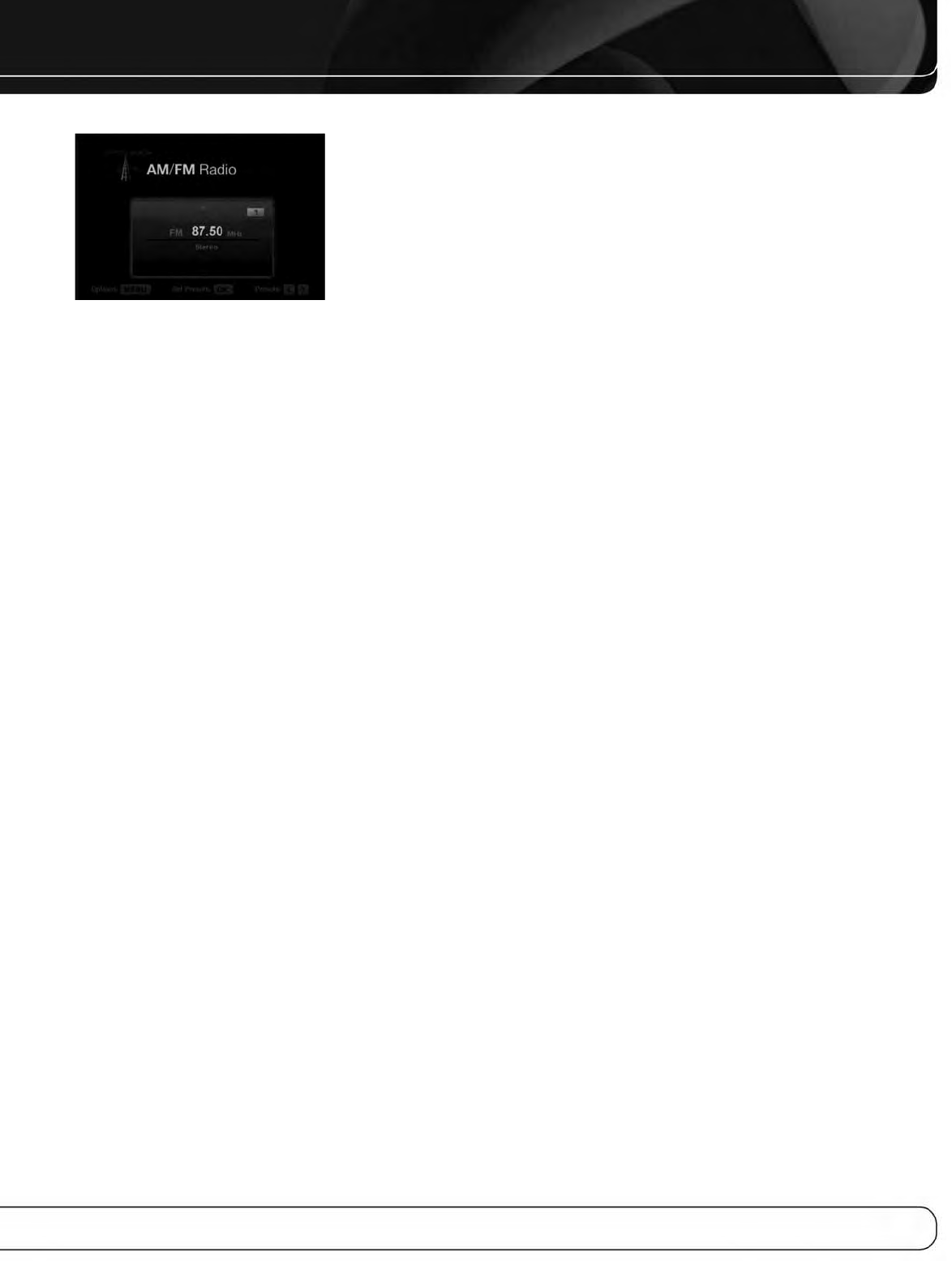
35
OPERATION
Figure 25 – FM Radio
Use the 1/5 Buttons or the Channel Control to tune a station
(or channel for XM Radio), as displayed on the front panel and on
screen.
The AVR defaults to automatic tuning, meaning each press of the
1/5 Buttons scans through all frequencies until a station with
acceptable signal strength is found. To switch to manual tuning,
in which each press of the 1/5 Buttons steps through a single
frequency increment (0.1MHz for FM, or 10kHz for AM), press the
Menu Button. The Mode line will display the current setting. Each
press of the OK Button toggles between automatic and manual
tuning modes.
When an FM station has been tuned, toggling the tuning mode also
switches between stereo and monaural play, which may improve
reception of weaker stations.
A total of 30 stations (AM and FM together) may be stored as presets.
When the desired station has been tuned, press the OK Button, and
two dashes will flash in the front-panel display. Use the Alphanumeric
Keys to enter the desired preset number.
To tune a preset station, press the 7/3 Buttons or the I
‹‹
/
››
I
Transport Controls, or press the Menu Button and scroll to the
desired preset, then press the OK Button; or enter the preset number
using the Numeric Keys. For presets 10 through 30, press 0 before
the preset number. For example, to enter preset 21, press 0-2-1.
XM RADIO OPERATION
To listen to Satellite Radio, you’ll need to connect an XM Satellite
Radio tuner (sold separately) to your XM Ready receiver. XM Satellite
Radio is available to residents of the U.S. (except Alaska and Hawaii)
and Canada.
Satellite Radio delivers a variety of commercial-free music from
categories including Pop, Rock, Country, R&B, Dance, Jazz, Classical
and many more, plus coverage of all the top professional and college
sports, including play-by-play games from select leagues and teams.
Additional programming includes expert sports talk, uncensored
entertainment, comedy, family programming, local traffic and weather,
and news from your most trusted sources.
Once you’ve purchased an XM tuner, you’ll need to activate and
subscribe to begin enjoying the service. Easy-to-follow installation
and setup instructions are provided with the satellite tuners. There
are a variety of programming packages available, including the option
of adding “The Best of SIRIUS” programming. (“The Best of SIRIUS”
service is not available to XM Canada subscribers at this time.)
Family-friendly packages are also available to restrict channels
featuring content that may be inappropriate for children.
To subscribe to XM, U.S. customers should visit xmradio.com or
call 1-800-XMRADIO (1-800-967-2346); Canadian customers
should visit xmradio.ca or call XM Listener Care at 1-877-GETXMSR
(1-877-438-9677).
The AVR 7550HD is an XM Ready device, and is able to receive the
XM service when a user-supplied XM antenna module is connected
and the service activated.
Select an antenna module designated for XM Ready audio components.
An XM Ready module uses the special connector on the AVR and is
controlled by the AVR’s tuner, including its 40 preset station locations
and remote control. Although you may use a “car and home” module
with standard audio connections, you will not be able to enjoy the
AVR’s ease of control.
The XM Mini-Tuner and Home Dock (Models CNP-2000 and
CNP-2000H; both pieces are required) are compatible with the
AVR 7550HD. The older Audiovox
®
CNP 1000 “Connect-and-Play”
module for home audio use is also compatible, but has been dis-
continued. Other modules that have standard analog or digital audio
outputs may be connected to a compatible input and operated
using their own controls.
Plug the module into the XM Antenna Jack on the rear of the
AVR 7550HD. Place the antenna module so that it has a clear view
through a south-facing window.
Select XM Radio as the source in one of these ways:
1. Press the Source List Button on the front panel. Use the
1/5 Buttons to scroll to “XM Radio” and press the OK Button.
2. Press the Radio Source Selector on the remote repeatedly until
XM Radio is selected.
There are four ways to tune an XM Radio channel:
1. Use the 1/5 Buttons or the Channel Control to scan through
the channel numbers.
2. Use the
7/3 Buttons to scan through any previously programmed
preset stations.
3. After you have programmed presets, directly enter the preset
number (1 through 40) using the Alphanumeric Keys. For two-digit
positions, enter a “0” before the number.
4. Press the Menu Button to search for a channel by: preset, category,
all channels or direct entry.
When you are able to hear Channel 1, you are ready to activate your
module. If you don’t hear Channel 1, make sure the module’s plug
is firmly seated in the XM Antenna jack, and that the module is near
a south-facing window. Try unfolding the module and rotating it to
obtain reception. You may need to purchase an extension cable to
ensure that the module is near the window.
Tune to Channel 0 for a display of your module’s Radio ID number.
You may also view the Radio ID number by pressing the Menu Button
and selecting “XM Setting”.
The current channel number and preset location will appear in
the upper line of the Message Display, and the channel name will
appear in the lower line. Three signal-strength bars will appear to
the right of the channel number and preset location. The song title,
artist and channel category, along with the channel number and
preset position (if programmed), will all appear on screen when
a video display is in use.
AVR 7550HD OM.qxd 2/25/09 11:52 AM Page 35