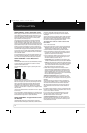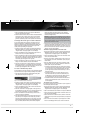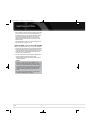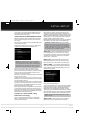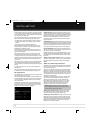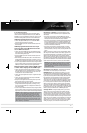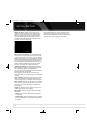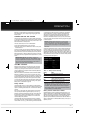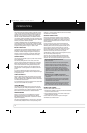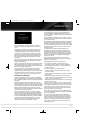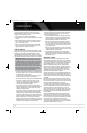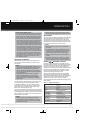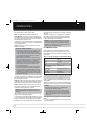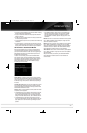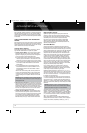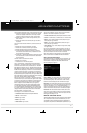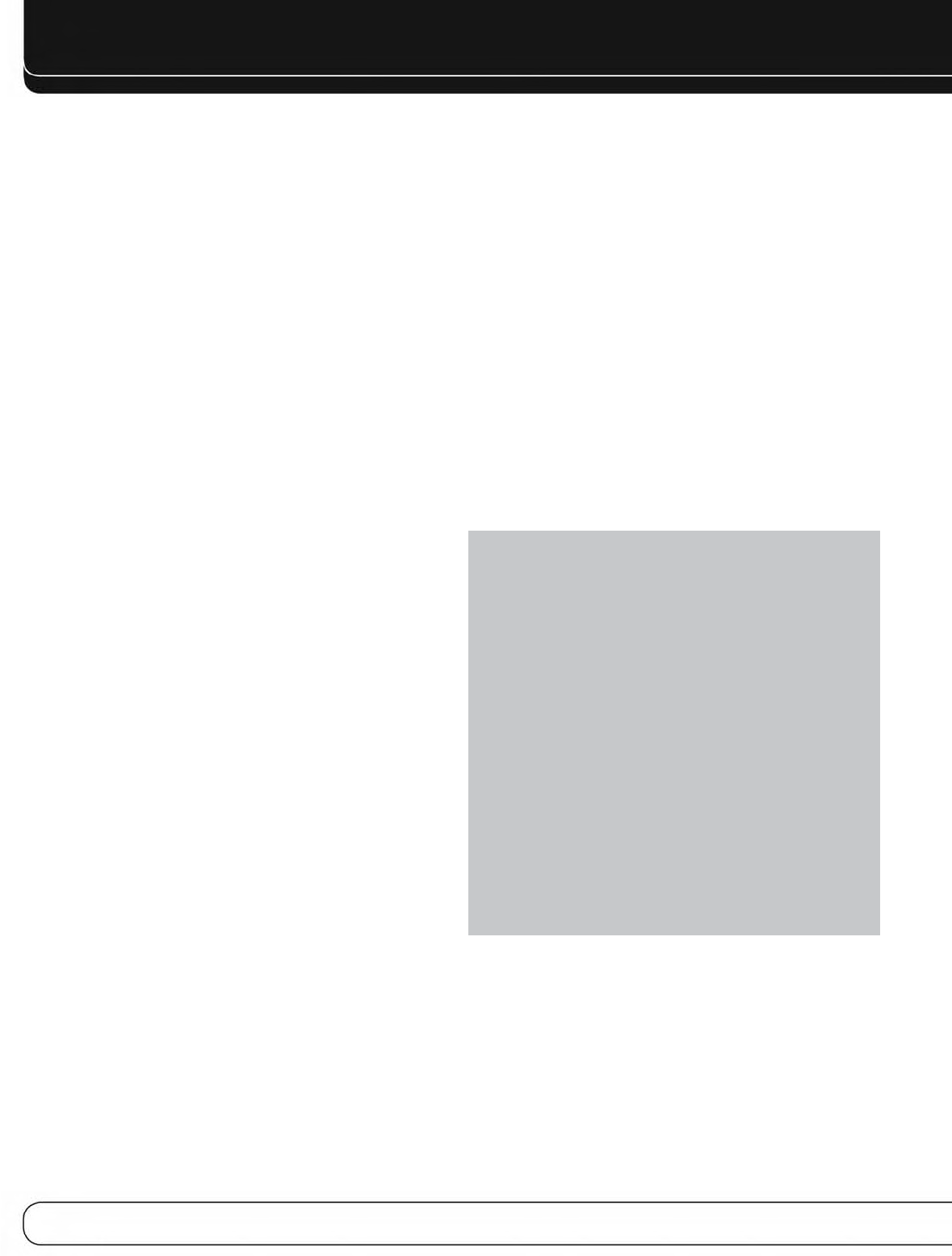
34
OPERATION
The average home audio speaker sensitivity is 88dB SPL (8 ohms,
1 watt, 1 meter). Check the sensitivity specification for your loud-
speakers, found in the owner’s manual or on the manufacturer’s
Web site. If your speakers have a sensitivity rating greater than
88dB SPL, increase Calibration Offset by the difference between
your speakers’ sensitivity and 88dB. If they have a sensitivity rating
of less than 88dB SPL, decrease Calibration Offset by the difference
between your speakers’ sensitivity and 88dB.
To adjust the Calibration Offset, press the AVR Settings Button and
scroll to the System Setup menu, then select it. Scroll to the Dolby
Volume Calibration line, which defaults to 0dB. Use the 7/3Buttons
to adjust the setting within the range of –10dB to +10dB.
MUTE FUNCTION
To temporarily mute all speakers and the headphones, press the
Mute Button on the remote. Any recording in progress will not
be affected. The MUTE message will appear in the display as a
reminder. To restore normal audio, press the Mute Button again,
or adjust the volume. Turning off the AVR will also end muting.
SLEEP TIMER
The sleep timer sets the AVR to play for up to 90 minutes and then
turn off automatically.
Press the Sleep Settings Button on the remote, and the time
until turn-off will be displayed. Each additional press of the Sleep
Button decreases the play time by 10 minutes, with a maximum
of 90 minutes. The SLEEP OFF setting disables the sleep timer.
When the sleep timer has been set, the front-panel display will
automatically dim to half-brightness and the Volume Control will
go dark.
If you press the Sleep Button after the timer has been set, the
remaining play time will be displayed. Press the Sleep Button again
to change the play time.
AUDIO EFFECTS
Adjust the Dolby Volume setting, tone controls, LFE trim or equal-
ization, or select a speaker configuration to improve performance.
Access these settings from the Audio Effects submenu, as described
in the Advanced Functions section.
It is recommended that you leave the settings at their default values
until you are more familiar with your system.
VIDEO MODES
The settings in the Video Modes menu are used to fine-tune the
picture, if necessary, after making all adjustments on the video dis-
play. It is recommended that you leave the settings at their defaults.
See the Advanced Functions section for detailed information.
HEADPHONES
Plug the 1/4"-inch plug on a pair of headphones into the jack
behind the front-panel door for private listening. The default
Dolby Headphone bypass mode delivers a conventional 2-channel
signal to the headphones.
Press the Surround Modes Button on the front panel or the remote,
to switch to Dolby Headphone virtual surround processing, which
emulates a 5.1-channel speaker system. No other surround modes
are available for the headphones.
SOURCE SELECTION
Press the front-panel Source List Button. Use the 1/5Buttons
to scroll through the sources. Using the on-screen menus, press
the AVR Settings Button, highlight “Source Select” and press the
OK Button. Scroll to the desired source in the slide-in menu and
press the OK Button.
For direct access to any source, press its Source Selector on
the remote. To directly select Source A, B, C or D, first press the
AVR Settings Button, then press the appropriate Soft Key: red for
Source A, green for Source B, yellow for Source C or blue for
Source D. When using the Zone 2 remote, make sure to connect
the Zone 2 Video Output to a display in the remote zone, and
select these sources using the on-screen menu system.
The AVR selects the audio and video inputs assigned to the source,
and any other settings made during setup.
The source name, the audio and video inputs assigned to the
source, and the surround mode will appear on the front panel.
The source name and surround mode will also appear on screen.
VIDEO TROUBLESHOOTING TIPS:
If there is no picture:
• Check the source selection and video input assignment.
• Check the wires for a loose or incorrect connection.
• Check the video input selection on the display device (TV).
• Press the front-panel Resolution Button and use the
1/5Buttons until the correct video output resolution is
selected and a picture appears. The CANCEL message will
appear. Press the 5Button to view the ACCEPT option, then
press the OK Button.
Additional Tips for HDMI Connections:
• Turn off all devices (including the TV, AVR and any source
components).
• Unplug the HDMI cables, starting with the cable between
the TV and AVR, and continuing with the cables between
the AVR and each source device.
• Carefully reconnect the cables from the source devices to
the AVR. Connect the cable from the AVR to the TV last.
• Turn on the devices in this order: TV, AVR, source devices.
USING THE TUNER
To select the AVR 7550HD’s built-in tuner:
1. Press the Source List Button on the front panel. Use the 1/5Buttons
to scroll to the desired tuner band.
2. Press the Radio Source Selector on the remote. Press it again
to switch bands (AM, FM or XM).
A screen similar to the one shown in Figure 25 will appear.
The XM band uses a different screen.
AVR 7550HD OM.qxd 2/25/09 11:52 AM Page 34