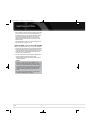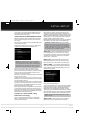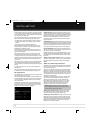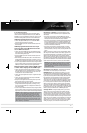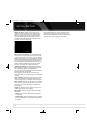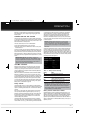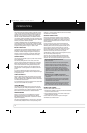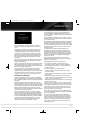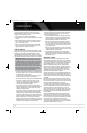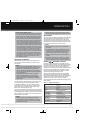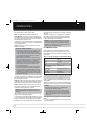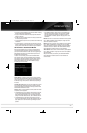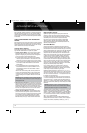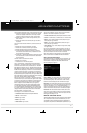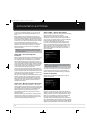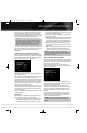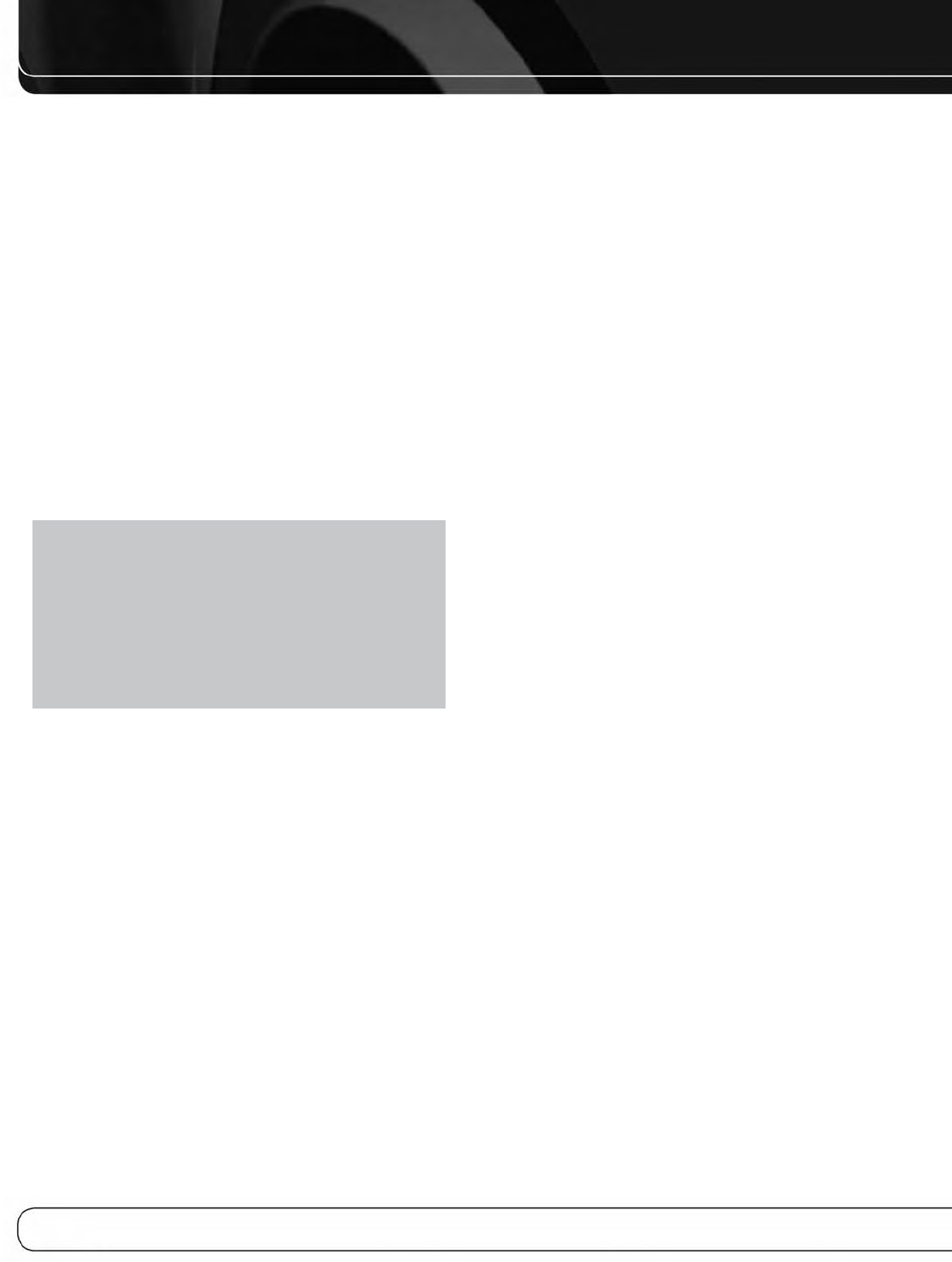
36
OPERATION
For traffic and weather channels, the current city’s name will
appear instead of the channel name, and the local weather and
temperature will be displayed on screen.
To store a channel in one of the 40 preset locations:
1. Tune to the desired channel and press the OK Button. Two dashes
will flash.
2. Use the Alphanumeric Keys to enter the numbered preset loca-
tion you wish to store the channel in. For two-digit numbers,
enter a “0” before the number.
3. After you have programmed presets, directly enter the preset
number (1 through 40) using the Alphanumeric Keys. For two-
digit positions, enter a “0” before the number.
USB PLAYBACK
To enjoy audio and still-image playback of media stored on a USB
flash drive, connect the drive to the front-panel USB Port and select
the USB source on the AVR. Press the Menu Button and select
“Browse USB”. The AVR will list the folders and files of audio and
still-image content. Do not connect a personal computer or peripheral
to the USB Port. USB hubs and multi-card readers are not supported.
IMPORTANT NOTE: The AVR 7550HD’s internal processor
requires about 10 seconds to detect, recognize and connect
to a USB device. Please wait 10 seconds after inserting a device
or switching the USB source before attempting to browse the
device. If you try to browse the device sooner, the AVR may
not display the device’s contents correctly in the on-screen
slide-in menu. If that happens, remove the device and reinsert
it into the USB Port, then wait 10 seconds before browsing.
Always stop playback before removing a USB drive, and wait
at least 10 seconds before inserting another drive.
• To expand a folder, press the OK Button or the 3Navigation Button.
• To collapse a folder or return to the previous menu level, press
the Back/Exit Button or the 7 Button.
• To play all audio or still-image files within a folder, select the
folder and press the OK Button or the Play Button.
• To skip to the next track or image, press the 3Navigation Button.
• To return to the beginning of the current track, press the
7 Button once; to return to the previous track, press the
7 Button twice. When displaying images, pressing the
7 Button returns to the previous image.
• The Transport Controls may be used to control playback for
skipping to the previous or next track, searching at high speed
forward or backward within a track, playing a file, pausing
playback or stopping playback.
• To repeat a file or folder, press the Menu Button and select the
Repeat option. Each press of the OK Button will change the
setting from Off (no repeat) to Repeat One (file) to Repeat All
(files at the current directory level of the drive). Repeat All will
always be activated when Random Music playback is turned on.
• To play the audio tracks in random order, press the Menu
Button and select the Random Music setting. Each press of the
OK Button turns the setting on or off. The AVR will automatically
repeat the tracks until playback is stopped manually.
• To view the still images in random order, press the Menu Button
and select the Random Photos setting. Each press of the OK
Button turns the setting on or off.
• To view a slideshow of images, select a folder containing the
images for playback. You may also select audio files stored
on the same device for playback as background music to the
slideshow. Select the audio file, then the image files.
• When both music and a slideshow are playing, if the slide-in
menu is not displayed, press the
7/3Buttons to skip to the
next picture or return to the previous picture. When the slide-in
menu is displayed, press the 7/3 Buttons to skip to the next
or previous audio track.
• While an image is being displayed, each press of the 1 Button
rotates the image 90º clockwise, and each press of the 5Button
rotates the image 90º counterclockwise.
• To change the duration of each image on screen during a
slideshow, press the Menu Button and select the Slideshow
Speed setting. Each press of the OK Button changes the speed:
Slow, Medium or Fast.
INTERNET RADIO
With its network connection, the AVR 7550HD opens a world of
MP3- and WMA-format streams when Internet access is available.
Connect the RJ-45 Network jack on the AVR to an Ethernet port on
a home-network router. Turn on the AVR and the video display, and
press the Network Selector on the remote. Each press toggles
between the Network Now Playing and Internet Radio screens.
With the Internet Radio screen displayed, the AVR will automati-
cally connect to the Internet via the www.radioharmankardon.com
portal. To select a stream, press the Menu Button, and use the
1/5Buttons to search by category: Presets, Favourites, Location,
Genre, New Stations, Most Popular or Podcasts.
To create a Favourites list, log onto www.radioharmankardon.com
from your PC. Enter the ID # of your AVR 7550HD (found by pressing
the Menu Button and selecting “Network Setup”) and create an
account. Favourites that you select on the Web site will be available
on the AVR.
Navigation is similar to other slide-in menus. Scroll to the desired
item and press the OK Button or the 3 Button to select it. To return
to the previous menu level (or to clear the menu from view from the
top level), press the Back/Exit Button or the 7 Button.
If you know the URL (Uniform Resource Locator, or Web address)
of a specific audio stream, select the Direct Station option from
the menu. The AVR 7550HD is not able to connect to streams that
require site registration or other interaction prior to playing the
stream. A live stream is required. If the AVR cannot connect to the
stream, the “Station Not Live” message will appear briefly, and the
Internet Radio screen will remain essentially blank. Not all URLs
will be accessible.
Up to 30 preset Internet Radio stations may be programmed. To
set a preset, first tune the station. Press the OK Button, and two
dashes will flash. Enter the preset number using the Alphanumeric
Keys. The connection to the station will momentarily stop, interrupt-
ing the program, and the AVR will reconnect to the station.
To connect to a station programmed as a preset, enter its preset
number using the Alphanumeric Keys, or select from the previously
programmed presets using the
7/3 Buttons.
AVR 7550HD OM.qxd 2/25/09 11:52 AM Page 36