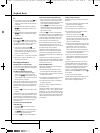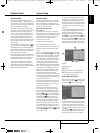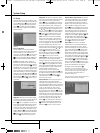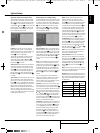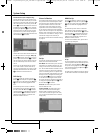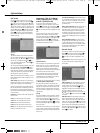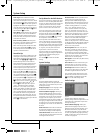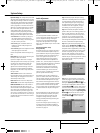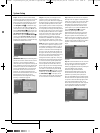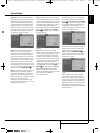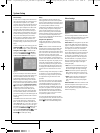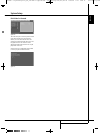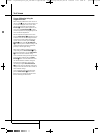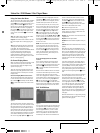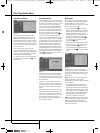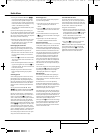32 SYSTEM SETUP
Step 5: The first two screens of the EzSet/EQ
system will now appear to remind you to connect
all the loudspeakers and to plug in the micro-
phone. If you have not already done so, connect
all loudspeakers and plug the microphone into
the Headphone Jack
4
as described in steps
2 and 3. When you are ready to proceed, make
certain that the cursor is pointing to
NEXT and
press the Enter Button
6
. If you do not wish
to continue with the EzSet/EQ process, press the
‹
/
›
Navigation Buttons
9
to highlight
BACK and then press the ENTER Button
6
to return to the MASTER MENU. Note that if
you attempt to move to the next menu without
plugging in the microphone, a reminder message
will flash at the bottom of the screen.
Figure 6b
IMPORTANT NOTE: Anyone with hearing that is
sensitive to loud noises should leave the room at
this point, or use ear protection sufficient to
reduce the noise level. Inexpensive foam-style ear
plugs, available at most drug stores, may be used
to reduce the sound level to a tolerable level. If
you are uncomfortable with, or cannot tolerate,
loud sounds and do not use some sort of ear
protection, we strongly recommend that you
leave the room and ask someone else to run the
EzSet/EQ process, or that you do not use
EzSet/EQ and enter the configuration settings
manually, as described on page 34.
Figure 6c
Step 6. At this point you will begin to hear a
series of test tones circulate among all the
speakers in your system. While this is happening,
the Digital Lounge is reading the signal to deter-
mine which speaker positions are active, what
type of speaker is present at each active position,
what the distance is from the listening position
to each speaker, and to begin to build a profile of
the impact of the room’s acoustics on the quality
of audio reproduction. When the test is complet-
ed you will hear the tones stop, and the system
will pause for as long as a minute while the
processor makes its calculations. Do not be
alarmed if the “WARNING” message remains on
the screen after tones stop until a results mes-
sage is displayed as shown in Step 6 or 7, below.
NOTE: While these tests detect whether a speak-
er is connected to a particular output, they can-
not determine whether the speaker is in the cor-
rect position. (For example, it can tell whether a
speaker is connected to the Surround Right out-
put, but it cannot tell whether the speaker is on
the right or left side of your listening room.) For
that reason, we strongly recommend that you try
to listen as the tone circulates, around you,
starting at the left front, right front, center, and
finishing at the left surround and right surround.
If a tone is heard from a speaker position that
does not match this order, make a note of the
incorrect speaker connections. When the test
process stops you will see a message indicating
the Far Field measurements are complete, but
since there is a connection error press the
¤
Navigation Button
9
so that the on-screen
cursor in Fig. 7 is pointing to
BACK and press
the ENTER Button
6
. At this point, exit all
menus and turn the receiver off. Check all speak-
er wire connections and then rerun EzSet/EQ.
Step 7. When the Far Field tests are complete a
message screen will appear to confirm if the pro-
cedure was successful or not. In most cases there
will not be any problems and you will see the
message shown in Figure 6d on your screen. If
the speaker positions shown match the actual
speaker layout in your system select
NEXT and,
press the ENTER Button
6
to complete
EzSet/EQ by performing the Near Field
Measurements from the front left, center, front
right and surround left and right speakers. By
taking this separate set of measurements, the
Digital Lounge is able to complete its view of the
room’s sonic signature and apply equalization as
needed to correct spikes and dips in the system’s
response. Continue these instructions with
Step 8.
Figure 6d
Step 7a. If the measurements are not successful
due to a missing or malfunctioning speaker, the
message will appear as shown in Figure 6e.
EzSet/EQ is programmed to look for speaker pairs
at the front left/front right, surround
left/surround right and surround back
left/surround back right positions. If the test
results indicate that one, but not both of the
speakers in any of these pairs is present, the
menu will show
NO next to the speaker position
where the tests did not report back that a speak-
er is present. Should this message appear, make
note of the suspect speaker location, exit all
menus and turn the receiver off. Check all speak-
er wire connections and then rerun EzSet/EQ
until all speakers are detected successfully.
Figure 6e
System Setup
0007CSK - DigitalLounge 632_640_646 ENG v11.qxp:0007CSK - DigitalLounge 632,640,646 UK 12/06/08 11:11 Side 32 (Sort/Black plade