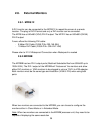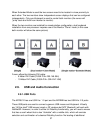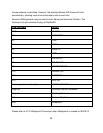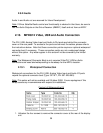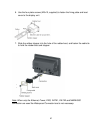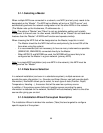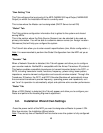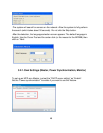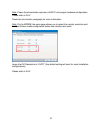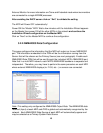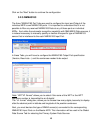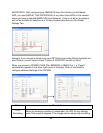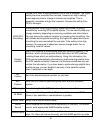44
3.1.1. Selecting a Master
When multiple MFDs are connected in a network, one MFD (and only one) needs to be
designated as the “Master”. The MFD set as Master will act as a “DHCP server” and
automatically performs the network configuration of all the other MFDs in the network.
(The Master sets up the Hostnames, IP addresses etc…).
Note: The notion of “Master” and “Slave” is only an installation setting and is totally
transparent to the end user. In other words, the MFDs set as “Slaves” do not have fewer
features than the “Master”. All MFDs will function and operate similarly.
When choosing the MFD that will be designated as the Master, keep this in mind:
- The Master should be the MFD that will be used primarily (be turned ON all the
time when using the system)
- It is recommended (but not necessary) to have as many instruments as possible
(NMEA0183, NMEA2000) connected directly to the Master.
- When MFD8/12 and MFDBB are used, the MFDBB will be more likely to be
configured as the Master in a given network. (primary MFD)
Note: In a single MFD installation (only one MFD in the network), this MFD must be
configured as the “Master”.
3.1.2. Data Source Selection
In a network installation (and even in a standalone system), multiple sensors can
provide the same information (i.e.: Sounder and Smart Sensor can both provide depth
information). NavNet3D allows you to select, for each type of data (Position, Depth,
Temperature, Heading…), the sensor that will be used as a primary source.
In addition, if the primary sensor fails and if another sensor providing the same
information is detected on the network, NavNet3D will automatically switch to the other
source after giving you an alert.
3.1.3. Installation Wizard Conceptual Description
The Installation Wizard is divided into sections (Tabs) that are targeted to configure
specific aspects of the system: