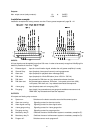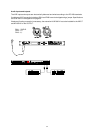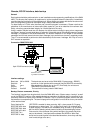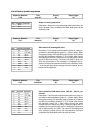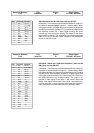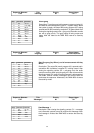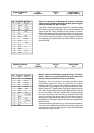Terminal programs
The utilized terminal software has to be configured for data transfers (send and receive) with a word length
set to 8-Bit and no data conversion.
Setting examples for the program “Terminal”, coming together with Windows 3.lx package:
Start the terminal software, click the window ‘configuration’ ‘data transmission’, set the values for the
configuration as described in the paragraph interface settings (see above), and confirm your settings with
‘ok’. Select ‘conversions no’ in window ‘configuration’ ‘terminal settings’ and conclude your settings with
acknowledging the ‘ok’ key.
Enter command backup (do not hit the return key yet), then select the menu ‘transmission’ ‘receive text
file’. Activate ‘receive control character’ in this window and, after entering the desired file name, confirm
with ‘ok’. The terminal program is now waiting for data that is going to be stored in the selected file.
The data transmission starts after pressing the “return” key. The received data is displayed on the PC’s
screen. After the transmission is finished, select “Cancel” on the lower left-hand side to terminate the data
transfer.
Upon completion of the data backup, the contents of the file can be checked using the “read text file”
command or any text editor. If necessary, the later allows to change the data (only inserting or deleting
whole text lines, see backup, Restore commands above). The text editor should not decode and re-code
any characters.
If the backup data is supposed to be loaded back into the DMM 4650, the function Restore has to be
activated first (see backup, Restore commands).
After configuring the PC’s interface settings (configuration’ ‘data transfer’), the filename has to be entered
in the window ‘transmission’ ‘send text file’. Upon conclusion confirming with “ok” starts the transmission.
The DMM 4650’s echo gets displayed on the PC screen and upon reception of a complete preset “restored”
appears on the screen.
35