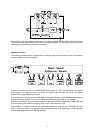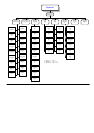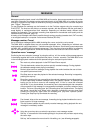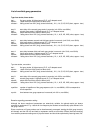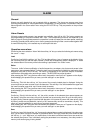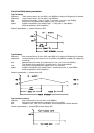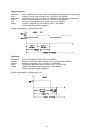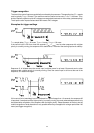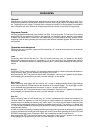ALARM
General:
Alarms are audio signals that can be started within a sequence. The alarms are square wave forms
providing the possibility for various parameters to be adjusted. For test purposes, it is possible to start the
alarms signals in the “alarm editor” menu using the PLAY/STOP key. They are present on the pre-listen
outputs.
Alarm Presets
20 freely programmable presets (user presets) are available; from A00 to A19. The factory presets are
pre-programmed on the preset numbers A20 - A34. The corresponding functions are explained in the
table on page 46. Erasing these presets is not possible. In order to create your own alarm preset, modifying
an existing, possibly similar alarm (user or factory preset) and storing it under a new number together with
its new title and priority, is the easiest way to accomplish this task.
Operation menu alarm
Confirming the menu selection “Alarm” with the soft key “ok” lets you select the following sub menus using
the cursor < > keys .
Load
Confirming “load” with the soft key “ok”, Axx ‘Title’ and the soft keys “yes, no” appear on the display. Using
the cursor keys lets you edit the alarm number xx while the corresponding name is displayed. “Y” loads
the selected alarm into memory while further editing is performed in the “editor” menu.
Editor
The menu “editor” allows modification of audio frequencies, envelopes, duty-factors and several other
parameters (see parameter listing). Testing the alarm’s sound properties is possible by starting the alarm
sequence using the PLAY/STOP key. The sound is presented via the pre-listen outputs. Parameter
modifications are audible after performing a restart. The RECORD-key stops the alarm.
After pressing the “EXIT” key (previous menu level), the question “store yes, no?” appears on the display.
Acknowledging this question lets you save your new settings in a user preset.
Title
Confirming “Title” with the soft key “ok”, the name of the currently loaded alarm is displayed. Using the
cursor keys lets you enter a name of up to 8 characters. The soft keys “A-a” shifts between the upper and
the lower character case while “spc” inserts a blank character.
After pressing the “EXIT” key (previous menu level), the question “store yes, no?” appears on the display.
Acknowledging this question lets you save your new settings in a user preset.
Priority
Confirming “Priority” with the soft key “ok”, the priority number of the selected alarm preset appears on
the display. Using the cursor keys, the priority number can be set starting from 00 up to the user priority.
A higher priority protects against unauthorized alteration of this preset by users with lower priority level.
All factory presets are provided with a priority of 00, because they cannot be overwritten, anyway. This
offers any user the possibility to use them as prototype sequences.
After pressing the “EXIT” key (one menu level down), the question “store yes, no?” appears on the display.
Acknowledging this question lets you save your new settings in a user preset.
Save
Confirming “save” with the soft key “ok”, the currently selected alarm number is displayed. Using the cursor
keys, you are able to enter the number of the desired alarm. Storing a preset has to be confirmed with
the soft key “y = yes”. With“save”, all modifications in the above mentioned menu items are saved into
the selected user preset. Thus, individually saving the parameters is not necessary, since they remain in
memory until another gong is being loaded.
17