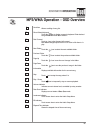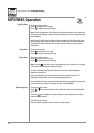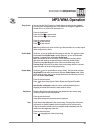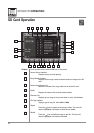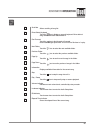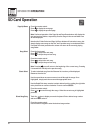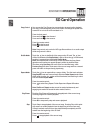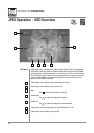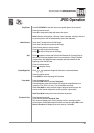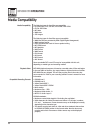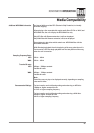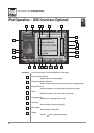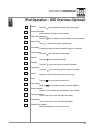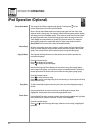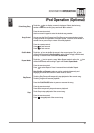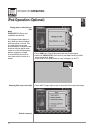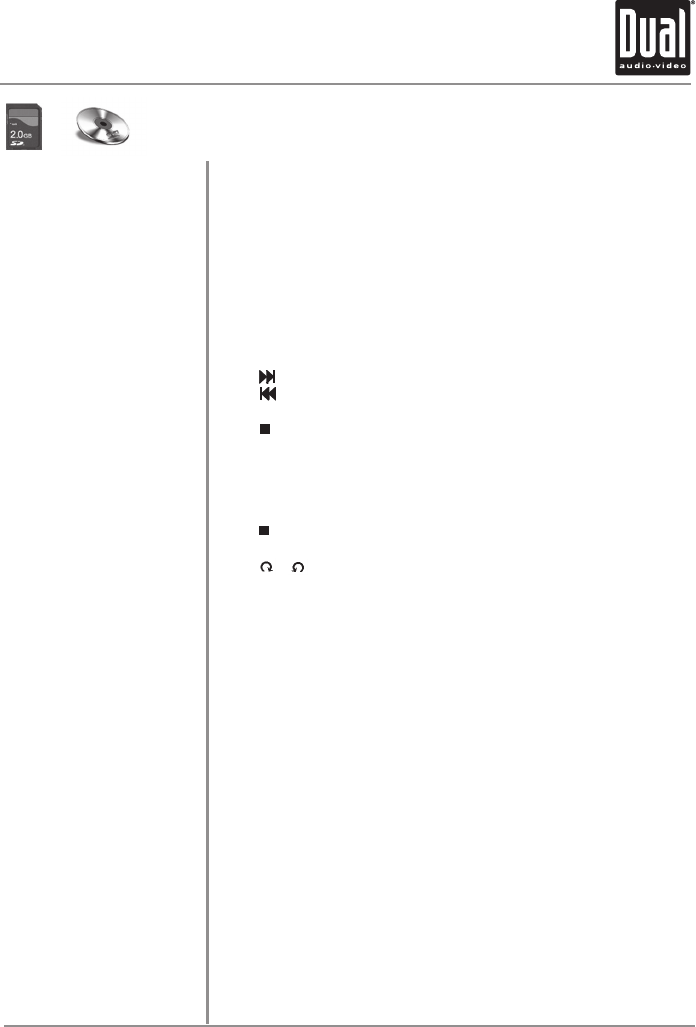
XDVDN8190 OPERATION
64
JPEG Operation
Play/Pause
Next/Previous
Stop
Rotate Right/Left
Zoom Mode
Thumbnail View
Press PLAY/PAUSE to stop the viewer on a specific picture or to resume.
From the remote control:
Press OK to temporarily stop and resume the viewer.
Note: Unlike the music player, when the viewer is paused, moving to the next
or previous picture will not automatically resume the slideshow.
Touch Area D to skip to the next file/image.
Touch Area B to skip to the previous file/image.
From the front panel or remote control:
Press
to skip to the next file/image.
Press
to skip to the previous file/image.
Touch
to stop the viewer and return to the filename list. Pressing Play at
this point will resume playback from the current picture. If Stop is touched
a second time, then playback stops completely and will restart from the
beginning of the disc/SD card.
From the remote control:
Press
to stop the viewer.
Touch
or to rotate the image 90º clockwise or counterclockwise.
From the remote control:
Press ANGLE to rotate the image 90º clockwise.
From the remote control:
Press the ZOOM button to activate Zoom Mode.
Each subsequent press of the button will change the magnification from
normal to 4/3 to 3/2 to 2 to 3 to 1/2 to 3/4 and back to normal.
When Zoom Mode is active, and the image is larger than the screen, the
arrows on the remote will pan the screen up, down, right and left.
Note: Zoom Mode is only active when the viewer is paused.
From the remote control:
Press TITLE to activate Thumbnail View.
The screen will display up to 9 mini-pictures at a time, starting from the
current picture. Select desired picture with the arrows and press OK to view.
Next and Previous will display more mini-pictures, if available.