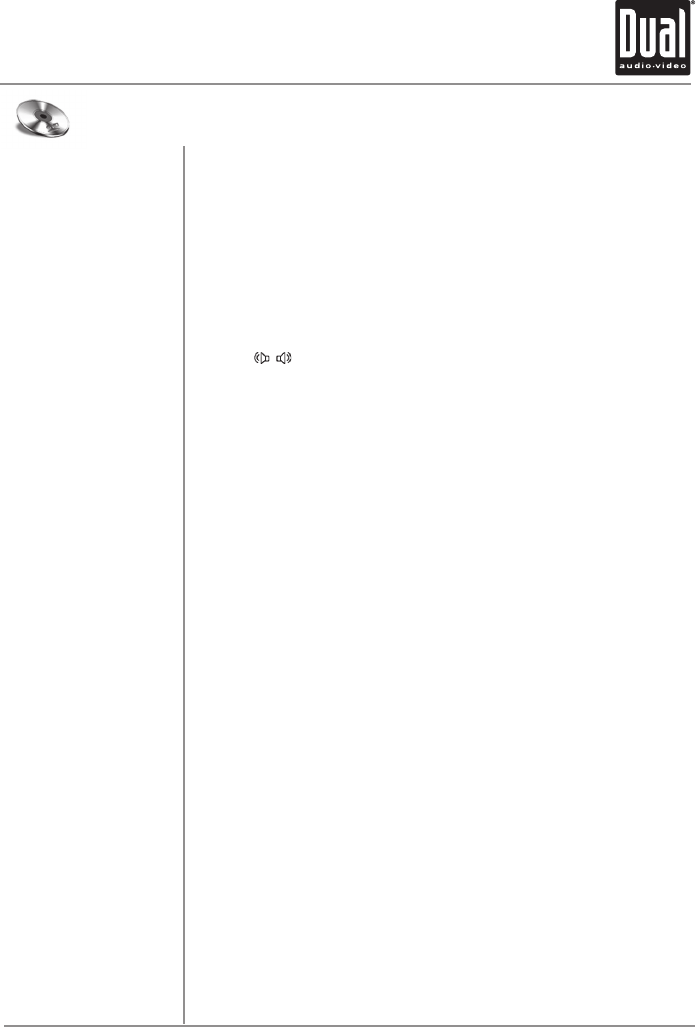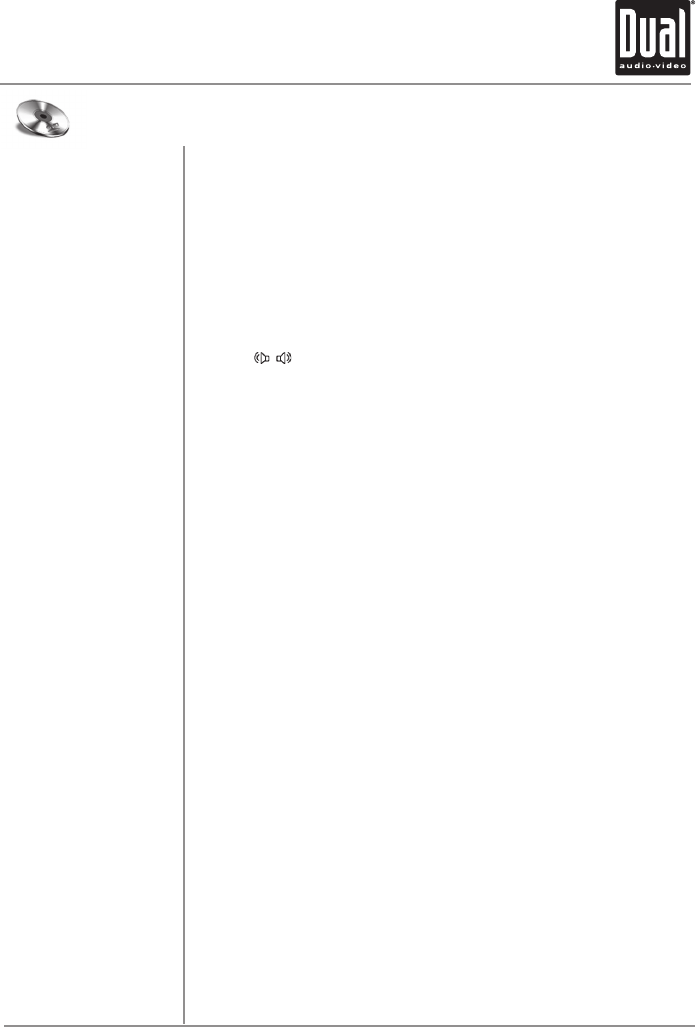
DVD Operation
Sub-Titles
Audio Mode
DVD Disc Information
Zoom Mode
DVD Title Menu
Touch the SUB.T icon to activate Sub-Title mode and select a sub-title language.
Each touch will cycle the mode from off to language 1, language 2, etc., and back to
off.
From the remote control:
Press the SUB-T button to control Sub-Title mode.
Notes:
•NotallDVD'shavesub-titlesandwhentheydo,somewillonlyhave1language.
Therefore this function may be disabled or limited.
•TheSub-Title Mode can only be changed while the DVD is playing.
Touch the
icon to change the audio stream. Each touch will cycle the
language.
From the remote control:
Press the AUDIO button to control the Audio Mode.
Notes:
•NotallDVD'shavemultiplelanguages,thereforethisfunctionmaybedisabledor
limited.
•TheAudio Mode can only be changed while the DVD is playing.
Touch Area B to bring up the DVD Disc Information, which includes:
Current/Total Titles and Chapters, elapsed time for current title, EQ Mode and
Loudness setting, current time and Rear-Zone Indicator.
Press the PIC button to bring up the DVD Disc Information.
From the remote control:
Press the INFO button to bring up the DVD Disc Information.
From the remote control:
Press the ZOOM button to activate Zoom Mode.
Each subsequent press of the button will change the magnification from normal to
1 to 2 to 3 to 4 and back to normal.
When Zoom Mode is active, the arrows on the remote will pan the screen up, down,
right and left.
Touch the Title Menu icon to return to the DVD’s main menu.
From the remote control:
Press TITLE to return to the DVD’s main menu.
Press ROOT to move up one level on the DVD’s menus. (For example, when viewing
bonus materials, the ROOT button will return to the bonus menu instead of the main
menu.) Pressing ROOT again will usually return to the current chapter.
Note: On some DVD’s the TITLE and ROOT buttons may be reversed.