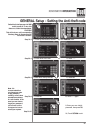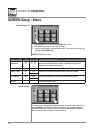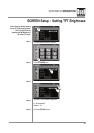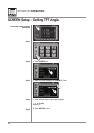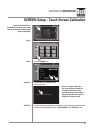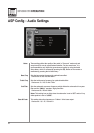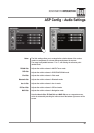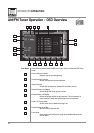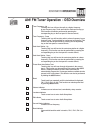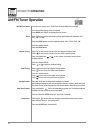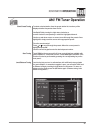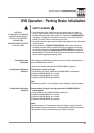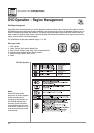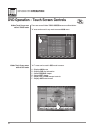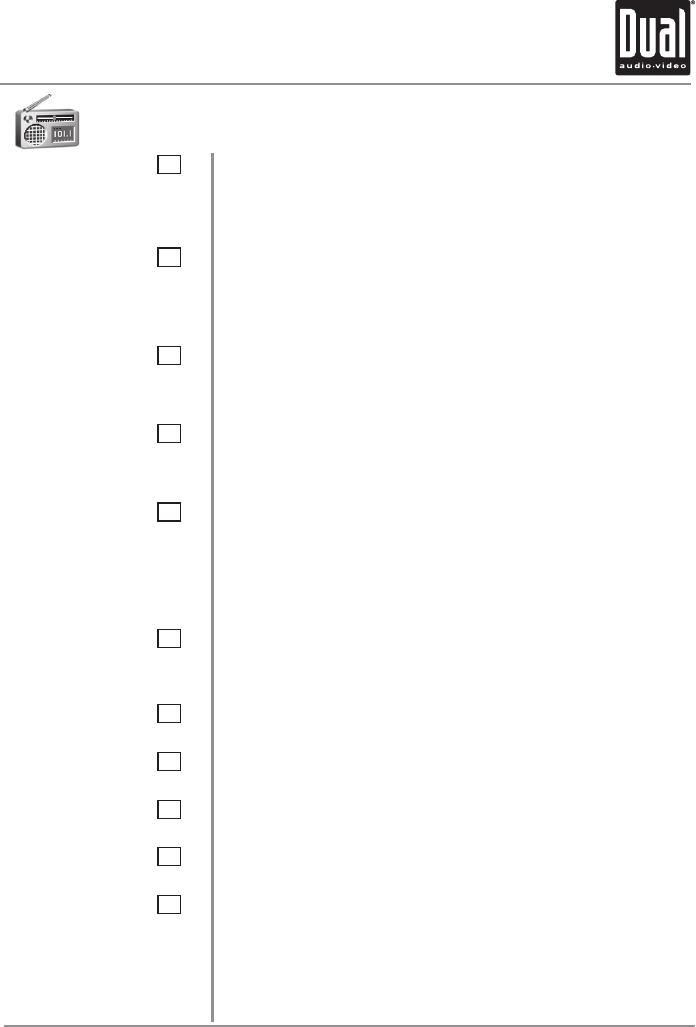
XDVDN8190 OPERATION
30
11
19
12
18
13
17
14
9
16
15
10
Tune Frequency - Up
Touching this icon will tune the radio to a higher frequency
by one frequency step. Touch and hold for continuous tuning up.
(This function can also be performed by pressing the
corresponding key on the front panel or remote control.)
Tune Frequency - Down
Touching this icon will tune the radio to a lower frequency by one
frequency step. Touch and hold for continuous tuning down. (This
function can also be performed by pressing the corresponding
key on the front panel or remote control.)
Seek Next Station - Up
Touching this icon will tune to the next strong station at a higher
frequency. (This function can also be performed by pressing the
corresponding key on the front panel or remote control.)
Seek Next Station - Down
Touching this icon will tune to the next strong station at a lower
frequency. (This function can also be performed by pressing the
corresponding key on the front panel or remote control.)
Preset Scan/Auto Station Tune
Touching this icon will scan through all presets in the current
band. (This function can also performed by pressing the AS/PS
button.) Holding this button for more than 2 seconds will
automatically program the 12 strongest stations available into the
presets in the current band. (This function can also be performed
by holding the AS/PS button.)
Band
Touch band icon repeatedly until the desired band is displayed,
FM-1, FM-2, FM-3, or AM. (This function can also be performed
by pressing BAND button.)
Volume Indicator
Indicates current volume level, controlled by rotary encoder.
Loudness Indicator
Touch screen here to enter Audio Setup Menu.
EQ Indicator
Touch screen here to enter Audio Setup Menu.
Current Station Indicator
Indicates current frequency.
Band Indicator
Shows which band the radio is tuned to, FM-1, FM-2, FM-3, or
AM.
AM/ FM Tuner Operation - OSD Overview