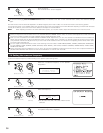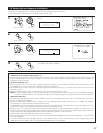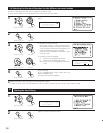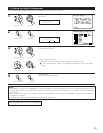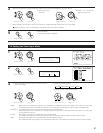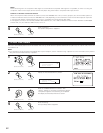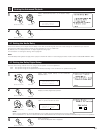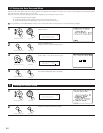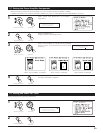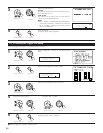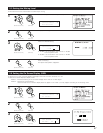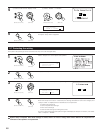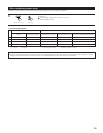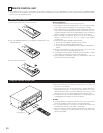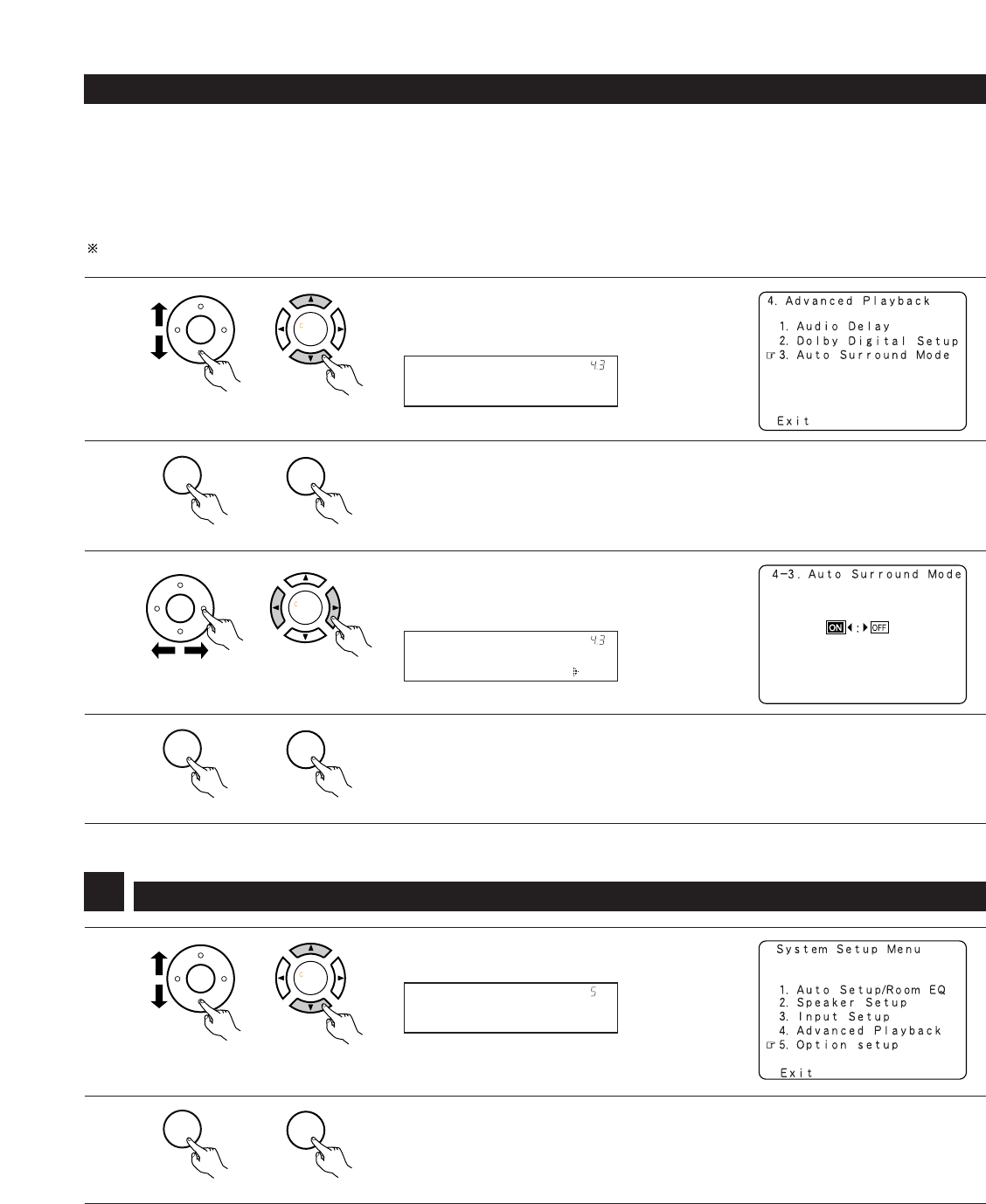
44
4-3 Setting the Auto Surround Mode
The surround mode used at last for the three types of input signals shown below is stored in the memory, and the signal is automatically played
with that surround mode the next time it is input.
Note that the surround mode setting is also stored separately for the different input sources.
q Analog and PCM 2-channel signals
w 2-channel signals of Dolby Digital, DTS or other multi-channel format
e Multi-channel signals of Dolby Digital, DTS or other multi-channel format
During playback in the PURE DIRECT mode, the surround mode does not change even if the input signal is changed.
1
Select “Auto Surround Mode” at the Advanced
Playback Menu.
CH SEL
ENTER
(Main unit)
(Remote control unit)
CH SEL
ENTER
Auto Surround
*Advanced Play
CH SEL
ENTER
CH SEL
ENTER
(Main unit)
(Remote control unit)
2
Press the ENTER button.
Display the Auto Surround Mode screen.
3
Select “ON” if you want to use the auto surround
mode, “OFF” if you do not want to use it.
4
Enter the setting.
The Advanced Playback Menu reappears.
CH SEL
ENTER
(Main unit)
(Remote control unit)
CH SEL
ENTER
ON/OFF: ON
*Auto Surround
CH SEL
ENTER
CH SEL
ENTER
(Main unit)
(Remote control unit)
Setting the Option Setup
1
Select “Option Setup” at the System Setup Menu.
2
Display the Option Setup Menu Screen.
CH SEL
ENTER
(Main unit)
(Remote control unit)
CH SEL
ENTER
Option Setup
*System Setup
CH SEL
ENTER
CH SEL
ENTER
(Main unit)
(Remote control unit)
5