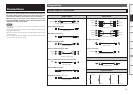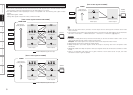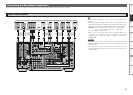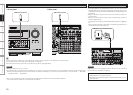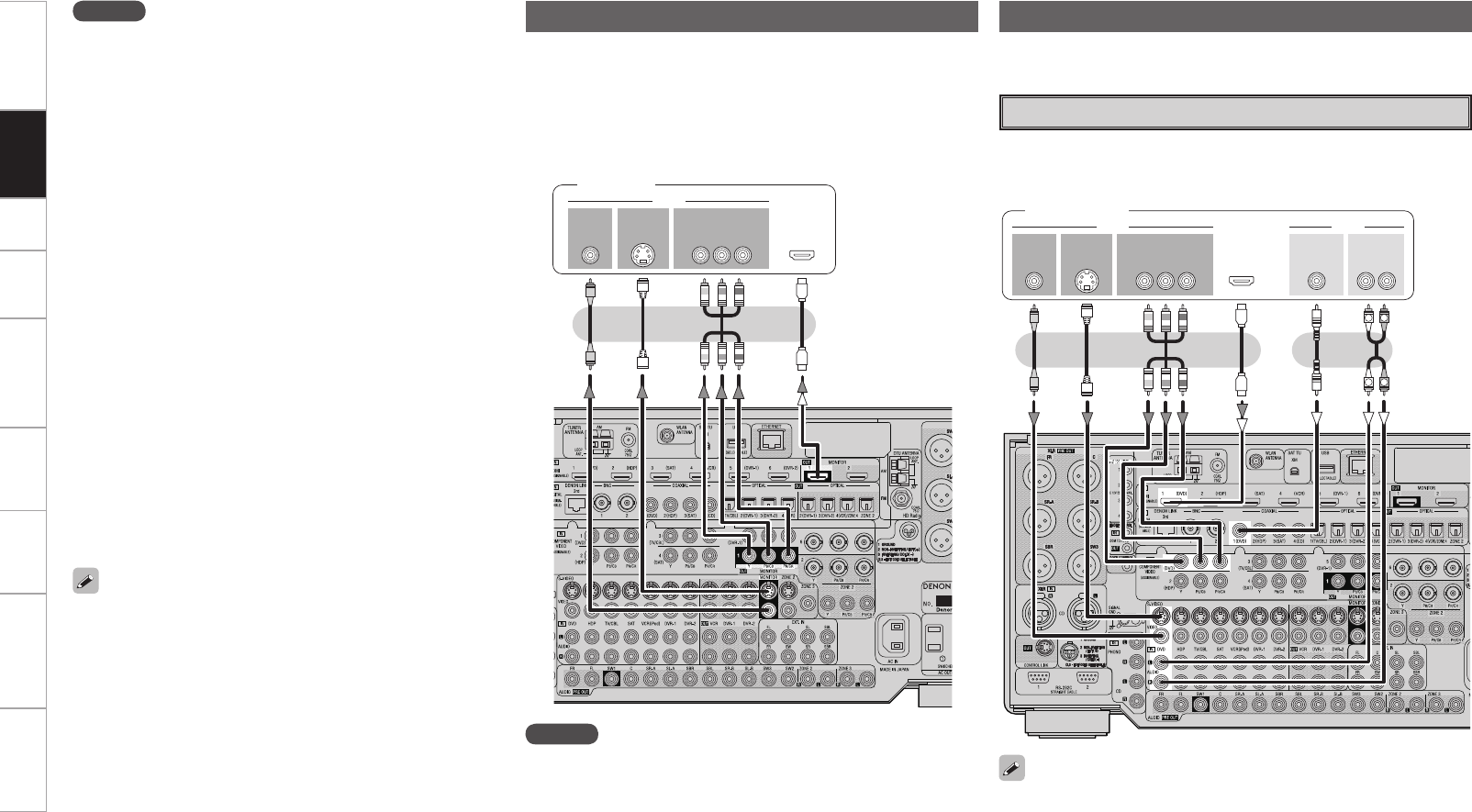
Getting Started Setup Playback Remote Control Multi-Zone Information Troubleshooting Specifications
• Connect the cables to be used (vpage 9 “Video Conversion
Function”).
• With HDMI connections, the video and audio signals can be
transferred with a single cable.
• To output the audio signals to the monitor with HDMI connections,
set GUI menu “Manual Setup” – “HDMI Setup” – “Audio” to “TV”
(vpage 32).
Connecting the Monitor
47*%&0
*/
7*%&0
$0.10/&/57*%&0
: 1# 13
7*%&0
*/
)%.*
*/ */
Monitor
Connecting the Playback Components
NOTE
• The component video connectors may be indicated differently on
your monitor. For details, see the monitor’s operating instructions.
• The audio signals output from the HDMI connectors are only the
HDMI input signals.
47*%&0
065
"6%*07*%&0
$0.10/&/57*%&0
: 1# 13
7*%&0
065 065
"6%*0
$0"9*"-
065
3-
065065
)%.*
R
L
R
L
Carefully check the left (L) and right (R) channels and the inputs and
outputs, and be sure to interconnect correctly.
DVD Player
• Connect the cables to be used.
• With HDMI connections, the video and audio signals can be transferred
with a single cable.
DVD player
• Connect an HDP (High-Definition Player) in the same way.
• When using an optical cable or a BNC cable for the digital audio
connection, make the settings at GUI menu “Source Select” – “DVD”
– “Assign” – “Digital” (vpage 48).
• When using a BNC cable for the component video connection, make
the settings at GUI menu “Source Select” – “DVD” – “Assign” –
“Component” (vpage 48).
• When the AVP-A1HDCI and DVD player are connected using an
HDMI cable, also connect the AVP-A1HDCI and monitor using an
HDMI cable.
• If the connected monitor or DVD player only has a DVI-D
connector, use an HDMI/DVI converter cable. When using a DVI
cable, no audio signals are transmitted.
• Use a Deep Color compatible cable for connection to Deep Color
compatible devices.
NOTE
• Use a CPPM-compatible DVD player to play DVD-Audio discs that
are copyright-protected by CPPM.
• The audio signals output from the HDMI connector (sampling
frequency, bit rate, etc.) may be restricted by the connected
device.
• Video signals are not output properly when using devices that are
not HDCP-compatible.
• Video signals are not output if the input video signals do not match
the monitor’s resolution. In this case, switch the DVD player’s
resolution to a resolution with which the monitor is compatible.
• If the GUI menu “Manual Setup” – “HDMI Setup” – “Audio”
setting (vpage 32) is set to “Amp”, the sound may be
interrupted when the monitor’s power is turned off.
• Use a cable on which the HDMI logo is indicated (a certified HDMI
product) for connection to the HDMI connector. Normal playback
may not be possible when using a cable other than one on which
the HDMI logo is indicated (a non-HDMI-certified product).
• If the monitor or DVD player does not support Deep Color, Deep
Color signal transfer is not possible.
• If the monitor or DVD player does not support xvYCC, xvYCC
signal transfer is not possible.
• If the monitor does not support “Auto Lipsync Correction”
function, this function will not work.
• The AVP-A1HDCI is compatible with the HDMI’s CEC (Consumer
Electronics Control) function. Please note the following.
•
It may not work depending on the device it is connected to and
its setup.
•
It does not operate with televisions or players that are not
compatible with HDMI’s CEC.
Connections