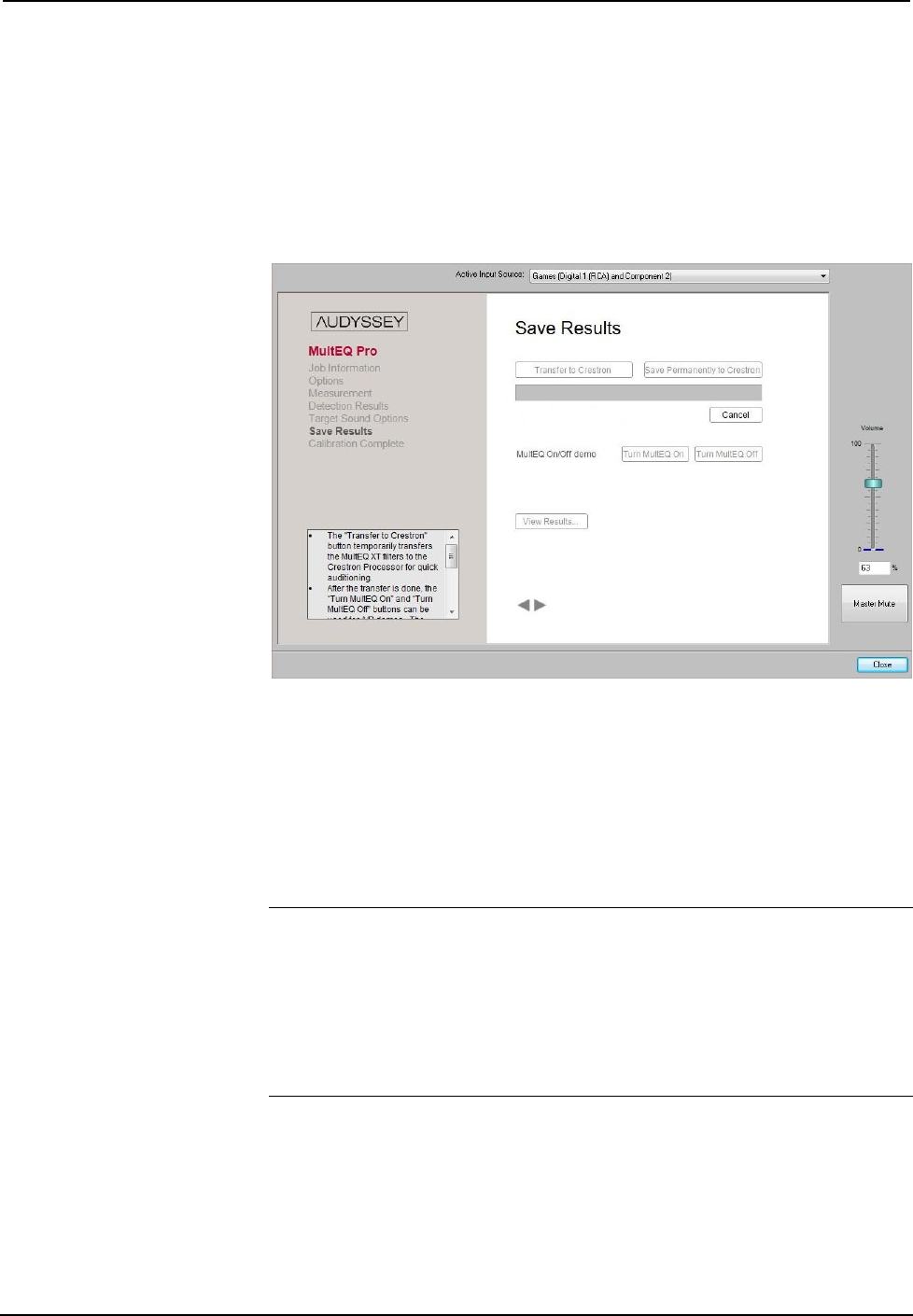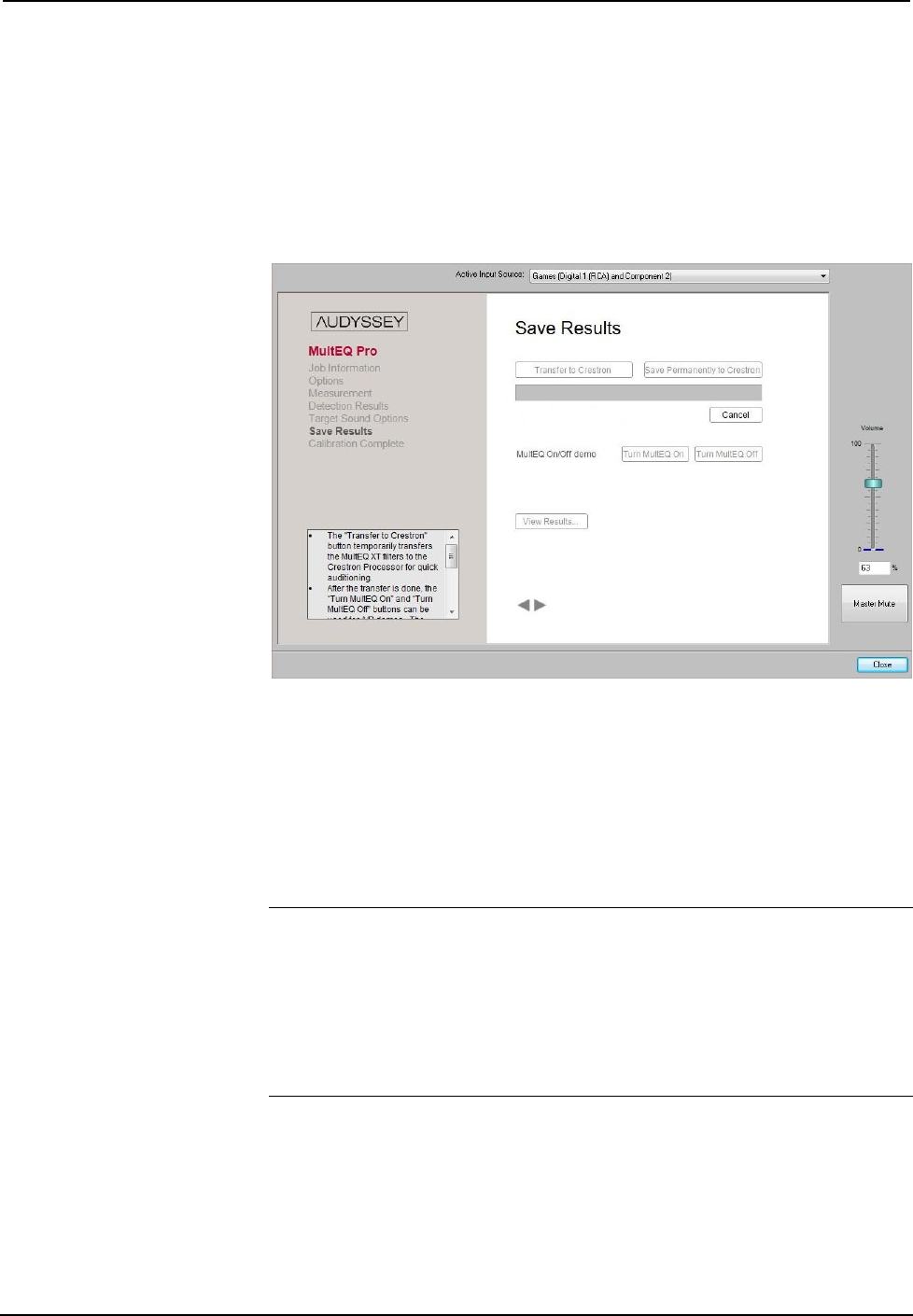
Crestron Professional Surround Sound Tuning Kit
woofer and the tweeter. You can return to this screen later and change your setting
for this option if you prefer.
Click the forward arrow to calculate your correction curves and proceed to the Save
Results screen.
Save Results
Save Results Screen
Transfer the MultEQ
®
XT Filters
Transfer the correction filters you have calculated by clicking the Transfer to
Crestron button. This process temporarily stores the filters so you can listen to them
before deciding to permanently save them. Previously saved filters will not be erased
until you click the Save Permanently to Crestron button.
The Transfer to Crestron process may take several minutes. The download status
bar will indicate the progress of the transfer.
NOTE: If the MultEQ
®
Pro application is turned off before the transfer is
completed, the MultEQ
®
XT filters will be erased. The application will show a
warning window asking you to confirm whether you wish to quit without saving.
NOTE: If the USB cable is disconnected between the processor and the PC during
this process or before the process is complete, all measurements will be lost. If this
happens, you must close the application, reopen it and start from the beginning of the
application.
MultEQ
®
Pro On/Off Demo
After the results are transferred, the Turn MultEQ On and Turn MultEQ Off
buttons will become unlocked and usable. You can use these buttons to demo the
MultEQ
®
XT filters before deciding to save them permanently.
Operations Guide – DOC. 6565A Professional Surround Sound Tuning Kit • 11