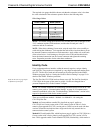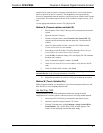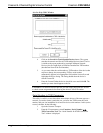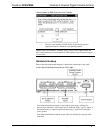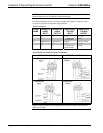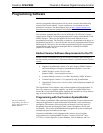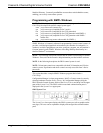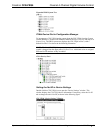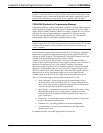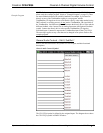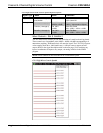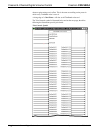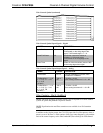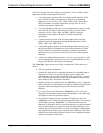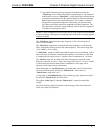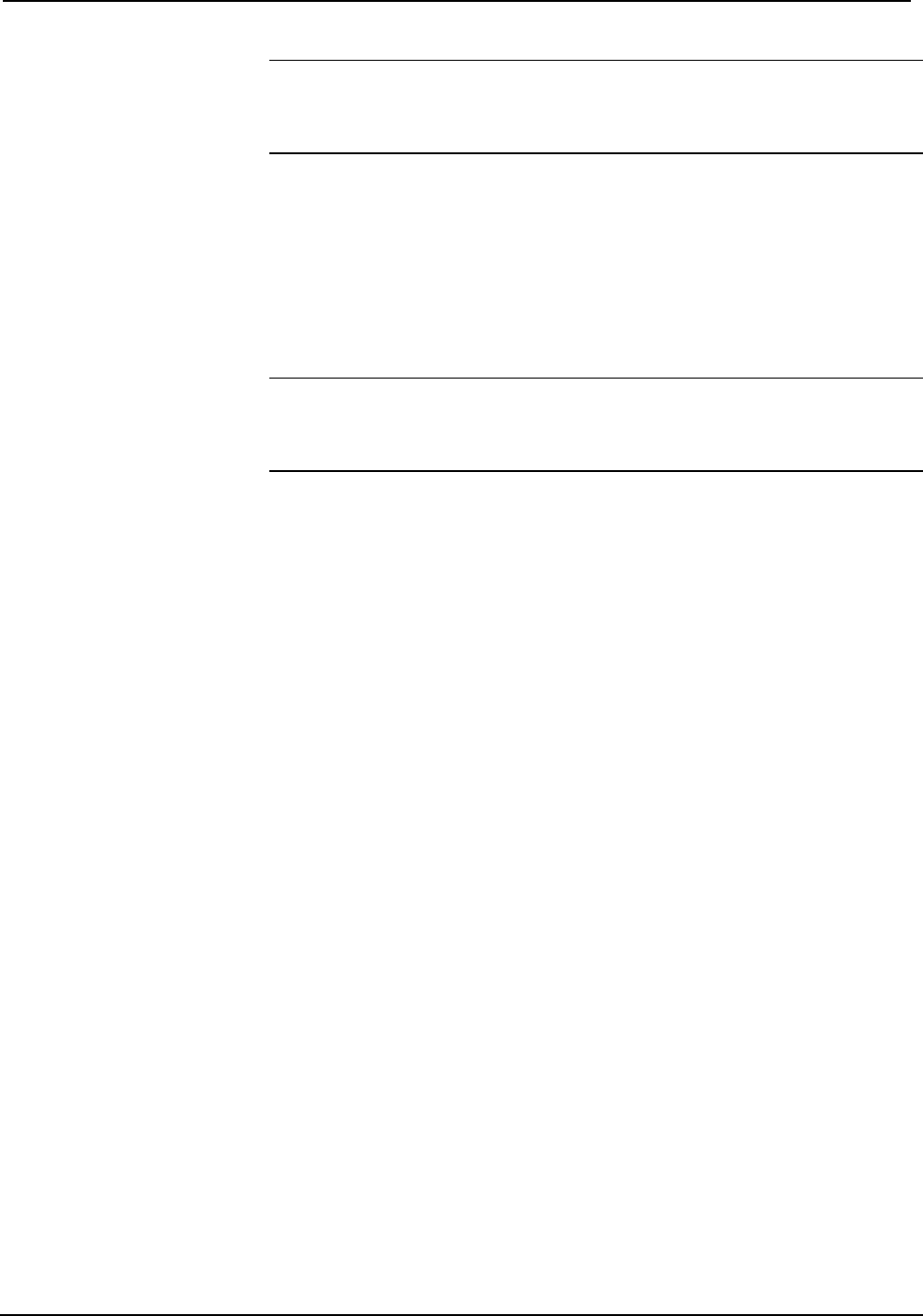
Cresnet 4-Channel Digital Volume Control Crestron C2N-VEQ4
16 • Cresnet 4-Channel Digital Volume Control: C2N-VEQ4 Operations Guide - DOC. 6135A
NOTE: SIMPL Windows automatically changes Net ID values of a device added to a
program if a duplicate device or a device with the same default Net ID already exists
in the program. Always ensure that the hardware and software settings of the Net ID
match. For Net ID hardware setting details, refer to “Identity Code” on page 8.
C2N-VEQ4 Symbols in Programming Manager
Programming Manager is where programmers “program” a Creston control system by
assigning signals to symbols. Due to the extensive functionality of the C2N-VEQ4, a
single symbol in SIMPL Windows would be too complex. Instead, the C2N-VEQ4 is
broken up into slots. In Program Manager, expand the C2N-VEQ4 to view the
individual slots, and then drag the desired symbol to Detail View. The slots and
corresponding symbols are described beginning on the next page.
NOTE: The volume, bass, treble, and mixer program settings are stored in the
SIMPL program; the C2N-VEQ4 assumes a zero value for each of them. The EQ trim
and filter control settings are stored in the unit itself, and can be activated using
“recall” functions.
The full parametric equalization controls built into the C2N-VEQ4 provide graphic
and parametric equalization, programmable using Crestron's Digital Media Tools
software or SIMPL Windows. The Digital Media Tools (DMT) software is free and
available from the download section of the Crestron website.
Almost all users will use the Digital Media Tools and not the SIMPL Windows
symbol to adjust equalization because of the program’s simplicity, speed, and ease of
operation. From the point of view of the symbols, everything is parametric
equalization; graphic equalizers are just parametric equalizers with specific default
frequencies, Q (bandwidth), and type. If you want to use a graphic equalizer, you
MUST use Digital Media Tools, because this is where the default graphic equalizer
characteristics are set up. Programmers might want to set up sliders from the
TrimBand gains to let the user modify slightly what the programmer has stored.
The C2N-VEQ4 adjustments in Digital Media Tools contain five tabs:
• Room Calibration – for analyzing the room and compensating for any
unwanted effects (such as noise from an HVAC system, reflections from
hard surfaces, and resonance at particular frequencies) so the listener hears
what was intended when the material was recorded.
• Input Settings – for setting the input levels for analog audio sources. Using
this adjustment properly lets you compensate for analog sources with
different input levels to obtain a seamless transition between sources at a
given volume level.
• Graphic EQ – for choosing the number of graphic equalizers, and provides
access to the graphic equalizer sliders
• Parametric EQ – for making parametric equalization adjustments
• Communications – for setting up communications and adjusting the
equalizer in real time.
For additional details, refer to the Digital Media Tools help file.