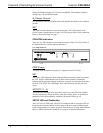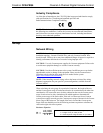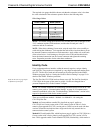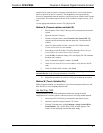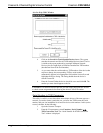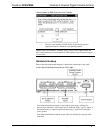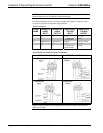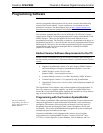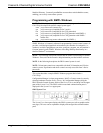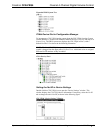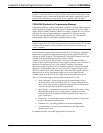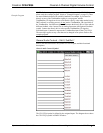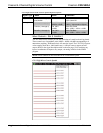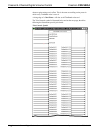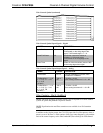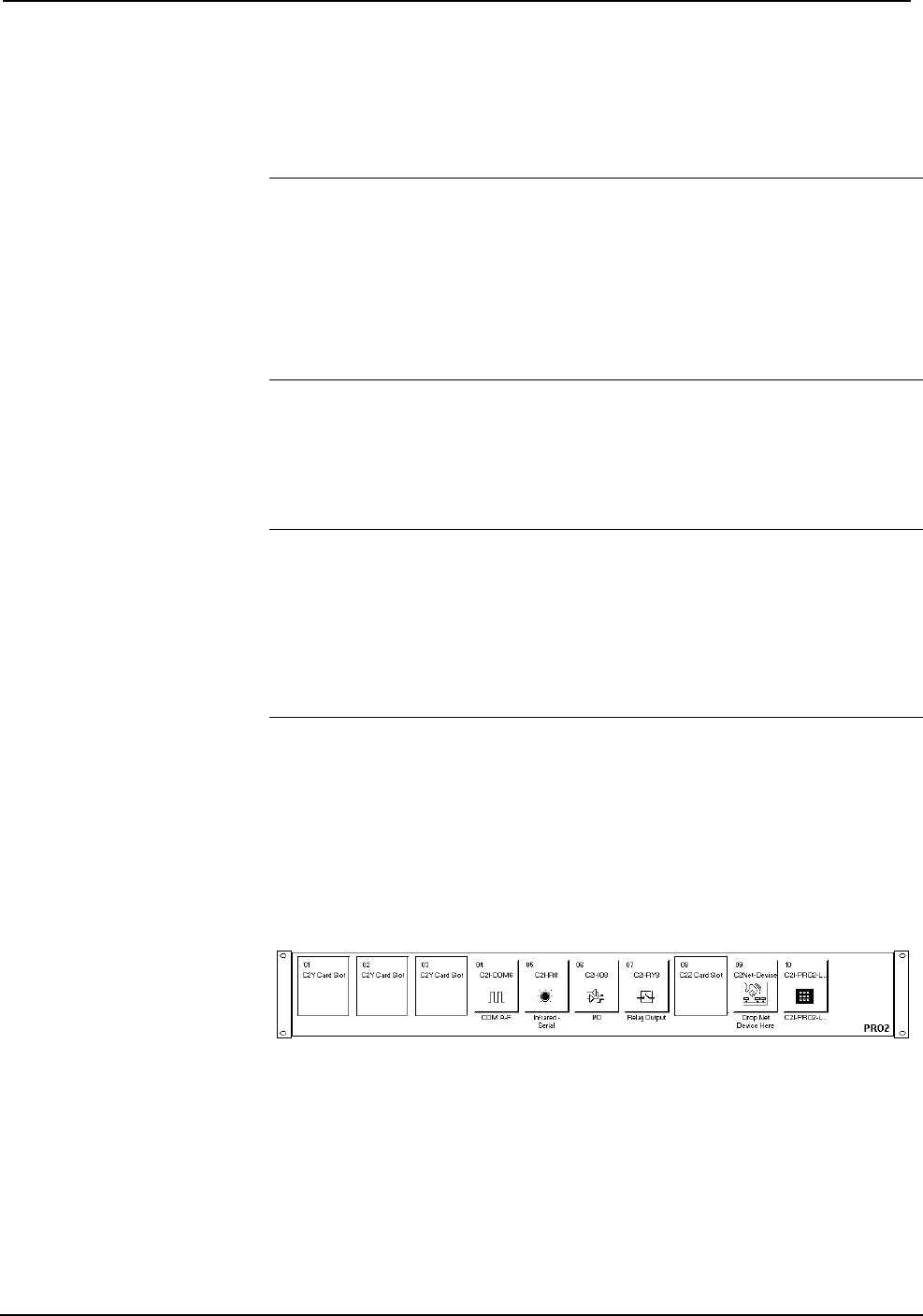
Cresnet 4-Channel Digital Volume Control Crestron C2N-VEQ4
14 • Cresnet 4-Channel Digital Volume Control: C2N-VEQ4 Operations Guide - DOC. 6135A
Modules Directory. Crestron SystemBuilder accesses these tools behind the scenes,
enabling you to easily create robust systems.
Programming with SIMPL Windows
NOTE: The following are acceptable file extensions for programs that include a
C2N-VEQ4, developed for specific control system types:
.smw projectname.smw (source file)
.spz projectname.spz (compiled file for 2-series)
.bin projectname.bin (compiled file for CNX generation)
.csz projectname.csz (compiled file for CNX generation with SIMPL+)
.ush projectname.ush (compiled file for CNX generation with SIMPL+
header file)
.usp projectname.usp (source code module for SIMPL+)
SIMPL Windows is Crestron's software for programming Crestron control systems. It
provides a well-designed graphical environment with a number of workspaces (i.e.,
windows) in which a programmer can select, configure, program, test, and monitor a
Crestron control system. SIMPL Windows offers drag and drop functionality in a
familiar Windows
®
environment.
NOTE: The following descriptions assume that the reader has knowledge of SIMPL
Windows. If not, refer to the extensive help information provided with the software.
NOTE: In the following description, the PRO2 control system is used.
NOTE: Volume/tone controls are compatible with both X-Generation and 2-Series
control systems. Equalization and mixer controls are only accessible from 2-Series
processors.
This section describes a sample SIMPL Windows program that includes a
C2N-VEQ4.
Configuration Manager is where programmers “build” a Crestron control system by
selecting hardware from the Device Library. In Configuration Manager, drag the
PRO2 from the Control Systems folder of the Device Library and drop it in the upper
pane of the System Views. The PRO2 with its associated communication ports is
displayed in the System Views upper pane.
PRO2 System View
The System Views lower pane displays the PRO2 system tree (refer to graphic on the
next page). This tree can be expanded to display and configure the communications
ports.