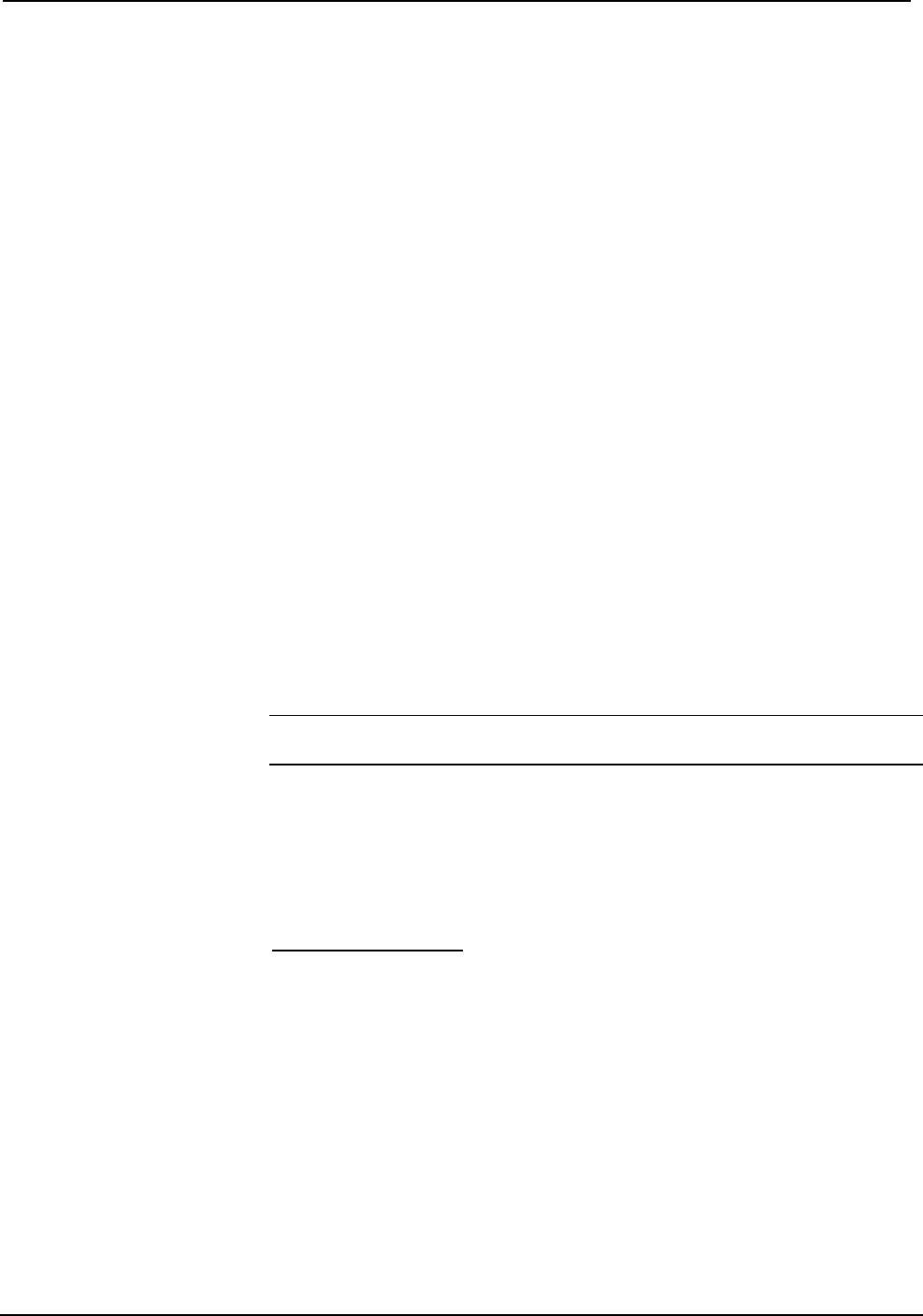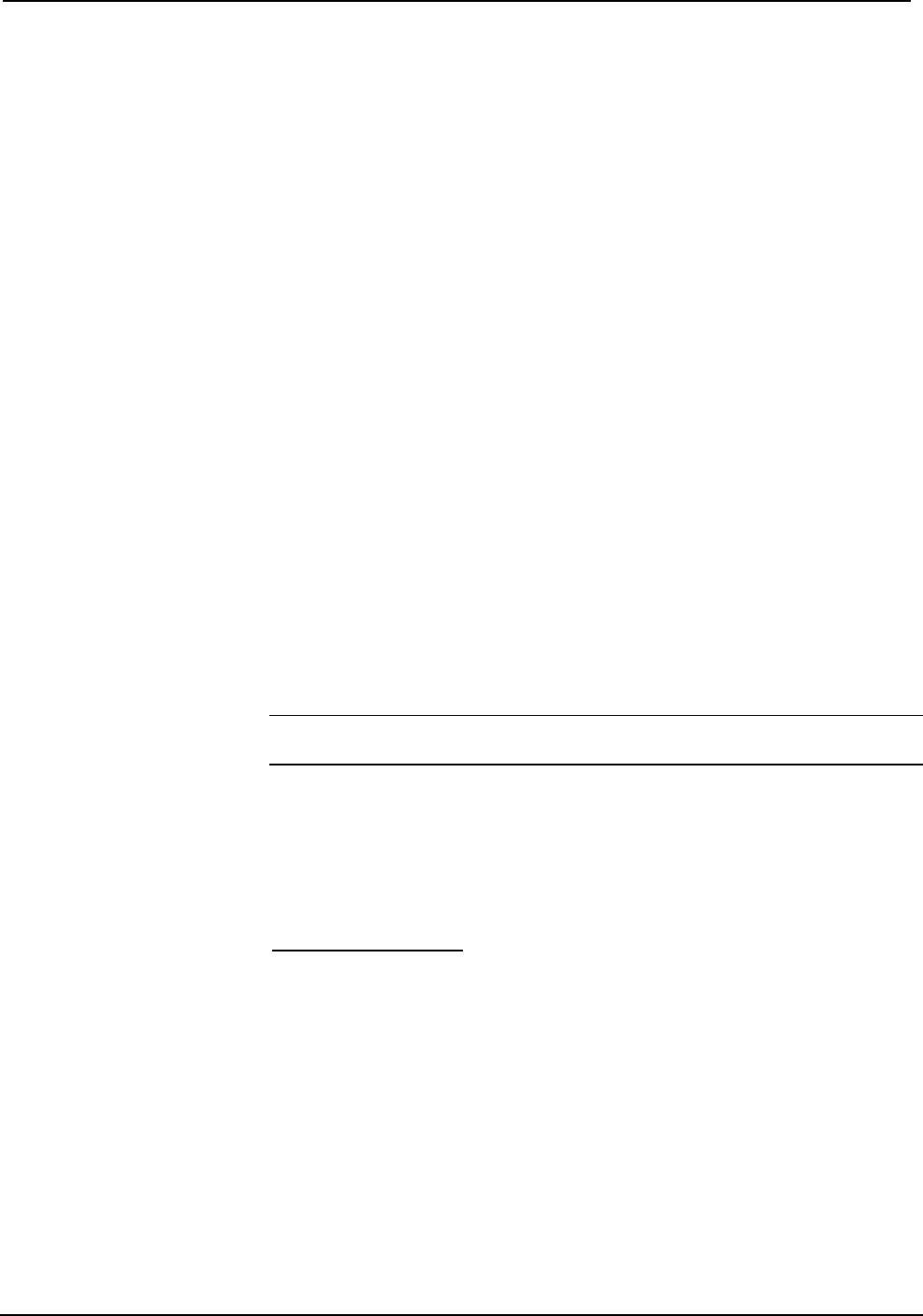
Crestron C2N-VEQ4 Cresnet 4-Channel Digital Volume Control
Operations Guide - DOC. 6135A Cresnet 4-Channel Digital Volume Control: C2N-VEQ4 • 9
possible for the control system to recognize a network device via its serial number,
which is stored in the device’s memory. This method does not require that any
devices be disconnected from the network; Net IDs may be set with the entire Cresnet
system intact. This method requires the use of the Crestron Viewport version 3.35 or
later.
Use the appropriate method to set the C2N-VEQ4 Net ID.
Method A (Cresnet address-settable ID)
1. Ensure that the C2N-VEQ4 is the only device connected to the control
system.
2. Open the Crestron Viewport.
3. From the Viewport menu, select Functions | Set Network ID. The
software checks the baud rate and then opens the "Set Network ID"
window.
4. In the "Set Network ID" window, select the C2N-VEQ4 from the
Current Network Devices text window.
5. Select the new Net ID for the C2N-VEQ4 from the Choose the new
network ID for the selected device (Hex): text box.
6. Click Set ID to initiate the change. This will display the "ID command
has been sent" window.
7. In the "Command Complete" window, click OK.
8. In the Current Network Devices text window, verify the new Net ID
code.
9. In the "Set Network ID" window, click Close.
NOTE: The new Net ID code may also be verified by selecting Diagnostic | Report
Network Devices in the Viewport (alternately, select F4).
10. Repeat this procedure for each C2N-VEQ4 to be added to the system.
Method B (Touch Settable IDs)
Before using this method, you should have a list of all current network devices and
their Net IDs, to avoid assigning duplicate IDs.
Set Net ID by TSID
These procedures are for TSID-enabled network devices during the initial
configuration of a Cresnet system or when such devices are being added/replaced.
1. Ensure that all C2N-VEQ4s are connected to the control system.
2. Open the Crestron Viewport version 3.35 or later.
3. From the Viewport menu, select Functions | Assign Cresnet ID by
Serial Number. The “Set Net ID by TSID” window appears. The
window is first displayed with the data fields empty.