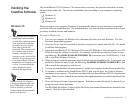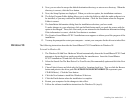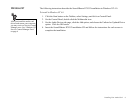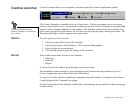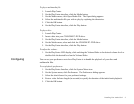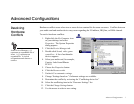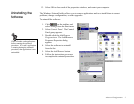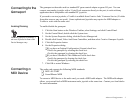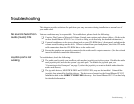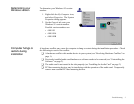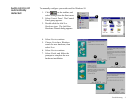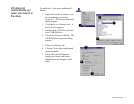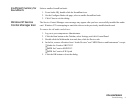Troubleshooting 5
No sound is heard from
speakers
To troubleshoot, please verify the following:
❑ Check the Mixer or Microsoft Volume Control mute options and volume sliders. (Refer to the on-
line Sound Blaster PCI512 User’s Guide or Help, or Windows on-line help for information.)
❑ Ensure the speakers are properly connected to the audio card’s output connector. (See the colored
insert for detailed connection information.)
❑ Check the volume control and power connection of the speakers, if they are amplified. (Refer to
the speakers documentation for detailed information.)
❑ Ensure a hardware conflict does not exist between your audio card and another device. (Refer to
“Resolving Hardware Conflicts” on page 1, or the Windows on-line help for information.)
❑ PCI bus mastering devices may be interfering with the operation of the audio card. Temporarily
remove non-essential PCI bus mastering devices. If the device is a display card, upgrade the
display card drivers, or set the card to the default Windows VGA mode.
No sound from
headphones
connected to the
audio card
If your headphones are connected to the Sound Blaster PCI512:
❑ The headphones must be connected through the Line Out jack (green, third from the top).
❑ Open the Speaker dialog from Audio HQ, select Headphones from the Output list.
❑ Open the Mixer dialog from Audio HQ, check the volume level of your audio source and make
sure it is not muted.
❑ Check the level of Windows Volume Control; make sure your source is not muted.
Static sounds are
heard in wave files
Ensure the static sounds are heard in all wave files. If the difficulty occurs only with certain games, refer
to the software manufacturer’s documentation. To troubleshoot static sounds heard in all wave files:
❑ Try different resource settings for the audio card, or set the card to use low DMA (see “Resolving
Hardware Conflicts” on page 1).
❑ Move the audio card to another PCI slot. Feedback from the power supply or another device may
be responsible.
Excessive
Environmental Sound
You may have chosen an environmental preset that is inappropriate for the current audio file.
To select an appropriate environmental preset:
1. Open Environmental Audio Control for Creative Launcher or select from the Program menu by
clicking on Start on the Taskbar.
2. In the Environments list, select “No effects” or an appropriate environment.