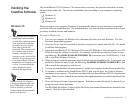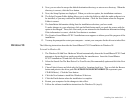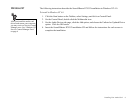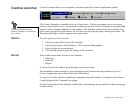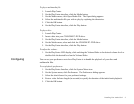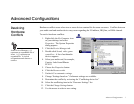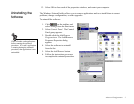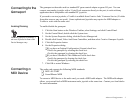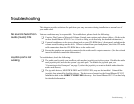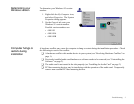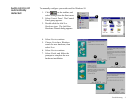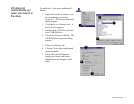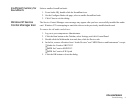Troubleshooting 1
3
Troubleshooting
This chapter provides solutions for problems you may encounter during installation or normal use of
your audio card.
No sound is heard from
audio (music) CDs
Various conditions may be responsible. To troubleshoot, please check the following:
❑ Creative PlayCenter or Microsoft Volume Control mute options and volume sliders. (Refer to the
on-line Sound Blaster PCI512 User’s Guide or Help, or on-line help for detailed information.)
❑ Connect headphones to the stereo phone jack on your CD-ROM drive’s front panel, and adjust the
volume control settings on the drive. If there is sound from your headphones, check the CD audio
cable connection from the CD-ROM drive to the audio card.
❑ Ensure the speakers are properly connected to the audio card’s output connector. (See the colored
insert for detailed connection information.)
Joystick port is not
working
To troubleshoot, check the following:
❑ The audio card joystick port conflicts with another joystick port in the system. Disable the audio
card joystick port, and use the system’s joystick port. To disable the joystick port, see
“Connecting to the Gameport” on page 3 (select the joystick you want to disable rather than the
audio card shown).
❑ The joystick drivers, MSJSTICK.DRV and VJOYD.VXD, may not be installed. Uninstall the
joystick, then reinstall to load the drivers. The drivers are located on the Sound Blaster PCI512
installation disk in the \DIRECTX\DRIVERS directory. See Sound Blaster PIC512 on-line help
for detailed information.