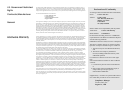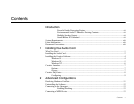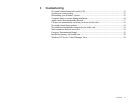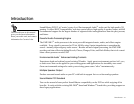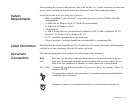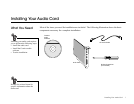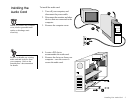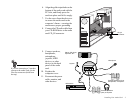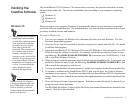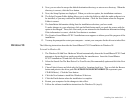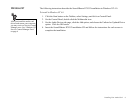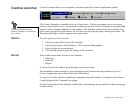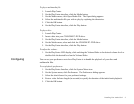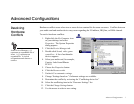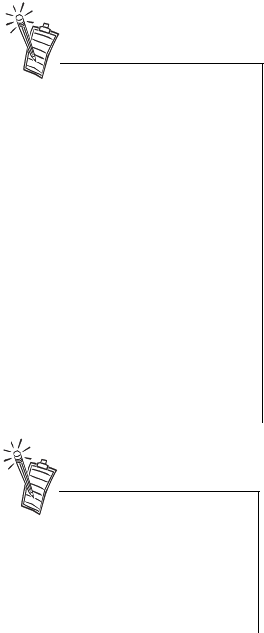
Installing Your Audio Card 4
Installing the
Creative Software
The Sound Blaster PCI512 Software CD contains drivers necessary for operation and utilities to make
the most of the audio card. The software installation varies according to your computer’s operating
system:
❑ Windows 95
❑ Windows 98
❑ Windows NT
Windows 95 When you turn on your computer, Windows 95 automatically detects the new hardware, and prompts
you for the software installation disk. The installation may vary from the instructions below based upon
previously installed software and hardware.
To install in Windows 95:
1. Turn on your computer for Windows 95 to automatically detect your new hardware. The New
Hardware Found dialog appears.
2. Select the Driver from disk provided by hardware manufacturer option, and click OK. The Install
From Disk dialog appears.
3. Insert the Sound Blaster PCI512 Software CD in your CD-ROM drive. Enter the path for your CD-
ROM drive and the software on the disk. For example, use the Browse button to locate, or type,
the following: D:\AUDIO\ENGLISH\WIN95DRV (D:\ represents your CD-ROM drive). Click
OK to install the Windows 95 drivers.
4. When prompted, install the gameport/joystick drivers from the installation CD. For example, use
the Browse button to locate, or type, the following: D:\DIRECTX\DIRECTX\DRIVERS. Click
OK to install the gameport/joystick drivers.
5. You may be prompted to restart your computer—restart your computer for the drivers to take effect.
6. If Autorun is enabled and the Sound Blaster PCI512 disk is in the drive, the Creative Software
Installation screen appears. The software included with your Sound Blaster PCI512 is listed on the
screen. Select Creative Audio Software and any other applications that you want to install and click
on OK.
7. Next, the Software License Agreement appears. Read the text and click on the Yes button if you
accept the terms of the agreement.
The README file follows. Please read the file for any last minute information not included in this
manual. Click Next when finished.
• This manual reflects a software
installation in an unmodified
version of the operating system.
Your installation screens and
procedure may vary slightly
from what is shown and
described. The variations may
be caused by other software/
hardware installed on your
computer, or the version of the
Windows 95 operating system.
• If the Sound Blaster software
installation screen appears, click
on Exit. You must install the
audio card drivers before
installing the applications.
Double-click the My Computer
icon on your desktop, right-click
your CD-ROM drive icon, and
click on AutoPlay to start the
Creative audio software install if
the CD is in the drive.