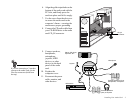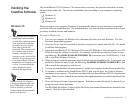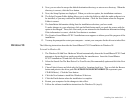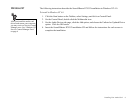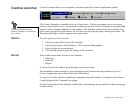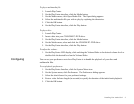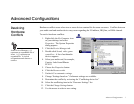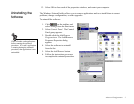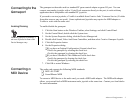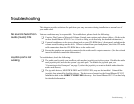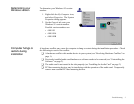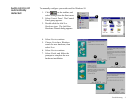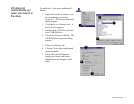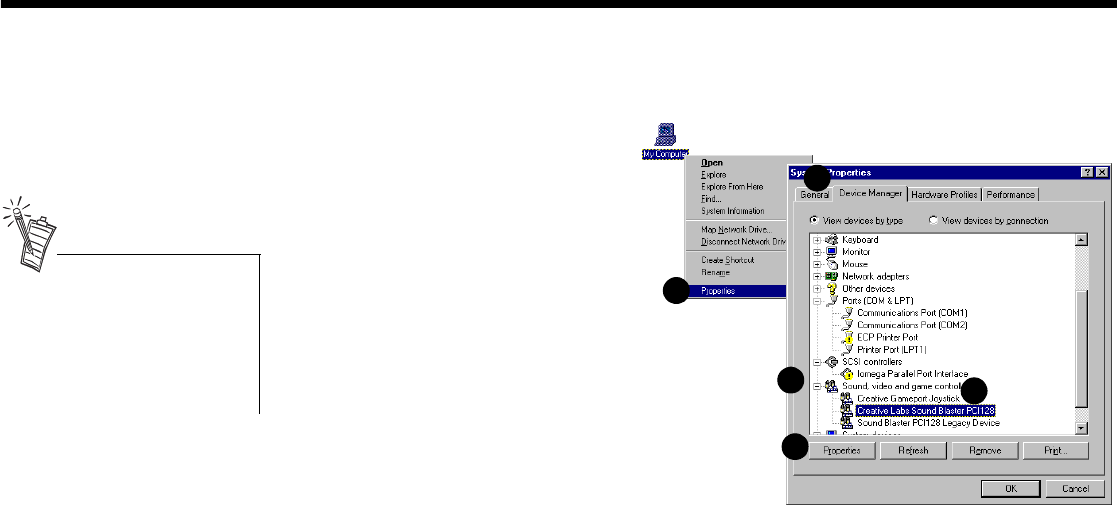
Advanced Configurations 1
2
Advanced Configurations
Resolving
Hardware
Conflicts
Hardware conflicts occur when two or more devices contend for the same resources. Conflicts between
your audio card and another device may occur regarding the I/O address, IRQ line, or DMA channel.
To resolve hardware conflicts:
1. Right-click the My Computer icon
on your desktop, and select
Properties. The System Properties
dialog appears.
2. Click the Device Manager tab.
3. Double-click Sound, video, game
controllers. A list of multimedia
devices appears.
4. Select your audio card, for example,
Creative Labs Sound Blaster
PCI512.
5. Choose the Properties button.
6. Click the Resources tab.
7. Uncheck Use automatic settings.
8. Change “Settings based on:” if alternate settings are available.
9. Determine the conflict by reviewing the “Conflicting device list.”
10. Select the conflicting item in the “Resource Settings” list.
11. Click the Change Settings button.
12. Use the mouse to select a new setting.
1
2
3
4
5
In the Device Manager, a [+]
represents an expandable list of
items. A [-] represents an
expanded list. A circled
exclamation mark denotes a
conflict.