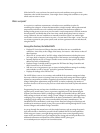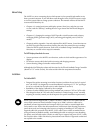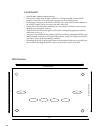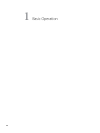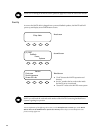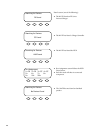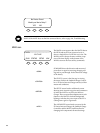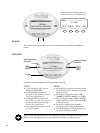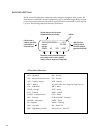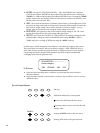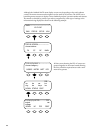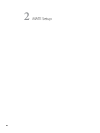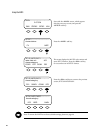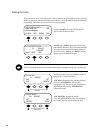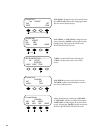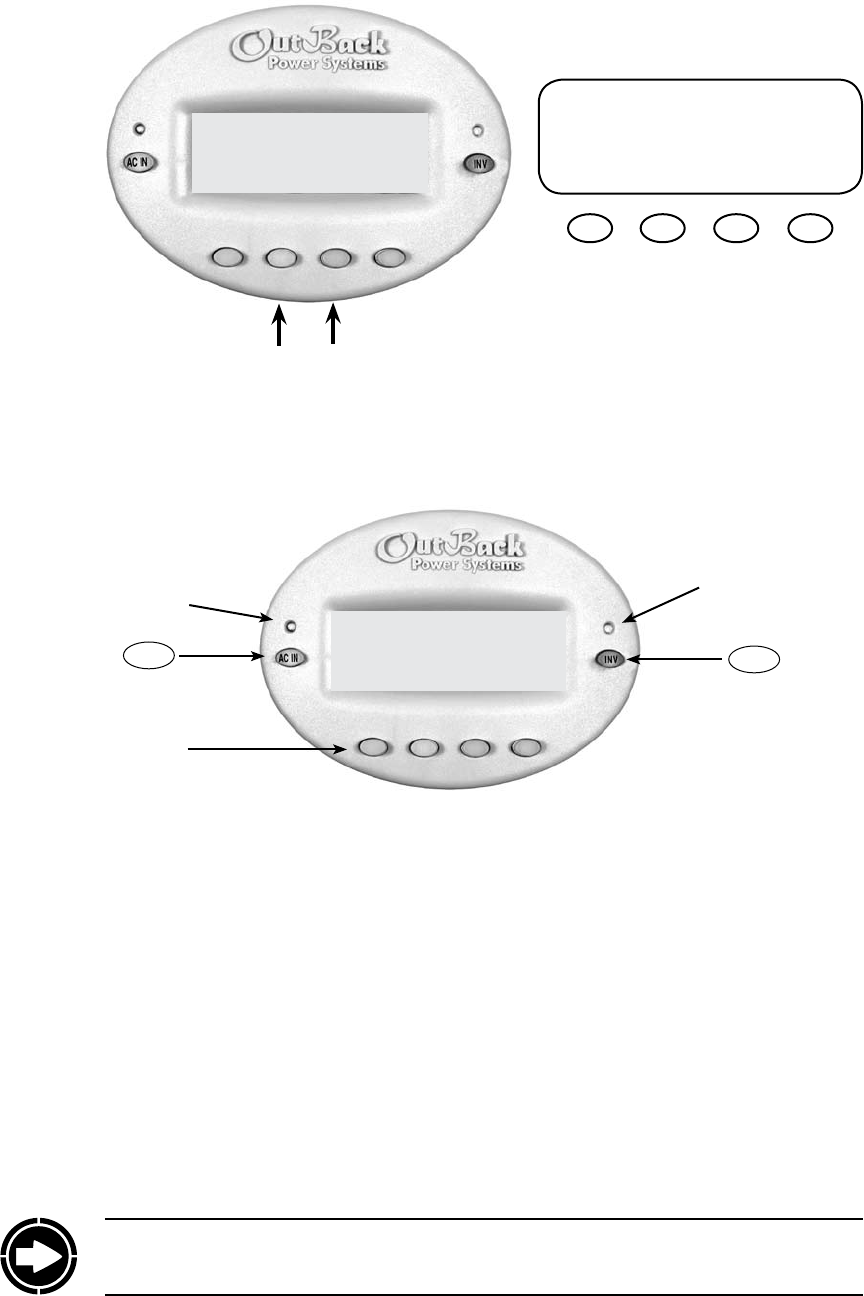
16
Green Status Indicator,
Inverter LED
Yellow Status Indicator,
AC Input LED
AC In
Hot Key
INV
Hot Key
HOT KEYS
t Two FX dedicated “hot” keys are
labeled AC IN and INV.
t Pushing the INV hot key will
return to its “hot” screen to control
the FX inverting function.
t Pushing AC IN will return to the
rst of four AC input “hot” screens.
Repeated pushing cycles through
the four AC input screens.
t A beeping noise is made every time
a hot key is pushed.
SOFT KEYS
t Each so key corresponds to the word on the
screen directly above it unless you are on the
Summary screen.
t e so keys navigate the menus (<UP>,
<DOWN>, <NEXT>, <BACK>, or <TOP>).
t ey can change settings (<OFF>, <AUTO>,
<ON>, <INC> to increase values and <DEC>
to decrease values).
t e so keys perform other functions
depending on the individual menu screen.
t As with the hot keys, a beeping noise occurs
every time a so key is pushed.
NOTE: Pressing and holding the two lower le keys at the same time will always bring up the
MAIN screen. Pressing one key sooner than the other may lead to a dierent screen.
Navigation
MAIN---------------------------------
12:17:04P
SUM STATUS SETUP ADV
MATE Buttons
Six buttons or keys navigate the MATE and change its settings:
is section of the manual will cover how to use the buttons on the MATE to navigate the
menus.
Soft Keys
Press the rst two so keys from any
screen to return to the MAIN screen.
MAIN---------------------------
1:35:04p
SUM STATUS SETUP ADV
MAIN---------------------------
1:35:04p
SUM STATUS SETUP ADV