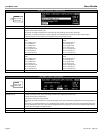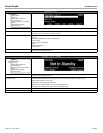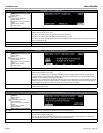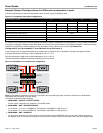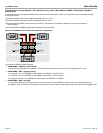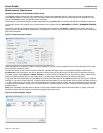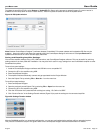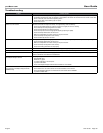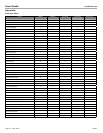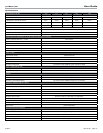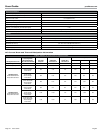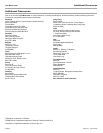English User Guide Page 37
pro.Bose.com User Guide
To update the amplifier’s EQ file, select System -> Update EQ File. Same as the process to update firmware, if a newer version is
available from the drop-down list under “Latest Version,” select the update checkbox and click the Update button.
Figure 19. EQ Update window
Note: Between ControlSpace
®
Designer™ software releases, PowerMatch™ firmware updates and loudspeaker EQ files may be
available. Users will need to load these files manually within the ControlSpace Designer environment. Check pro.Bose.com for
updates and instructions on how to load and apply these files.
Saving and Recalling Amplifier Settings
You can save amplifier settings using a PC, USB connection, and ControlSpace Designer software. This may be useful for archiving
settings made on the front panel after installation. You may also find it useful to copy settings from one PowerMatch amplifier to other
PowerMatch amplifiers.
To save front-panel settings:
1. Install the ControlSpace Designer software and USB driver on a compatible PC.
2. Connect the PC to the amplifier using USB.
3. Start ControlSpace Designer.
4. The amplifier should automatically connect and get populated into the Project Window.
5. Save the Project File by selecting File -> Save As… from the menu bar.
To recall front-panel settings:
1. Start ControlSpace Designer.
2. Open the previously saved Project File by selecting File -> Open from the menu bar.
3. Connect the PC to the amplifier using USB.
4. Click the YES button when presented with a dialog box asking, “Go Online via USB?”
5. Click “Send to Device” in the Settings Transfer window (Figure 20) to push the settings to the connected amplifier.
Figure 20. Settings Transfer window
With the PM8500N amplifier in a networked configuration, you can save and update device settings within a networked system.
This process is outside the scope of this guide. Refer to the ControlSpace Designer software documentation for details.