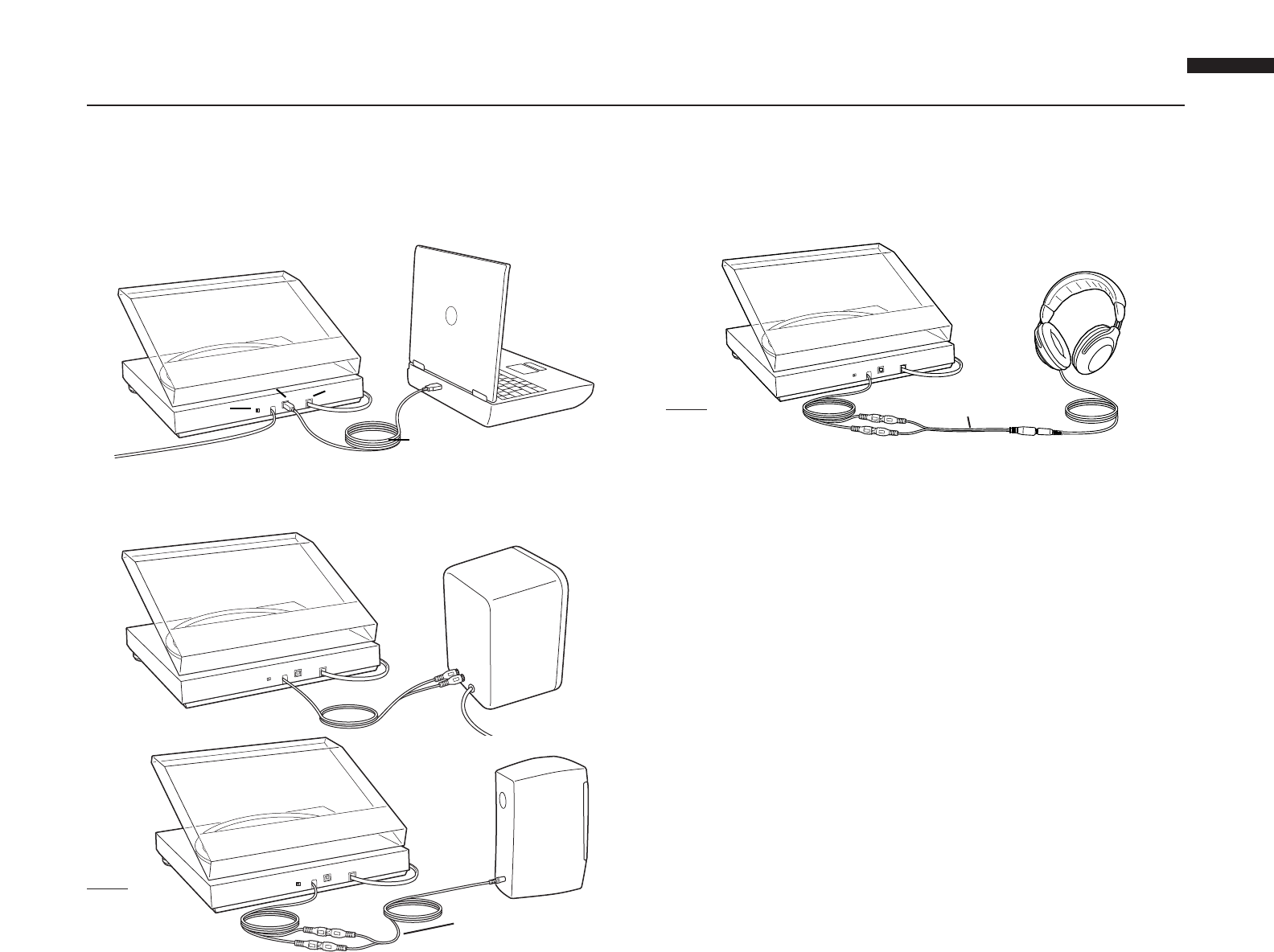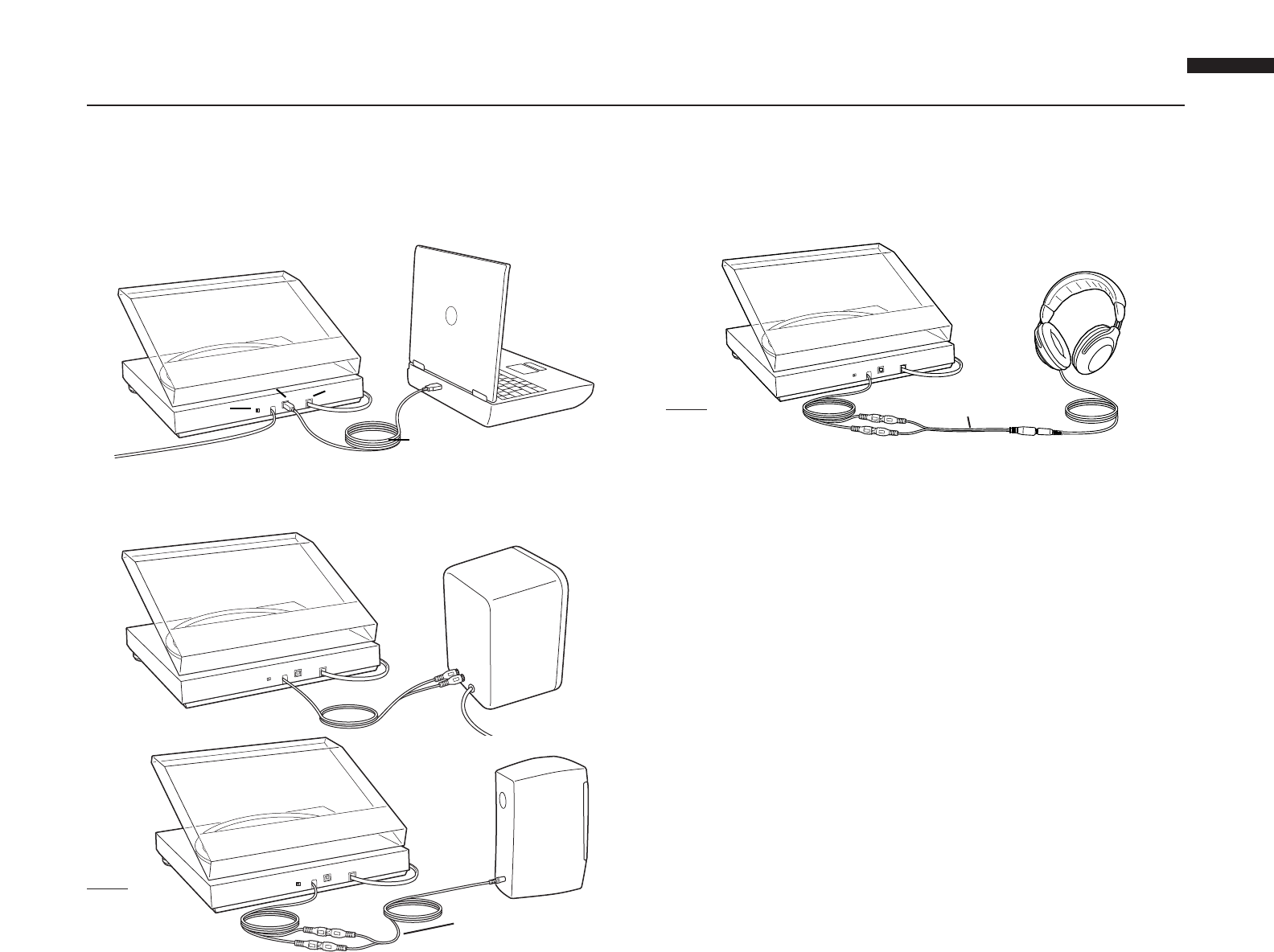
1. Before installing software, assemble the turntable, following directions in the
included AT-LP2D-USB Turntable Owners Manual.
2. Plug the AC cord on your turntable into an AC power outlet.
3. Next, use the included USB cable to connect the turntable to your PC's USB port.
4. Make certain your self-powered speakers are plugged into the line-out RCA plugs
of the A
T-LP2D-USB turntable, and that the Phono/Line switch on your turntable is
switched to Line.
Cables
Red to Red
White to White
Installing Cakewalk pyro Audio Creator software
(for PC use only)
Using the supplied 3.5 mm-to-RCA female adapter cable, you can plug a pair of
headphones directly into the line output of your turntable. This will allow an
additional means of monitoring while recording, although you will not be able to
adjust the level (volume) of your headphones, because the turntable has a
constant output level.
Cables
Red to Red
White to Black
Either connection to the turntable (speakers or headphones) will allow you to
monitor the album that you're recording. NOTE: the system will operate without
speakers or headphones. Both pyro Audio Creator and Audacity offer a software
play-through/monitor feature that allows you to listen to the album through your
computer while recording.
5. Turn your computer on. The computer may display a detection message for
indicating that a new device is connected.
6. Insert the included Cakewalk pyro Audio Creator CD. An AutoPlay window for the
Audio Creator New Hardware W
izard will appear. Click Install or Run program,
depending upon your preference. Follow the directions on the pop-up windows to
install or run the software.
7. Re-start your computer.
3
USB cable (included)
RCA
USB
AC
Typical connection for:
Speakers with
RCA inputs
Speakers with 3.5 mm
stereo input
(using
adapter cable)
Included adapter cable (RCA
to 3.5 mm stereo male)
Included adapter cable (RCA
to 3.5 mm stereo female
EN