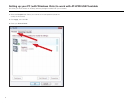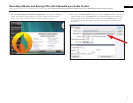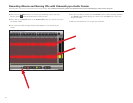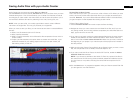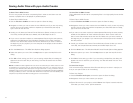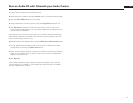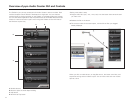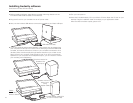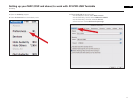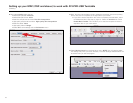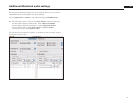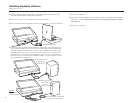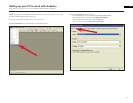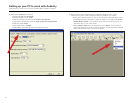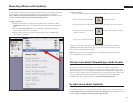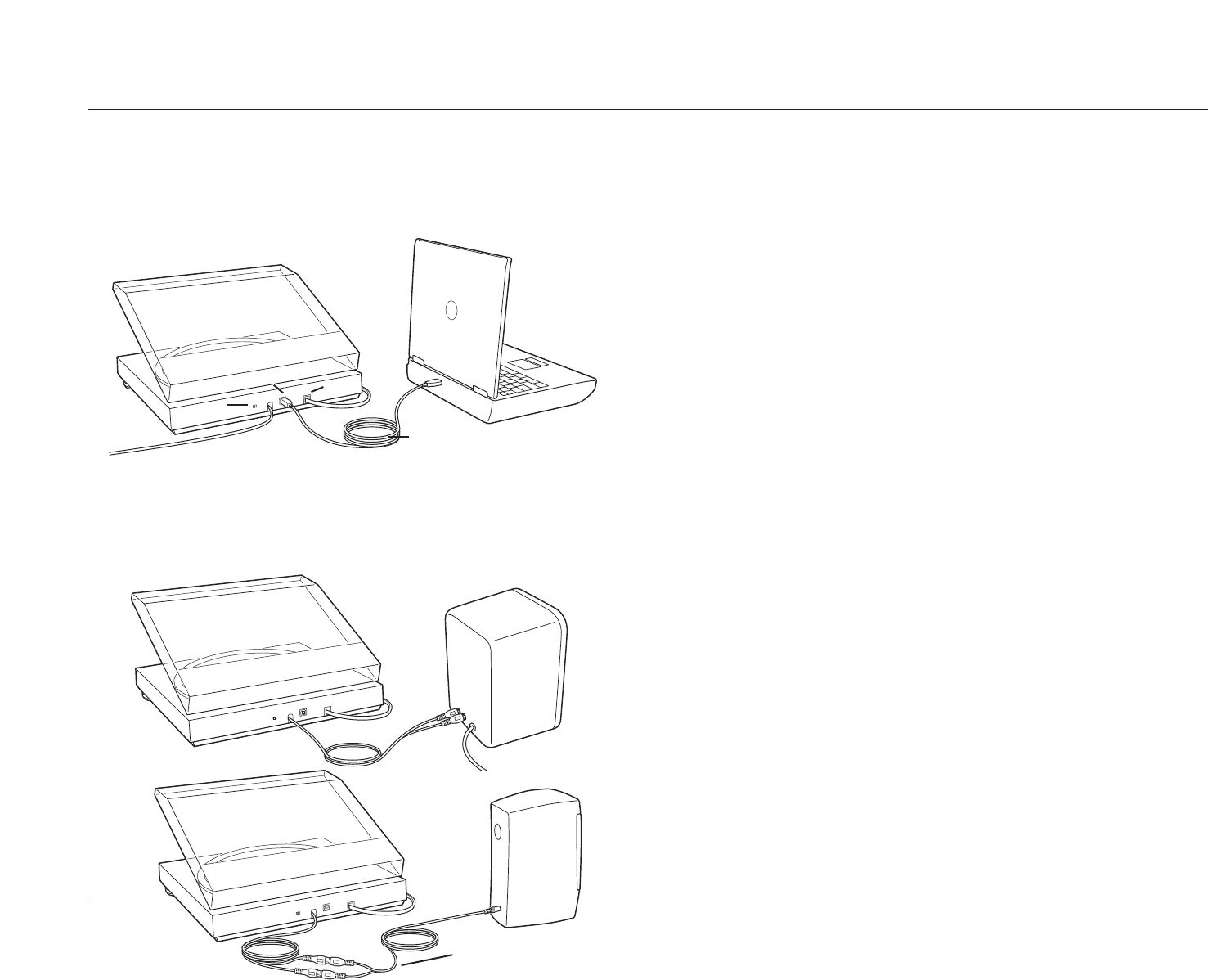
1. Before installing software, assemble the turntable, following directions in the
included AT-LP2D-USB Turntable Owners Manual.
2. Plug the AC cord on your turntable into an AC power outlet.
3. Next, use the included USB cable to connect the turntable to your Mac’s USB port.
4. If you have external self-powered speakers, make certain they are plugged into
your computer's audio input or into the line-out RCA plugs of the A
T-LP2D-USB
turntable, and that the Phono/Line switch on your turntable is switched to Line.
(Audacity offers a software play-through feature that allows you to listen to the
album through your computer while recording, even if you don't have external
speakers.) If your computer has a headphone output, you can choose to monitor
your recording with headphones.
Cables
Red to Red
White to White
Installing Audacity software
(instructions for Mac OSX and above)
5. Turn your computer on.
6. Insert the included Audacity CD in your Mac's CD drive. Open the CD icon on your
desktop. Drag the installation folder for Audacity to your applications folder
.
When the files have been copied, eject the CD.
16
USB cable (included)
RCA
USB
AC
Included adapter cable (RCA
to 3.5 mm stereo male)
Typical connection for:
Speakers with
RCA inputs
Speakers with 3.5 mm
stereo input
(using
adapter cable)