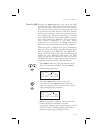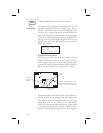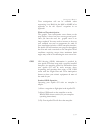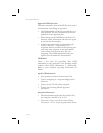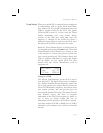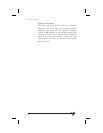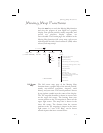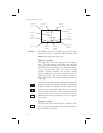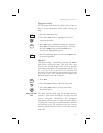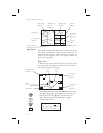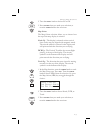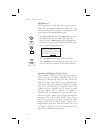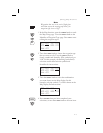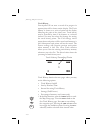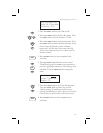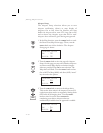Waypoint Scan Key
The Waypoint Scan smart key allows you to select an
airport to get information about while viewing the
map.
1. Press the
SCAN smart key.
2. Turn the
LARGE knob to highlight the desired
waypoint identifier.
3. Press
INFO to get information about the waypoint.
Press
INFO to return to the map display. You may
also press
DIRECT-TO and then ENTER to go
direct-to the highlighted airport.
4. Press the
SCAN key again to return the LARGE knob
to normal operation.
Map Scale
The Map Scaling is controlled by turning the
SMALL
knob while viewing the map. The map scale value
shown is the vertical height of the screen in nautical
miles. Map scale choices in nautical miles are: 0.1, 0.2,
0.5, 1, 2, 5, 10, 15, 20, 30, 40, 50, 75, 100, 150, 200, 250,
and auto. The auto selection automatically adjusts the
map scale so the “TO” remains on the display until
the aircraft passes over the waypoint.
1. Press
MAP.
2. Turn the
SMALL knob to adjust the map scale.
3. Turn the
LARGE knob to view the other Map
function displays.
Map and Nav
Info
The Map and Nav Info page of the Map function
provides a split screen showing the moving map and
selected navigation information. The navigation
information provided on the right side of the display
includes: the current TO waypoint identifier, distance
and bearing to the TO waypoint from your current
position, ground speed, aircraft current track, and the
map scale.
4-3
Moving Map Functions
MAP
SCAN
INFO
SCAN