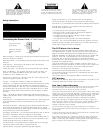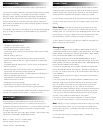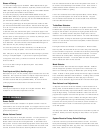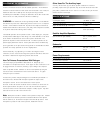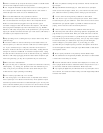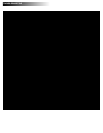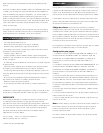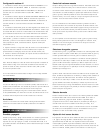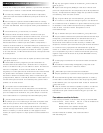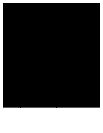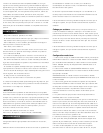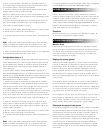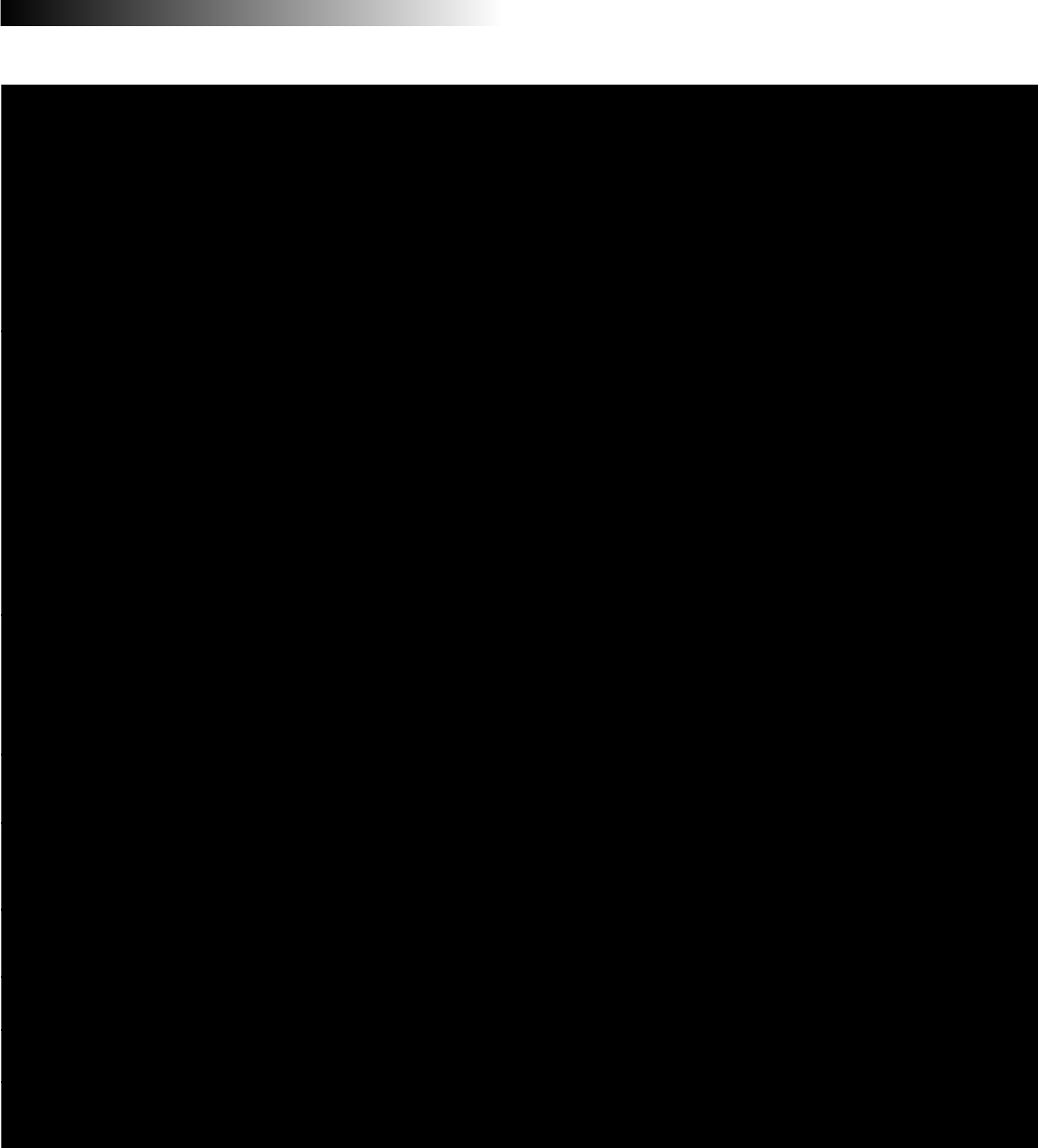
TROUBLESHOOTING
All LEDs are unlit
No sound from any speakers
No sound from Subwoofer
Controller does not work
No sound from
Rear satellites
Sound is distorted
Not enough treble
Too much treble
Too much bass or
Subwoofer is distorted
Power is not turned on
AC cord is not connected to wall outlet
Surge Suppressor (if used) is not powered on
System Controller is not connected to the Subwoofer
Wall outlet not functioning
Power is not turned on
Volume setting is too low
Audio cable is not connected to audio source
Audio cable connected to wrong output on audio source
Problem with audio source device
Subwoofer volume is too low
Sound source has very little low frequency content
DIN connector not inserted in Subwoofer jack
Unit is not in Stereo x2 or Gaming mode
Rear level is too low
Set Rear level to default position
Volume level too high
Sound source is distorted: audio source is computer
sound card
Treble setting is too low
Set Rear level to default position
Treble setting is too high
Set Rear level to default position
Bass setting is too high
Set Rear level to default position
Press Power On button on the System Controller.
Verify the AC line cord from the back of the Subwoofer is plugged
into the wall outlet.
If the AC line cord is plugged into a surge suppressor, make sure
the surge suppressor is switched on.
Connect System Controller to Subwoofer.
Plug another device into the wall outlet (same jack) to insure it is
functioning.
Verify the AC line cord from the back of the Subwoofer is plugged
into the wall outlet.
Verify the Power On switch has been pressed (LED is illuminated).
Turn the rotary knob to the right to raise the system Master
Volume.
Check volume level on computer sound card or alternate audio
source device and set at mid level.
Connect audio cable from audio source, check plug connections
on both subwoofer and source. Make sure these signal cables are
inserted firmly into the correct jacks.
Make sure that the lime green 3.5 mm stereo jack is connected to
the line-out jack of the audio source; make sure it is fully inserted.
Test the speakers on another audio device. Remove the audio
cable from the audio source device and connect it to the line-out
on another audio device or the headphone jack of another audio
source device.
If your model has a Subwoofer Volume control, try adjusting it to
increase the Subwoofer volume. If your model offers a Bass
Selector function on the System Controller, adjust Select Bass
function and raise volume level.
If listening to .WAV files over a computer sound card connection,
try listening to a CD on your computer CD or DVD player. .WAV
files often have little low frequency content. Try a music signal
with more bass.
Verify the gray DIN connector is firmly inserted into the DIN jack
on the Subwoofer. Refer to the "Connections" section of your
User's Guide for the correct position of the arrow on the DIN plug.
It is important to insure the pins are aligned from plug to jack.
Press the Mode button on the System Controller to select either
Stereo x2 or gaming Mode.
See User's Guide: "Rear Volume Level Adjustments". Increase
the Rear Volume level.
See User's Guide: "Rear Volume Level Adjustments".
Decrease master volume level.
.WAV files are often of poor quality so distortion and noise are
easily noticed with high powered speakers. Try a different sound
source like a music CD.
Push the Treble button on the System Controller and increase
level.
See User's Guide: "Rear Volume Level Adjustments".
Push the Treble button on the System Controller and decrease the
level.
See User's Guide: "Rear Volume Level Adjustments"
Push the Bass button on the System Controller and decrease the
level.
See User's Guide: "Rear Volume Level Adjustments".