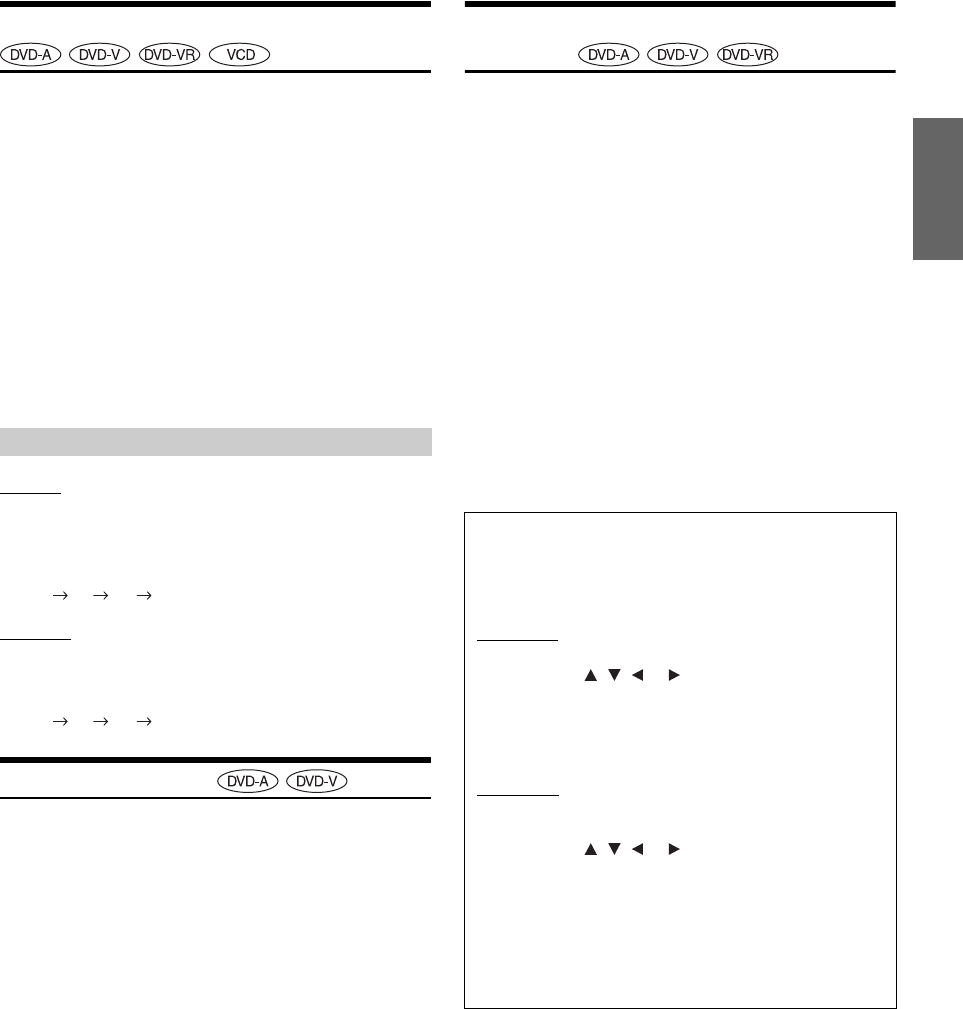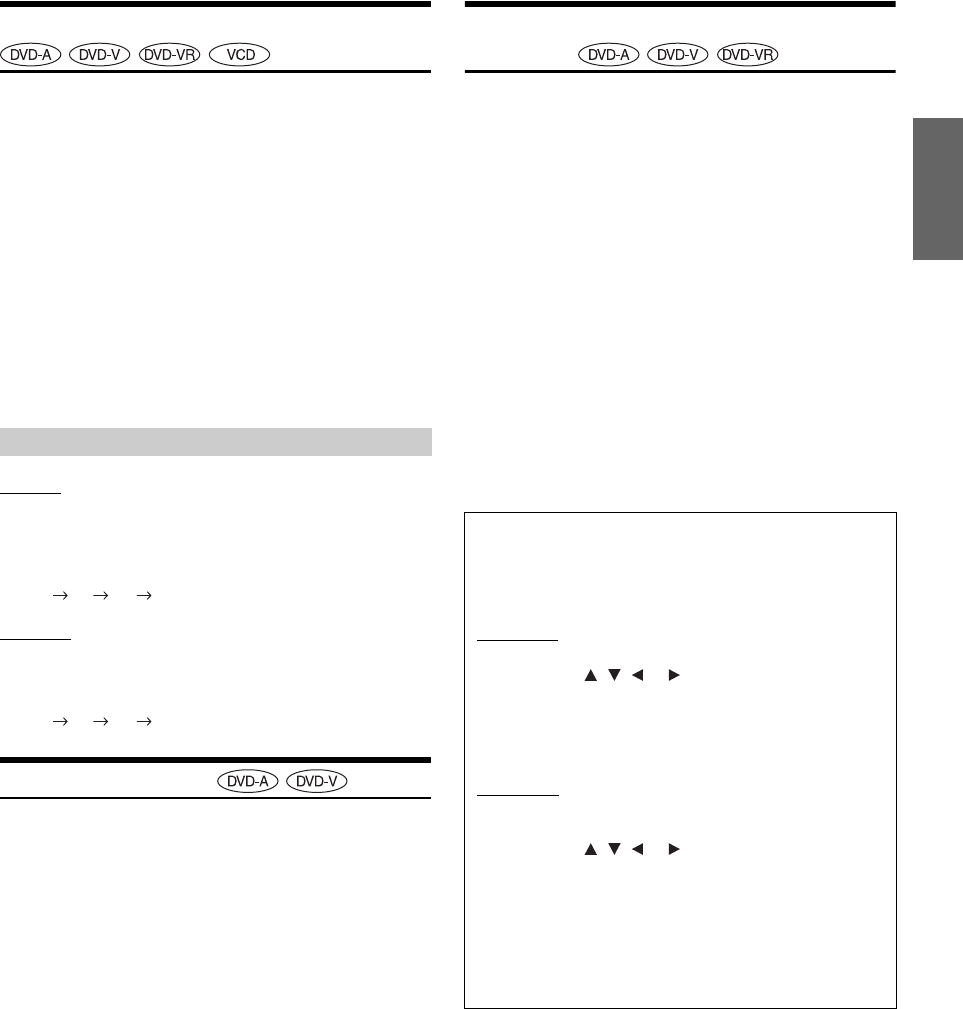
23-EN
01GB05DVA9861Ri.fm
ALPINE DVA-9861Ri 68-04123Z62-A (EN)
Switching the Audio Tracks
For discs with multiple audio or audio languages, you can switch the
audio language temporarily during playback.
• This operation is performed by the remote control unit.
During playback, press AUDIO.
The sound switches between the alternate audio tracks
recorded on the disc each time the button is pressed.
• The selected audio track becomes the default setting every time the
power is turned on or the disc is replaced. If a disc does not include
the language you selected for the default audio track, the disc’s
default language is selected instead. Refer to “Setting the language”
(page 31).
• Not all discs will allow changing the alternate audio tracks during
playback. In these cases, select audio tracks from the DVDs menu.
• There may be a delay before the selected alternate track begins to
play.
DVD-VR
During playback, press and hold AUDIO for at least 2
seconds.
The left and right channels will be output as shown below, each
time the button is pressed.
LR LL RR LR
Video CD
During playback, press AUDIO.
The left and right channels will be output as shown below, each
time the button is pressed.
LR LL RR LR
Switching the Angle
On DVDs in which scenes have been filmed from multiple angles, the
angle can be switched during playback.
• This operation is performed by the remote control unit.
During playback, press ANGLE.
The angle switches between the angles recorded on the disc
each time the button is pressed.
• Some time may be required for the angle to change.
• Depending on the disc, the angle may switch in one of two ways.
- Seamless: The angle switches smoothly.
- Non-seamless: When the angle is switched, a still picture is
displayed first, after which the angle switches.
• If the DVD-Audio disc is set to “VCAP”, operation can be
performed. (Refer to “Setting the DVD Audio Playback Mode” on
page 35.)
Switching the Subtitles (subtitle
language)
With multiple subtitle language DVDs, the subtitle language can be
switched during playback, or subtitles can be hidden.
• This operation is performed by the remote control unit.
During playback, press SUBTITLE.
The subtitle switches between the languages recorded on the
disc and OFF each time the button is pressed.
During DVD-VR playback, the display of the subtitle is set to ON
or OFF.
• There may be a delay before the selected subtitle appears.
• Not all discs will allow changing the subtitles during playback. In
these cases, select subtitles from the DVD’s menu.
• The selected subtitle language becomes the default setting every time
the power is turned on or the disc is replaced. If a disc does not
include that language, the disc’s default language is selected instead.
Refer to “Setting the language” (page 31).
• For some discs, the subtitles will be displayed even when this is set to
off.
• If the DVD-Audio disc is set to “VCAP”, operation can be
performed. (Refer to “Setting the DVD Audio Playback Mode” on
page 35.)
DVD-VR/Video CDs with multiplex audio
Tips
Switching from the disc menu.
For some discs, the audio language, angle and subtitles can be
switched from the disc menu.
DVD Video
1. Press MENU, select the item, then press ENT.
2. Press , , or to select the language or
angle, then press ENT.
(For some discs, they can be selected using the
numeric keypad “0” to “9” while the language or the
angle menu is displayed.)
DVD Audio
1. Press and hold DISP./TOP M., select the item, then
press ENT.
2. Press , , or to select the language or
angle, then press ENT.
(For some discs, they can be selected using the
numeric keypad “0” to “9” while the language or the
angle menu is displayed.)
• If the DVD-Audio disc is set to “VCAP”, operation can be
performed. (Refer to “Setting the DVD Audio Playback Mode”
on page 35.)
01GB00DVA9861Ri.book Page 23 Wednesday, December 7, 2005 12:00 PM