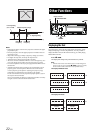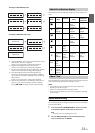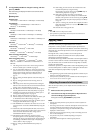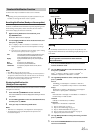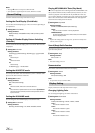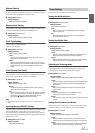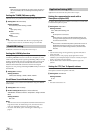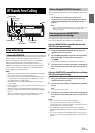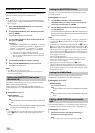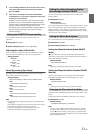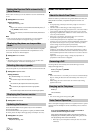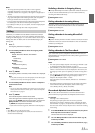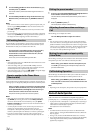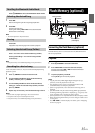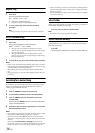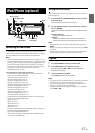30-EN
BLUETOOTH SETUP
The following steps 1 to 5 are common to the various BLUETOOTH
functions. For details, refer to each individual function.
Note
• Set “Bluetooth IN” to ON, and then perform BLUETOOTH SETUP
operation. Refer to “Setting the BLUETOOTH Connection (Bluetooth
IN)” on page 30.
1
Press and hold AUDIO/SETUP for at least 2 seconds to
activate the SETUP mode.
2
Turn the Rotary encoder to select “Bluetooth”, and then
press ENTER.
The BLUETOOTH setup mode is activated.
3
Turn the Rotary encoder to select the desired items and
then press ENTER.
BLUETOOTH:
Bluetooth IN
*1
Paired Device
*2
Visible Mode
*1/*2
Search
Device
*1/*2
Call Sound
*2
Caller ID
*2
PB Update
*1/*2
PB Order
*2
Auto Answer
*2
Service Name
*2
Speaker
Select
*2
FW Version
*2
FW Update
*1/*2
Bluetooth IN
*1 The items are not displayed during a phone call.
*2 The items are not displayed if “Bluetooth IN” is set to OFF.
Refer to “Setting the BLUETOOTH Connection (Bluetooth
IN)” on page 30.
4
Turn the Rotary encoder to change the settings.
5
Press and hold AUDIO/SETUP for at least 2 seconds.
The SETUP mode is canceled.
Notes
•Press r to return to the previous mode.
• If no operation is performed for 60 seconds, the unit will return to
normal mode automatically.
With BLUETOOTH technology, you can place a hands-free call by a
BLUETOOTH-equipped Smartphone.
Audio information of a BLUETOOTH compatible Smartphone, a
portable audio player, etc., is controllable/playable wirelessly from this
unit.
Setting item: Bluetooth IN
Setting contents:
OFF / ON (Initial setting)
OFF:
Hands-Free Phone function and Bluetooth Audio function are not
used.
ON:
Select when you want to pair your BLUETOOTH compatible phone
with this unit or use Bluetooth Audio function.
Note
• When Bluetooth IN is set to OFF, the indicators related to Hands-free
phone (C battery quantity and i signal strength) will not be
displayed.
Select one of 3 connected BLUETOOTH compatible devices that you
previously registered.
Setting item: Paired Device
1
Turn the Rotary encoder to select a BLUETOOTH
compatible device you want to use (you want to change
connection) and then press ENTER.
2
Turn the Rotary encoder to select “Connect” to connect
the selected device.
The connected device is marked with “S”. Select “Disconnect” to
disconnect this device. Select “Clear” when you want to clear the
device from the device list.
Notes
• If the connection is successfully changed, “Connected” is displayed for 2
seconds and the indicator lights up, then the display returns to the
SETUP screen.
• If a Smartphone is connected to this unit successfully, the C indicator
lights up to show the battery charge of the connected Smartphone. The
X indicator lights up when the battery charge is about 50%, the Z
indicator lights up when the battery charge is not enough, and it blinks
as a low level warning. The Z indicator goes out when the battery is
drained. At this time, the BLUETOOTH function is unavailable due to
the Smartphone powered off.
•Indicator i (Signal Strength):
The indicator will display the current signal strength of your service
provider. The I indicator goes out when the Smartphone is not in
service area or receives no signal.
• Depending on the connected Smartphone, the C (battery
charge),and i (signal strength) indicators may not be displayed.
• If all the 3 positions have been registered, you cannot register the 4th
device. To register another device, you need to delete one of the devices
from position 1 to 3 first.
You can set whether this unit can be recognized or not from a
BLUETOOTH compatible device. Normally set this to ON.
Setting item: Visible Mode
Setting contents:
OFF / ON (Initial setting)
OFF:
Disable recognition of this unit from the BLUETOOTH compatible
device.
ON:
Enable recognition of this unit from the BLUETOOTH compatible
device.
If your BLUETOOTH device is not immediately pairing, the head unit
can perform a search. The search can find paired or unpaired devices.
Setting item: Search Device
1
When Search Device is selected and “Searching” is
displayed, the search gets started.
Note
• The “Searching” operation can be stopped by pressing r.
Setting the BLUETOOTH Connection
(Bluetooth IN)
Setting the BLUETOOTH Device
Setting the Visible Mode
Pairing a BLUETOOTH Device from the
unit