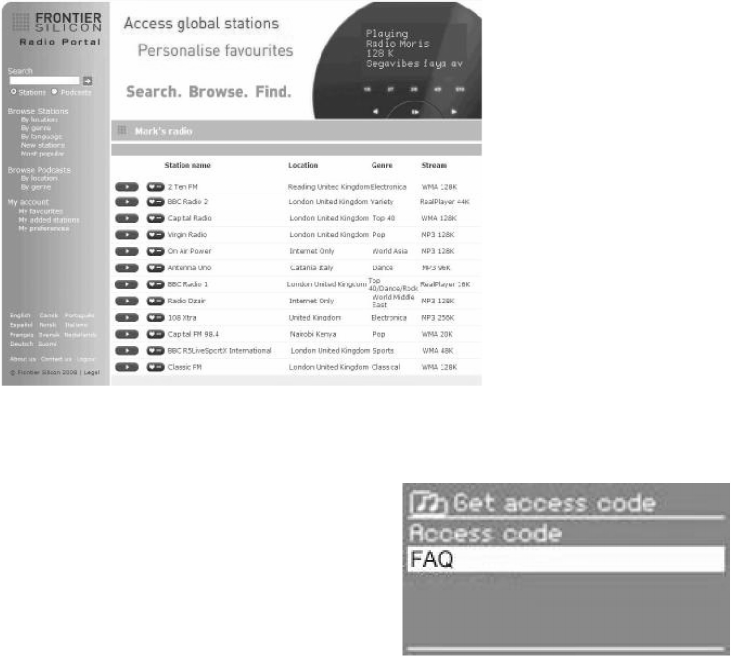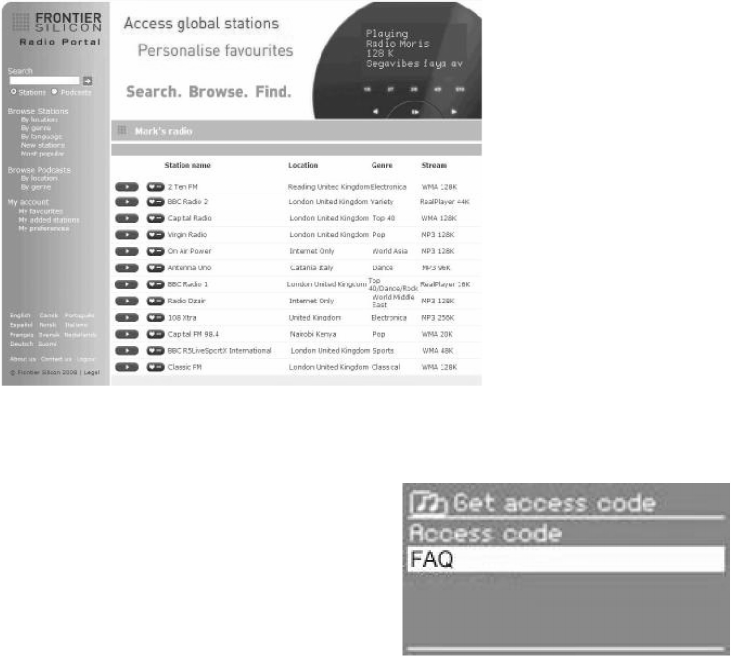
14
2.4 Internet radio portal registration
2.4 Internet radio portal registration 2.4 Internet radio portal registration
2.4 Internet radio portal registration
The Frontier Silicon Internet radio portal website allows you to organize your favorites lists and also listen to
Internet radio on a computer.
To register your radio with the portal, first get your radio´s unique portal access code by pressing MENU >
STATION LIST > HELP > GET ACCESS CODE >.
Write down the access code.
Note: Do not confuse the portal access code with the Radio ID (from
MENU > SYSTEM SETTINGS > INFO.)
On an internet-connected computer, access the portal website at
www.wifiradio-frontier.com .
If this is your first visit to the portal, register for a new account, entering the following information:
o access code,
o your e-mail address,
o password,
o radio model.
If you already have an account and wish to add an additional radio, log in to your account and select MY
PREFERENCES > ADD ANOTHER WI-FI RADIO.
Once your radio is registered with the portal, you can immediately use the favourites and added stations
features.
2.5 Setting up a music server
2.5 Setting up a music server 2.5 Setting up a music server
2.5 Setting up a music server
In order for the radio to play music files from a computer, the computer must be set up to share files or media.
UPnP media sharing allows devices like Jupiter 6 to play music from a shared media library, navigating
through tag menus such as Artist, Album or Genre. If you are running a suitable server system such as a PC
with Windows Media Player 10 or later (WMP), and your music library is well-tagged, then it is recommended
to use media sharing. Only the UPnP server needs to be set up.