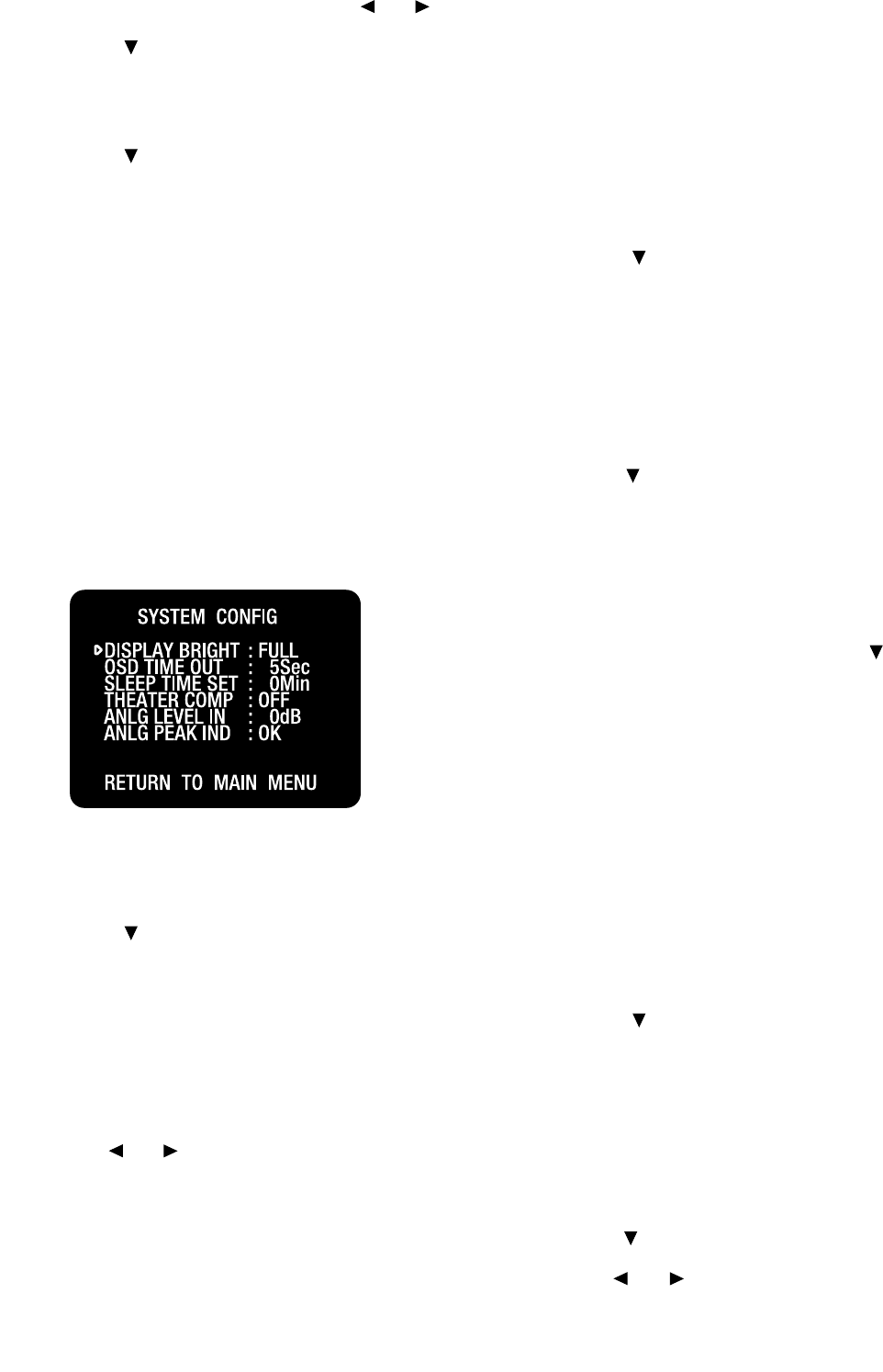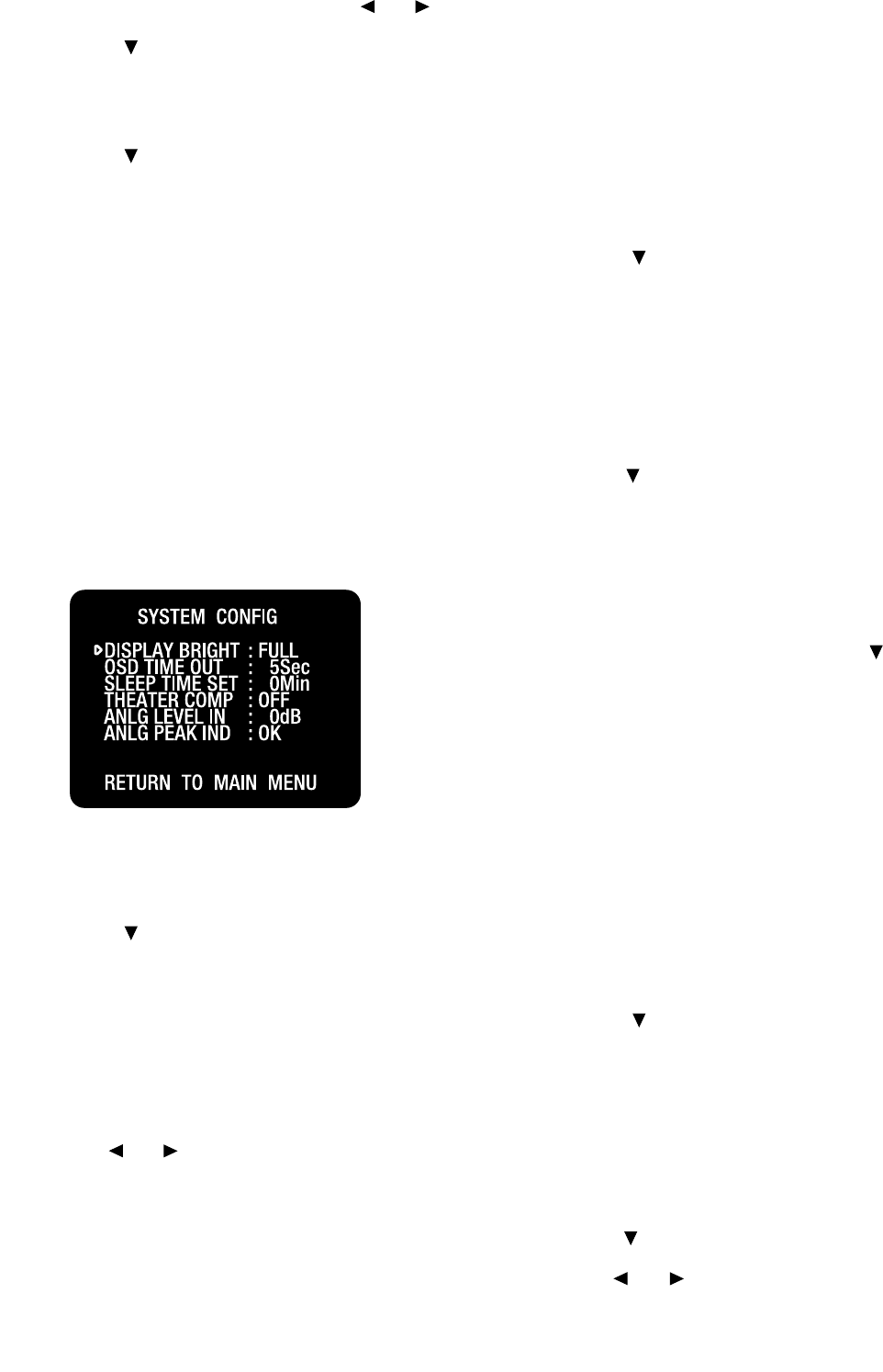
| ADCOM GTP-880 Owner’s Manual42
43ADCOM GTP-880 Owner’s Manual |
You can scroll in either direction using the and buttons.
7. Press the button when you have made a selection.
Repeat steps 6 and 7 for the center and surround speakers.
NOTE: There is no delay function for the subwoofer
8. Press the button until the return to main menu option
is selected.
9. Press the menu button to return to the main menu, or
press the menu button twice to exit.
3.7 System Conguration
Setting the Display Brightness
This control sets the front panel display brightness. The
default display brightness is set to be easily visible in a
normally lit room. If you prefer to dim the display, for
example, during movie viewing in a darkened room, you
can access the VFD brightness setting from the system
conguration menu.
To set the front panel display brightness:
1. Press the menu button to enter the main menu. The
main menu appears on the OSD. The cursor on the OSD
should be pointing to the input conguration menu and
input cong appears on the front panel display.
2. Press the button until system conguration is
selected. The cursor on the OSD should be pointing to the
system conguration menu and system cong appears on
the front panel display.
3. Press the select button to enter the system
conguration menu. The system conguration menu
appears on the OSD. Display bright is selected.
5. Use the and buttons to choose between full and half.
6. After making your selection, exit the main menu. The
dim button can also be used on the remote control.
Setting the OSD Time Out
This menu is used to set how long the on screen display
will remain visible after a button is pushed or setting is
changed on the GTP-880.
To set the on screen display time out:
1. Press the menu button to enter the main menu. The
main menu appears on the OSD. The cursor on the OSD
should be pointing to the input conguration menu.
2. Press the button until system conguration is
selected. The cursor on the OSD should be pointing to the
system conguration menu and system cong appears on
the front panel display.
3. Press the select button to enter the system conguration
menu. The system conguration menu appears on the front
panel display and the OSD.
4. Press the button until the OSD time out menu is selected.
5. Use the < and > buttons to cycle through the available
options. The following times appear as you scroll through
them: 30 sec, 25 sec, 20 sec, 15 sec, 10 sec, 5 sec, 0 sec
Note: Setting the time out to 0 sec. disables the OSD status.
6. After making your selection, press the button twice
to exit the main menu.
Sleep Timer
This option allows you set how long the unit will remain
on before automatically shutting off. This mode can be
accessed using the sleep button on the remote control, or
from system conguration menu.
To set the sleep timer from the main menu:
1. Press the menu button to enter the main menu. The
main menu appears on the front panel display and the
OSD. The cursor on the OSD should be pointing to the input
conguration menu andinput cong appears on the display.
2. Press the button until system conguration is
selected. The cursor on the OSD should be pointing to the
system conguration menu and system cong appears on
the front panel display.
3. Press the select button to enter the system
conguration menu. The system conguration menu
appears on the front panel display and the OSD.
4. Press the button until the sleep time set menu is selected.
5. Use the and buttons to cycle through the available