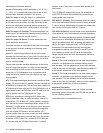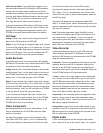| ADCOM GTP-880 Owner’s Manual18
19ADCOM GTP-880 Owner’s Manual |
(opt 1-3) input jacks on the rear of the GTP-880, depend-
ing on the type of connector used by the device. Later,
you will configure the GTP-880 to use the specific input
that you have chosen.
If your recording device also has a digital input jack, con-
nect it to either the coaxial or optical output jack on the
rear of the GTP-880, depending on the type of connector
used by the device. The signal from the selected input
source of the GTP-880 will be sent to the recorder.
Satellite Tuner or Television
Composite: Connect the composite video output from
the satellite tuner or television to one of the video input
jacks (video 1, 2 or 3) on the rear of the GTP-880 using an
RCA-type video cable.
S-video: If there is an s-video output on the satellite tuner
or television, connect it to one of the s-video inputs (video
1, 2 or 3) on the rear of the GTP-880 using an s-video
cable. S-video delivers a better picture than composite
connections and should be used whenever possible unless
you can use component connections, which deliver better
video than s-video.
Component: If the satellite tuner or television has com-
ponent video outputs, connect them to one of the com-
ponent video input jacks (DVD, video 1 or video 2) on the
rear of the GTP-880 using an appropriate cable set.
Analog Audio: Connect the L and R channel outputs on the
satellite tuner or television to the set of audio input jacks
(video 1, 2 or 3) directly under the video jack used on the
rear of the GTP-880.
Digital Audio: If your satellite tuner or television has a digi-
tal output jack, connect it to one of the coaxial (coax 1-3)
or optical (opt 1-3) input jacks on the rear of the GTP-880,
depending on the type of connector used by the device.
Later, you will configure the GTP-880 to use the specific
input that you have chosen.
Video Display
A video display device such as a television monitor, fixed-
pixel device (plasma or LCD) or video projector can be
connected to the GTP-880 using the following methods.
Composite: Connect the composite video input from the
display to the composite video main out jack on the rear
of the GTP-880 using an RCA-type video cable.
S-video: If there is an s-video input on the display, con-
nect it to the s-video main out jack on the rear of the
GTP-880 using an s-video cable. S-video delivers a better
picture than composite connections and should be used
whenever possible unless you can use component connec-
tions, which deliver better video than s-video.
Component: If the display has component video inputs,
connect them to the monitor component output jacks on
the rear of the GTP-880 using an appropriate cable set.
Note: Since the GTP-880 converts composite video to
s-video and vice versa, you need only make one of those two
types of connections between the GTP-880 and your video
display. However, when component video connections are
used it is still necessary to make either the composite or s-
video connections so that you are able to view the on-screen
menus and displays which do not appear on the monitor
component output. The GTP-880 does not convert from
either composite or s-video to component or vice versa.