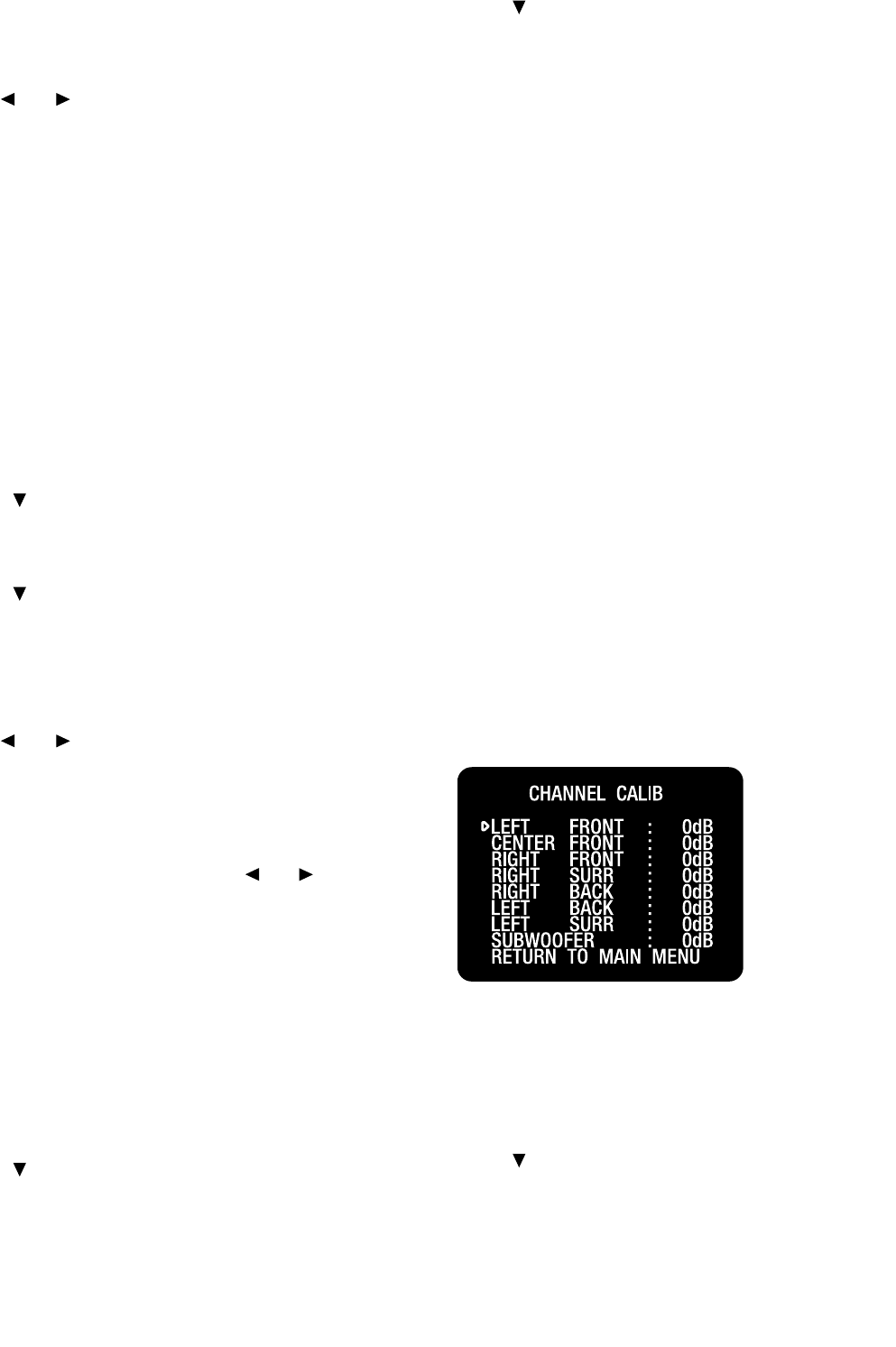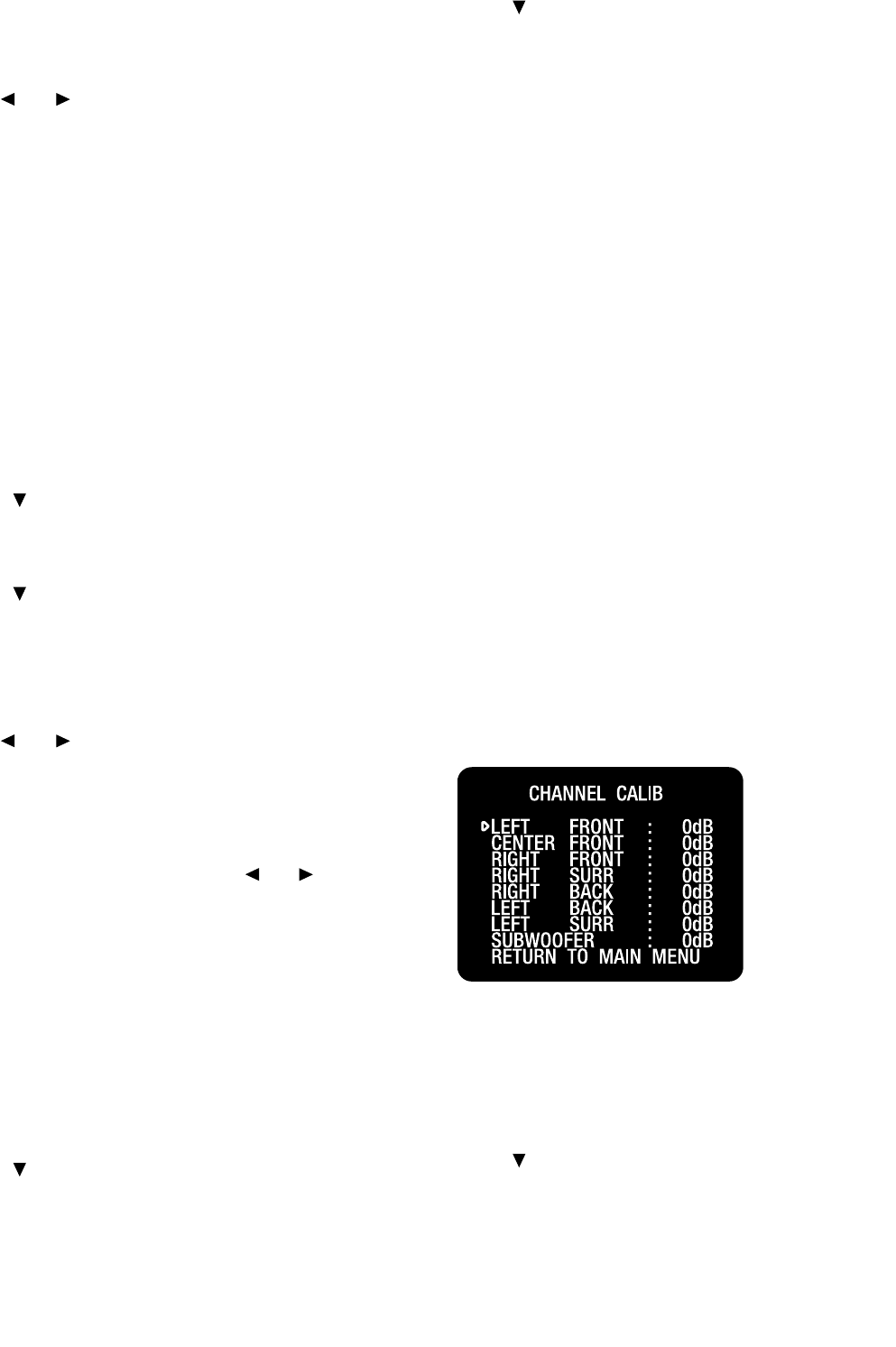
| ADCOM GTP-880 Owner’s Manual38
39ADCOM GTP-880 Owner’s Manual |
this will insure that all the appropriate low frequency
information is directed to the subwoofer where it can be
most effectively handled.
4. Use the and buttons to cycle through the speaker
options for the front speaker. The following options are
available for each group of loudspeakers:
• For front you can select small or large
• For center you can select small, large or none
• For surr(ounds) you can select small, large or none
• For surr(ounds) rear you can select BS(LB), LB/RB or
none. LB/RB means you have a left back and right back
rear surround speaker setup for use in a 7.1 conguration.
BS(LB) means you have a single centrally placed back sur-
round speaker for use in a 6.1 (EX) type conguration.
• For subwoofer you can select on or off
5. Press the button when you have made a selection.
Repeat steps 4 and 5 until you have completed selecting
the speaker type for each loudspeaker in your system.
6. Press the button when you are nished to select
the front crossover (xover) menu. The front, center and
surround crossover menus are used to independently set
the internal high pass lter of the GTP-880’s crossover for
each of these three speaker groups.
7. Use the and buttons to adjust the front crossover.
The crossover settings appear as follows as you scroll
through them: 40Hz, 60Hz, 80Hz, 100Hz, 120Hz, 150Hz
Note: None will appear for a large speaker setting.
You can scroll in either direction using the and buttons.
Consult the material that came with your loudspeakers to
determine the correct settings, if any are recommended.
If you are not sure about the frequency response of your
speakers, we recommend you set the crossover at 80Hz,
unless otherwise directed by the manufacturer. If you are
using very small satellite speakers you may need to set
the crossovers to 100 or even 120Hz. When correctly set,
you should hear a smooth transition of lower to upper bass
between the satellites and the subwoofer.
8. Press the button when you have made a selection.
Repeat steps 7 and 8 until you have completed the speaker
crossover settings for each group of speakers.
9. Press the button to select the return to main
menu option.
10. Press select or menu to return to the main menu, or
press the menu button twice to exit the menu system.
3.5 Channel Conguration: Calibration
The next step is to adjust the output level of each channel
so that they are properly matched. This must be done
to insure a correct presentation of multichannel sound
sources. The adjustment must be as precise as possible,
and is almost impossible to accomplish by ear. Therefore,
we recommend that you use a sound level meter. This
device insures that all loudspeaker levels are precisely
matched and set accurately. (The Radio Shack analog sound
level meter is inexpensive and suitable for this task.)
Set the meter to slow response and “C” weighting. Set it
to the 70 or 80dB sensitivity scale. Position the meter at
the approximate center of your listening area, at average
ear height [approximately 40-46 inches (102-117 cm)] with
its microphone positioned vertically (pointing at the ceil-
ing). Don’t aim the microphone at the speakers, as this
will produce inaccurate results.
To proceed with the adjustments, you will access the
channel calibration menu shown below.
To set the channel levels for you system:
With no source playing, set the volume level of the
GTP-880, using the main volume control, to 0dB.
1. Press the menu button to enter the main menu. The
main menu appears on the front panel display and the
OSD. The cursor on the OSD should be pointing to the input
conguration menu and input cong appears on the front
panel display.
2. Press the button until the channel calibration menu is
selected. The cursor on the OSD should be pointing to the
channel calibration menu and channel calib appears on the
front panel display.