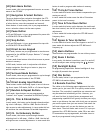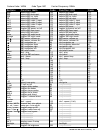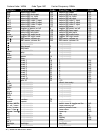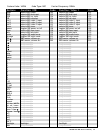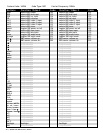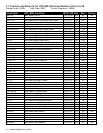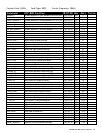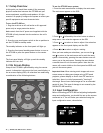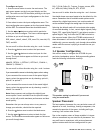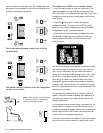| ADCOM GTP-880 Owner’s Manual32
33ADCOM GTP-880 Owner’s Manual |
2.5 Programming the GRC-810 Remote
As you’ve already seen, the GRC-810 is pre programmed
to control ADCOM’s GTP-880 tuner preamp and the GCD-
750 CD and GDV-850 DVD players. In addition, it has seven
“component memory banks” available so you can program
the remote to learn commands for your DVD player, satel-
lite box, laser disc player, VCR, etc. This lets you use one
remote controller for your entire system.
Using Pre Programmed Commands
Using the remote controller’s pre programmed commands
is simple. For most GTP-880 functions (volume up/down,
changing surround modes, etc.), follow these easy steps.
1. Press the main source selector button. This tells the remote
that you want to use GTP-880 pre programmed commands.
The main button will flash red to tell you it understands.
2. Press the appropriate function button (volume up, volume
down, etc.) If you’ve selected a button that actually triggers
a GTP-880 command, the main button will again flash red
to confirm your choice. If the main button does not flash,
you’ve selected a function button that isn’t pre programmed.
For tuner functions (changing stations, etc.):
1. Press the tuner source selector button. It will flash red.
2. Press the tuning up (or tuning down) function button
to change stations. The tuner source selector will flash
red to confirm that the function button you’ve selected
actually triggers a command. (Again, use the table to see
which buttons are pre programmed.) Press the CD source
selector first to access pre programmed commands for
ADCOM CD players.
Note: You can program new commands over the pre pro-
grammed commands in tuner and CD if you wish. However,
you cannot program any buttons, even those unpro-
grammed with GTP-880 command codes, while you’re in
main mode. This safety feature assures you that you will
always be able to fully enjoy the GTP-880’s capabilities.
Programming Your Own Commands
You can supplement pre programmed commands with com-
mands to operate other components. Before you begin to
follow these steps, note the status LED located at the top
left corner just above the remote’s button panel: It will
flash red, orange, or green to signal particular functions as
you enter new commands into your ADCOM remote.
Begin by deciding which source component’s commands
you will be transferring to the ADCOM remote. Then press
the appropriate source selector button. For example, if
you’re teaching your ADCOM remote commands for your
video 1 source, press the vid 1 source selector first. You
can “teach” your remote new commands for any function
button (except backlight) after you’ve selected DVD, VCR,
CD, vid 1, vid 2, vid 3 and tuner.
1. Place the source component’s remote “head to head”
with the ADCOM remote. They should be in line with each
other about 2 to 3 inches apart.
2. Press the ADCOM remote’s appropriate source selector
and select buttons simultaneously. Hold both buttons until
the status LED turns orange and the source selector but-
ton glows red. Both indicators should remain lit.
3. Decide which function button on the ADCOM remote
you want to learn a new command. Press it. The orange
status LED will begin to flash and the source selector LED
will go out.
4. Find the corresponding button on the source compo-
nent’s remote. Press and hold it until the status LED on
the ADCOM remote flashes green once and remains green
until the button on the source remote is released. Once
the button on the source remote is released, the status
LED will start flashing orange again.
5. Verify that the ADCOM remote has learned the new
command by pressing and holding the same button on the
source remote. The ADCOM remote’s status LED should
flash green twice and then go back to steady orange. This
indicates successful programming. Release the button on
the source remote.
Repeat steps 3 through 5 for any other commands you want
to teach your ADCOM remote for that source component.
Save the commands you’ve just programmed into the
ADCOM remote by pressing and holding the appropriate
source selector and select buttons simultaneously. Hold
until the status LED and source selector LED flash twice
and then go out. Repeat these steps for any other source
commands you wish to program.
Deleting Individual Commands
1. Press the ADCOM remote’s source selector and select
buttons simultaneously and hold until the orange status
LED and the source selector button glow steadily.
2. Press the function button you wish to clear. The status
LED will flash continuously.