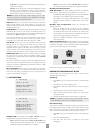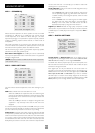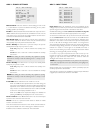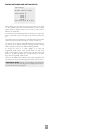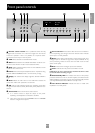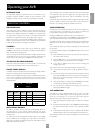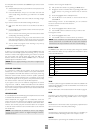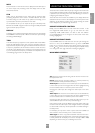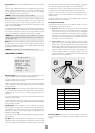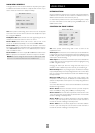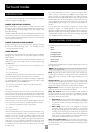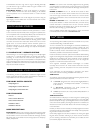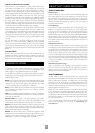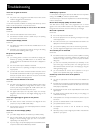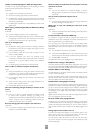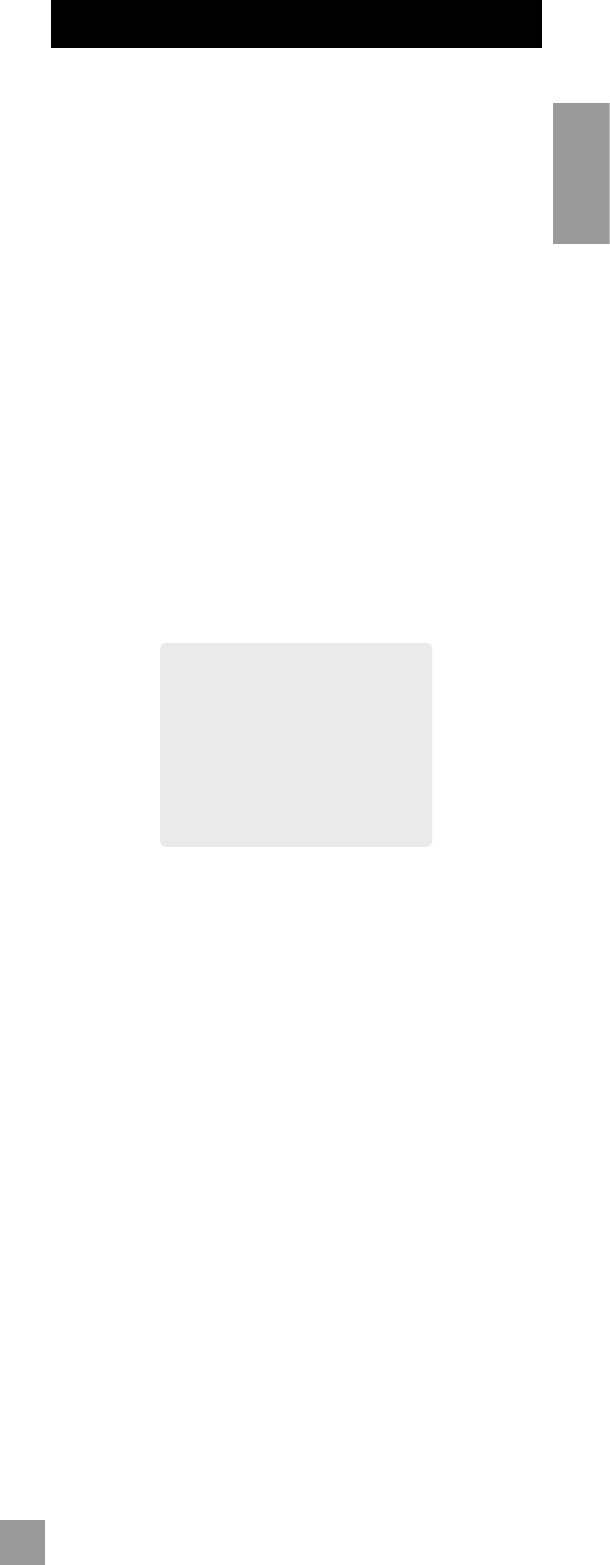
E-20
E-20
E-21
English
INFO
Press this button on the remote once to display the local OSD report
on source inputs and processing mode. The display times out after
about three seconds.
SYN
Delays may be introduced into the video signal by external video
processing equipment which causes a mismatch between the audio
and video timing. You will notice this by speech sound being out of
synchronisation with the lip movements in the video.
To compensate for this you can adjust the lip sync audio delay. Press
SYN and use the
34
navigation buttons to change the delay. Press SYN
again to exit the lip sync function.
DISPLAY
This allows you to select the illumination level of the front panel display.
Press DISPLAY on the front panel or DIS on the remote to cycle through
the settings Off/Dim/Bright.
TRIM
This allows temporary adjustment of the speaker levels. Press TRM to
access the OSD ‘Speaker Trims’ menu, using the navigation buttons to
adjust the levels required. Press again to exit the trim function. As this is
a temporary adjustment, the trim levels are reset to 0 when the unit is
turned off or the selected input is changed, but are retained if the unit
is put in standby. These temporary trim levels are independent of the
‘Level Settings’ page found in the Setup Menu.
USING THE MAIN MENU SCREEN
Three Main Menu screens allow day-to-day changes to be made to the
way the AV8 operates. Examples include adjusting the tone control for
a particular input, recording one source while listening to another or
configuring the headphone output.
The three Main menu screens are available on your display device. The
selected line of each screen is also displayed on the front panel of the
AV8. Each of the following sections has a picture showing the screen
that is displayed as you move through the menus.
USING THE REMOTE CONTROL
Briefly press the MENU button to enter ‘Main Menu Screen 1’. Use
the navigation
5
and
6
buttons to go up and down the menu
respectively. The
3
and
4
buttons are used to alter the selection
on the highlighted line, or to change to the next screen if the menu
heading is highlighted.
USING THE FRONT PANEL
Press the MENU button to enter the main menu. To cycle through the
items on a menu, use the
6
EFFECT button to go down and
5
MODE
button to go up one line for each press. Use the volume control knob
for the
3
and
4
functions in order to cycle through the available choices,
or to change the menu page if the menu heading is highlighted.
MAIN MENU SCREEN 1
Main Menu Screen 1
Vol:----------I------- +0
Preset: Preset 1
Audio Input: DVD
Video Input: DVD
Video Type: 4:3
Stereo Direct: Off
Bass: THX
Treble: THX
Balance: THX
Vol: Shows the present volume being used for the main zone and can
be adjusted from here.
Preset: Cycles through user setup presets 1 to 5. These presets may
have customised names. (See ‘Advanced Setup’.)
Audio Input: This shows the current audio input source selected. The
current audio input can be changed when this line is highlighted using
the source select buttons on the front panel or the remote.
Changing the audio input also changes the video input to the same
setting.
Video Input: This shows the current video input source selected. The
current video input can be changed when this line is highlighted using
the source select buttons on the front panel or the remote.
Changing the video input does not change the audio input, so you can
watch a different input from the one you are listening to.
If the audio and video are set to different inputs, they will be reset to be
the same when the audio input is next changed. However it is possible
to set the AV8 so that they remain separated in the ‘Video Settings’ in
the Setup Menu.
For example, you may wish to watch a sports event from satellite but
wish to listen to the commentary from a radio broadcast.
Video Type: This line is only present if SCART mode has been set in
the ‘General Settings’ in the Setup Menu. It shows the video aspect ratio
currently selected on the display. It can be set manually to 4:3 or 16:9,
depending on which format you are feeding into the unit.