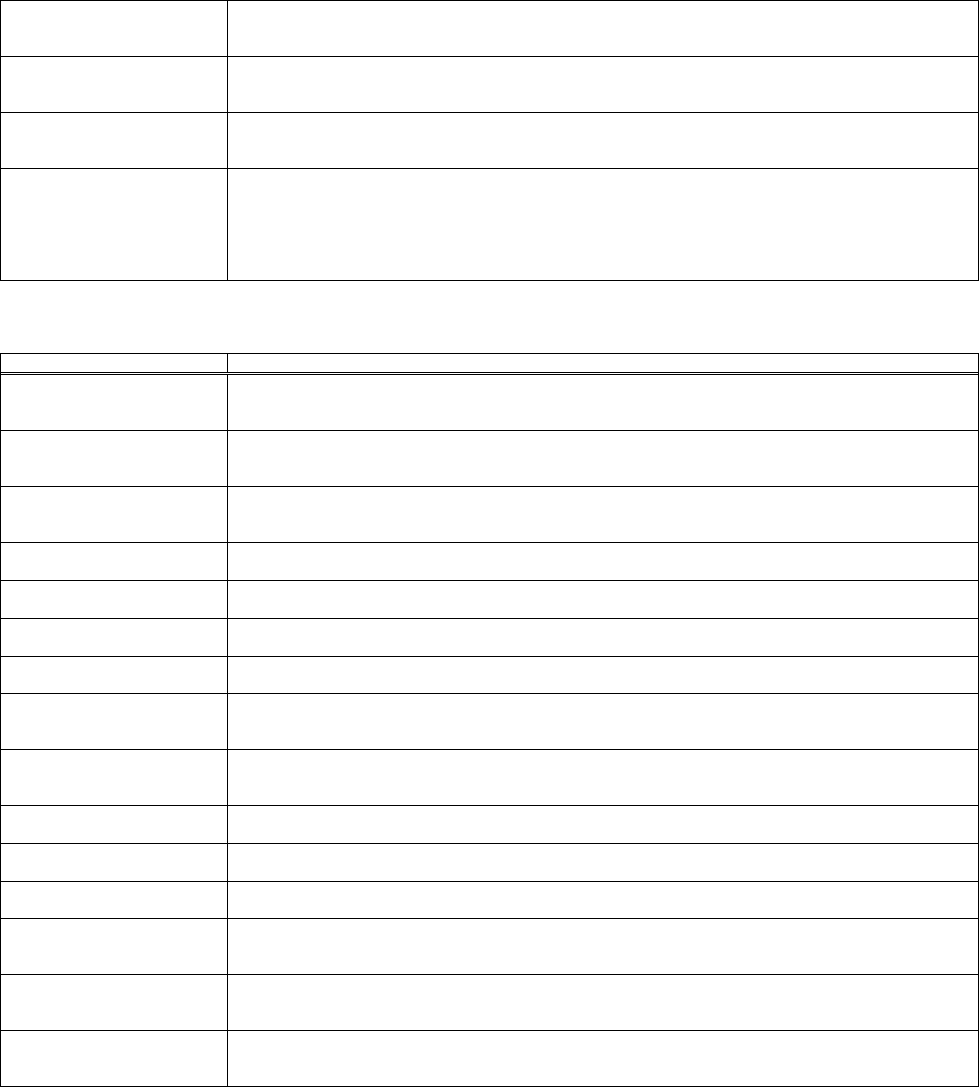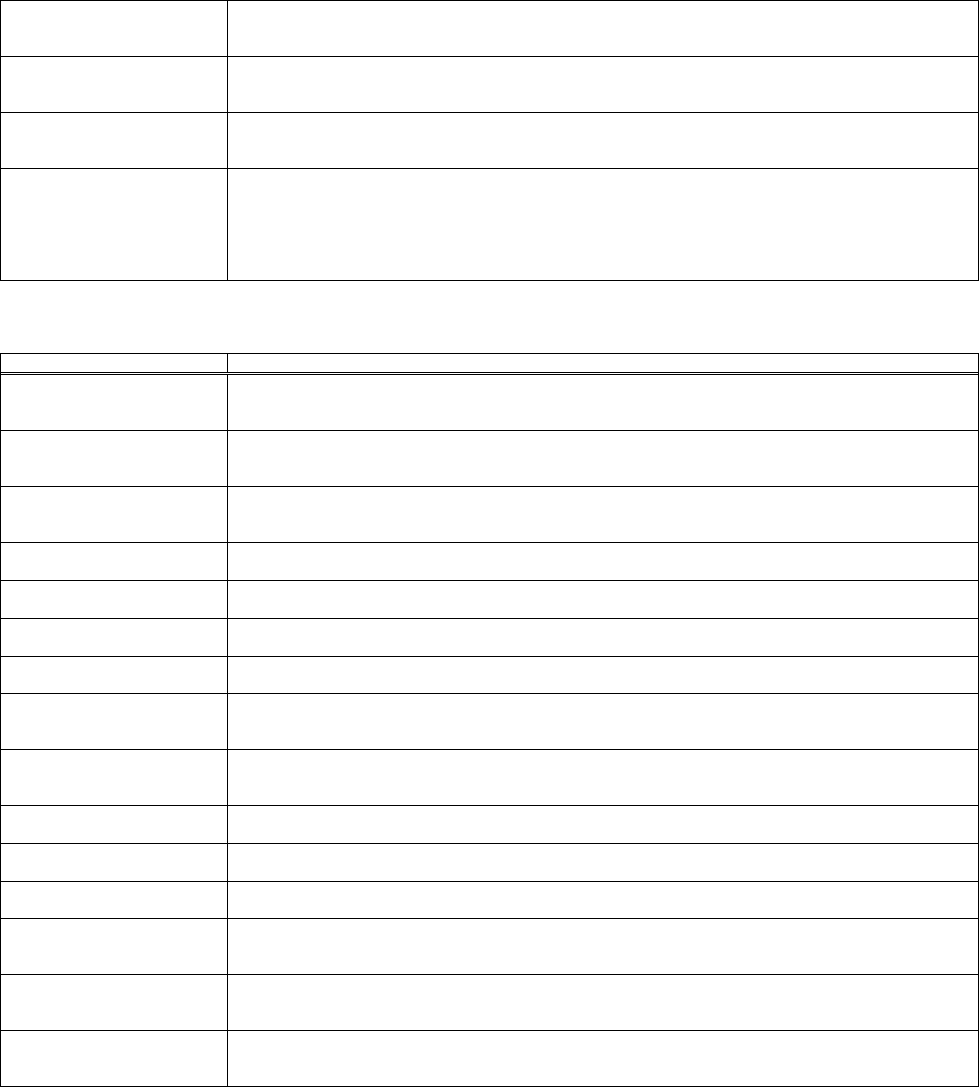
27
Monitor Out-Video Assigns the MONITOR OUT when the VIDEO input port is selected.
Off / RGB1 / RGB2
This function is not displayed for PL90X / PL95X / X62w / X64w / X90 / X90K / X90w / X95 / X95K.
Monitor Out-MIU Assigns the MONITOR OUT when the MIU input port is selected.
Off / RGB1 / RGB2
This function is not displayed for PL90X / PL95X / X62w / X64w / X90 / X90K / X90w / X95 / X95K.
Monitor Out Standby Assigns the MONITOR OUT in the standby mode.
Off / RGB1 / RGB2
This function is not displayed for PL90X / PL95X / X62w / X64w / X90 / X90K / X90w / X95 / X95K.
Reset Initialize the selected function.
X62w / X64w
Keystone V
PL90X / PL95X / X90 / X90K / X90w / X95 / X95K / X95i / X95iK
Keystone V / Keystone H
[Execute]: After the confirmation message, the selected function will be initialized.
[AUDIO] Tab
This tab is displayed for PL90X / PL95X / X90 / X90K / X90w / X95 / X95K / X95i / X95iK.
Function General Description
Volume Adjusts the volume.
[-]: Decrease the volume value.
[+]: Increase the volume value.
Treble Adjusts the treble level.
[-]: Decrease the treble value.
[+]: Increase the treble value.
Bass Adjusts the bass level.
[-]: Decrease the bass value.
[+]: Increase the bass value.
SRS WOW Switches the mode for SRS WOW mode.
Off / Mid / High
Speaker Turns off/on the built-in speaker.
Off / On
Audio - RGB1 Assigns the audio port when the RGB IN1 input port is selected.
Off / Audio1 / Audio2 / Audio3 / Audio4
Audio - RGB2 Assigns the audio port when the RGB IN2 input port is selected.
Off / Audio1 / Audio2 / Audio3 / Audio4
Audio - M1-D Assigns the audio port when the M1-D input port is selected.
Off / Audio1 / Audio2 / Audio3 / Audio4
This function is not displayed for PL95X / X95 / X95K / X95i / X95iK.
Audio - HDMI Assigns the audio port when the HDMI input port is selected.
Off / Audio1 / Audio2 / Audio3 / Audio4 / Audio HDMI
This function is not displayed for PL90X / X90 / X90K / X90w.
Audio - Video Assigns the audio port when the VIDEO input port is selected.
Off / Audio1 / Audio2 / Audio3 / Audio4
Audio - S-Video Assigns the audio port when the S-VIDEO input port is selected.
Off / Audio1 / Audio2 / Audio3 / Audio4
Audio - Component Assigns the audio port when the COMPONENT input port is selected.
Off / Audio1 / Audio2 / Audio3 / Audio4
Audio MIU Assigns the audio port when the MIU input port is selected.
Off / Audio1 / Audio2 / Audio3 / Audio4 / Audio MIU
This function is not displayed for PL90X / X90 / X90K.
Audio Out Standby Assigns the audio port in the standby mode.
Off / Audio1 / Audio2 / Audio3 / Audio4
This function is not displayed for PL90X / PL95X / X90 / X90K / X90w / X95 / X95K.
HDMI Audio Switches the mode for the HDMI audio.
1 / 2
This function is not displayed for PL90X / X90 / X90K / X90w.
© 3M 2012. All Rights Reserved.