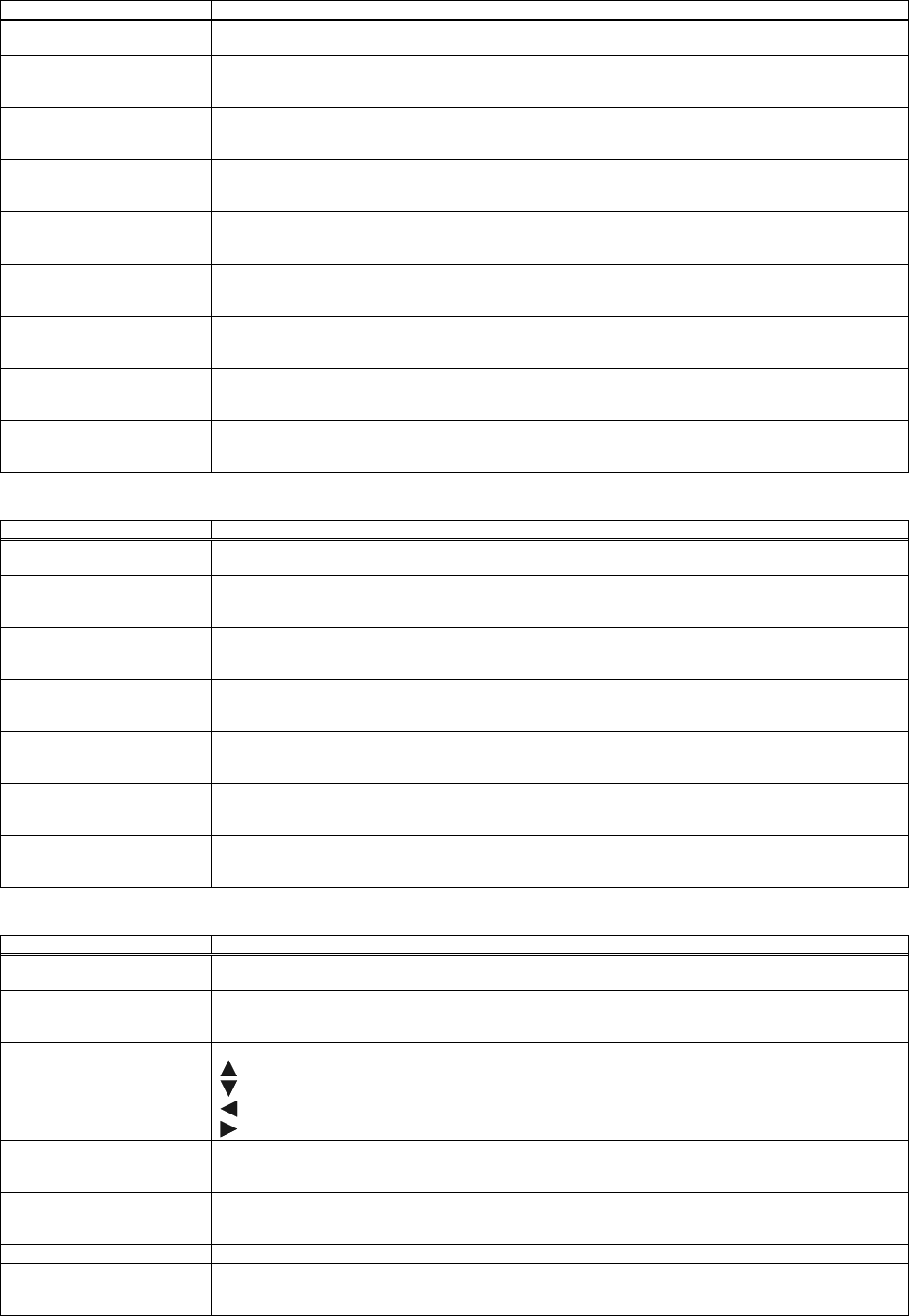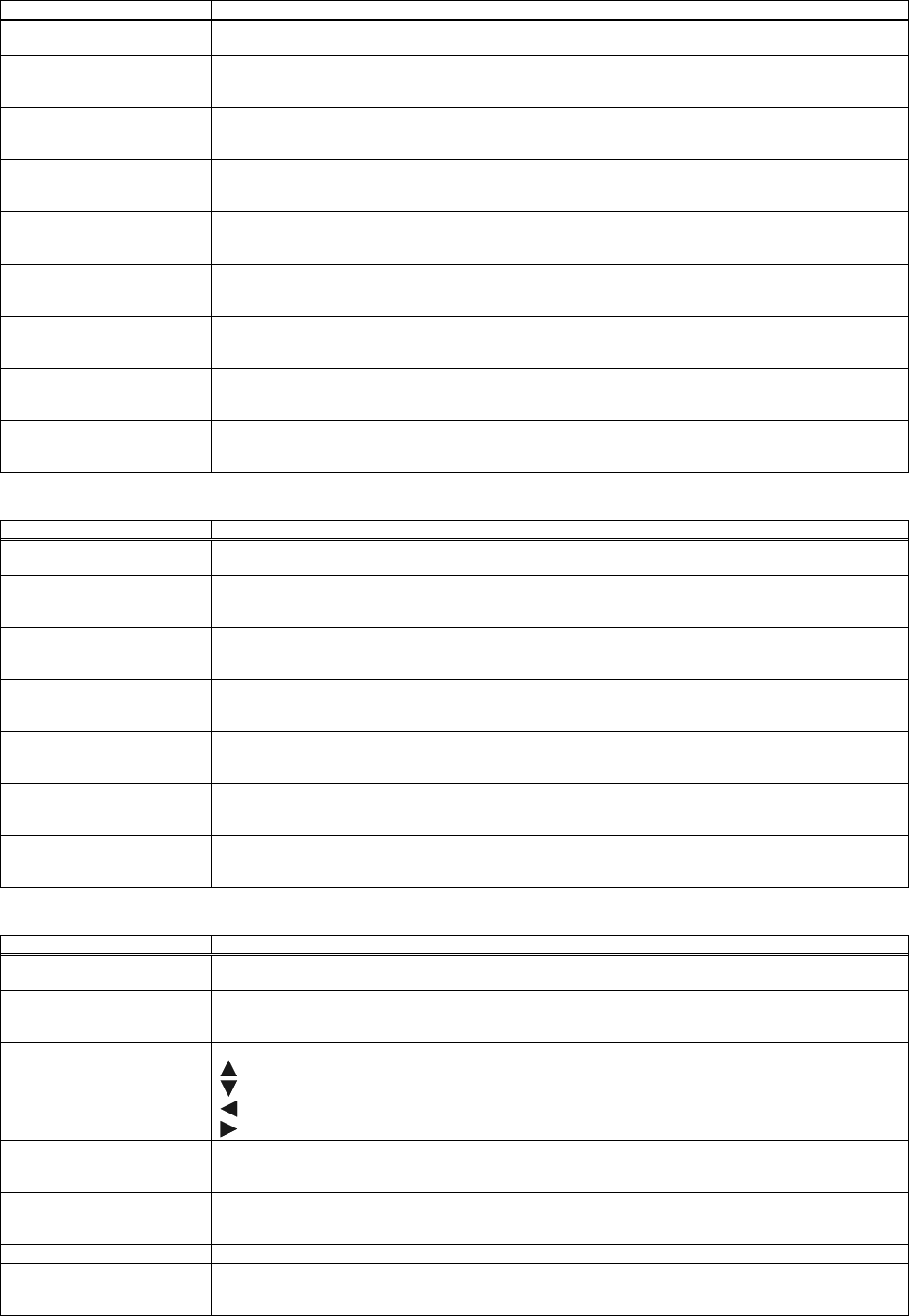
20
Gamma - Custom -
Function General Description
User Gamma Pattern Changes the test pattern.
Off / 9 steps Gray scale / 15 steps Gray scale / Ramp
User Gamma Point 1 Adjusts the user gamma point 1.
[-]: Decrease the user gamma point 1 value.
[+]: Increase the user gamma point 1 value.
User Gamma Point 2 Adjusts the user gamma point 2.
[-]: Decrease the user gamma point 2 value.
[+]: Increase the user gamma point 2 value.
User Gamma Point 3 Adjusts the user gamma point 3.
[-]: Decrease the user gamma point 3 value.
[+]: Increase the user gamma point 3 value.
User Gamma Point 4 Adjusts the user gamma point 4.
[-]: Decrease the user gamma point 4 value.
[+]: Increase the user gamma point 4 value.
User Gamma Point 5 Adjusts the user gamma point 5.
[-]: Decrease the user gamma point 5 value.
[+]: Increase the user gamma point 5 value.
User Gamma Point 6 Adjusts the user gamma point 6.
[-]: Decrease the user gamma point 6 value.
[+]: Increase the user gamma point 6 value.
User Gamma Point 7 Adjusts the user gamma point 7.
[-]: Decrease the user gamma point 7 value.
[+]: Increase the user gamma point 7 value.
User Gamma Point 8 Adjusts the user gamma point 8.
[-]: Decrease the user gamma point 8 value.
[+]: Increase the user gamma point 8 value.
Color Temp - Custom -
Function General Description
User Gamma Pattern Changes the test pattern.
Off / 9 steps Gray scale / 15 steps Gray scale / Ramp
Color Temp Gain R Adjusts the red color temperature gain.
[-]: Decrease the red color temp gain value.
[+]: Increase the red color temp gain value.
Color Temp Gain G Adjusts the green color temperature gain.
[-]: Decrease the green color temp gain value.
[+]: Increase the green color temp gain value.
Color Temp Gain B Adjusts the blue color temperature gain.
[-]: Decrease the blue color temp gain value.
[+]: Increase the blue color temp gain value.
Color Temp Offset R Adjusts the red color temperature offset.
[-]: Decrease the red color temperature offset value.
[+]: Increase the red color temperature offset value
Color Temp Offset G Adjusts the green color temperature offset.
[-]: Decrease the green color temperature offset value.
[+]: Increase the green color temperature offset value
Color Temp Offset B Adjusts the blue color temperature offset.
[-]: Decrease the blue color temperature offset value.
[+]: Increase the blue color temperature offset value
[IMAGE] Tab
Function General Description
Aspect Switches the mode for aspect ratio.
4:3 / 16:9 / Small / Normal
Over Scan Adjusts the over-scan ratio.
[-]: Decrease the over-scan value.
[+]: Increase the over-scan value.
Position Adjusts the display position.
[
]: Increase the vertical position value.
[
]: Decrease the vertical position value.
[
]: Increase the horizontal position value.
[
]: Decrease the horizontal position value.
H Phase Adjusts the horizontal phase to eliminate flicker.
[-]: Decrease the horizontal phase value.
[+]: Increase the horizontal phase value.
H Size Adjusts the horizontal size.
[-]: Decrease the horizontal size value.
[+]: Increase the horizontal size value.
Auto Adjust [Execute]: Performs the automatic adjustment feature.
Reset Initialize the selected function.
Over Scan / V Position / H Position / H Size
[Execute]: After the confirmation message, the selected function will be initialized.
© 3M 2012. All Rights Reserved.