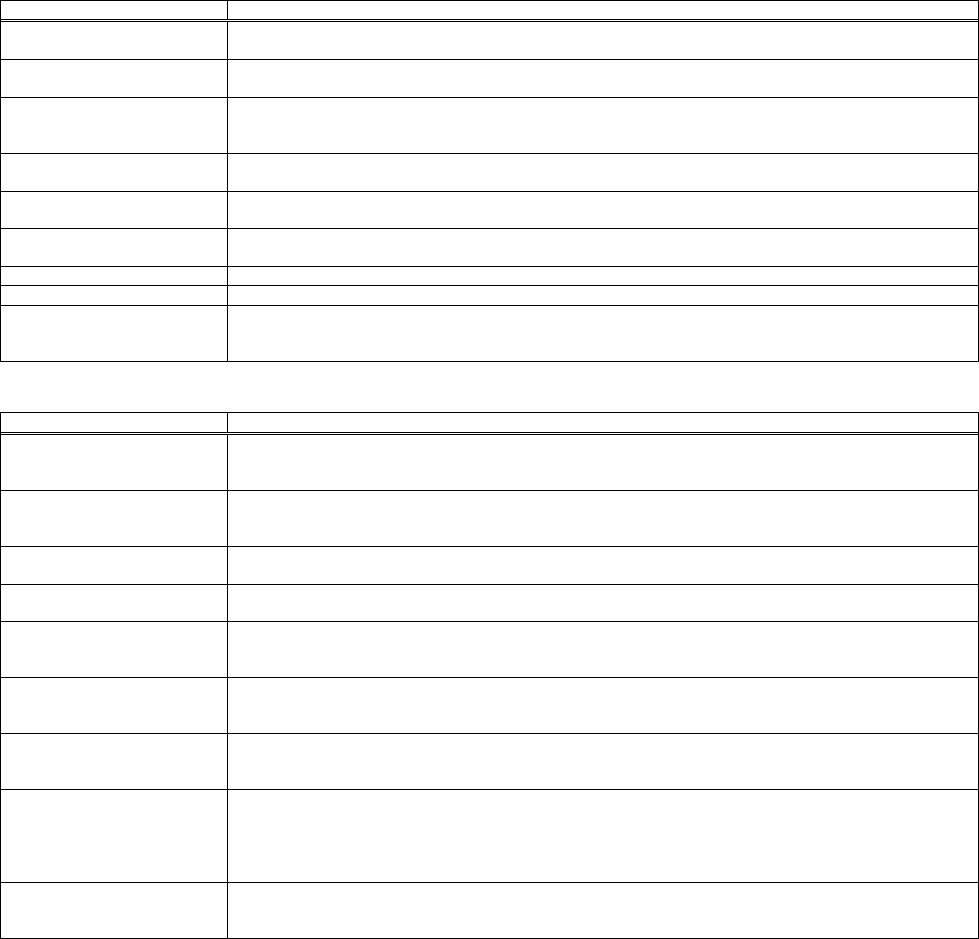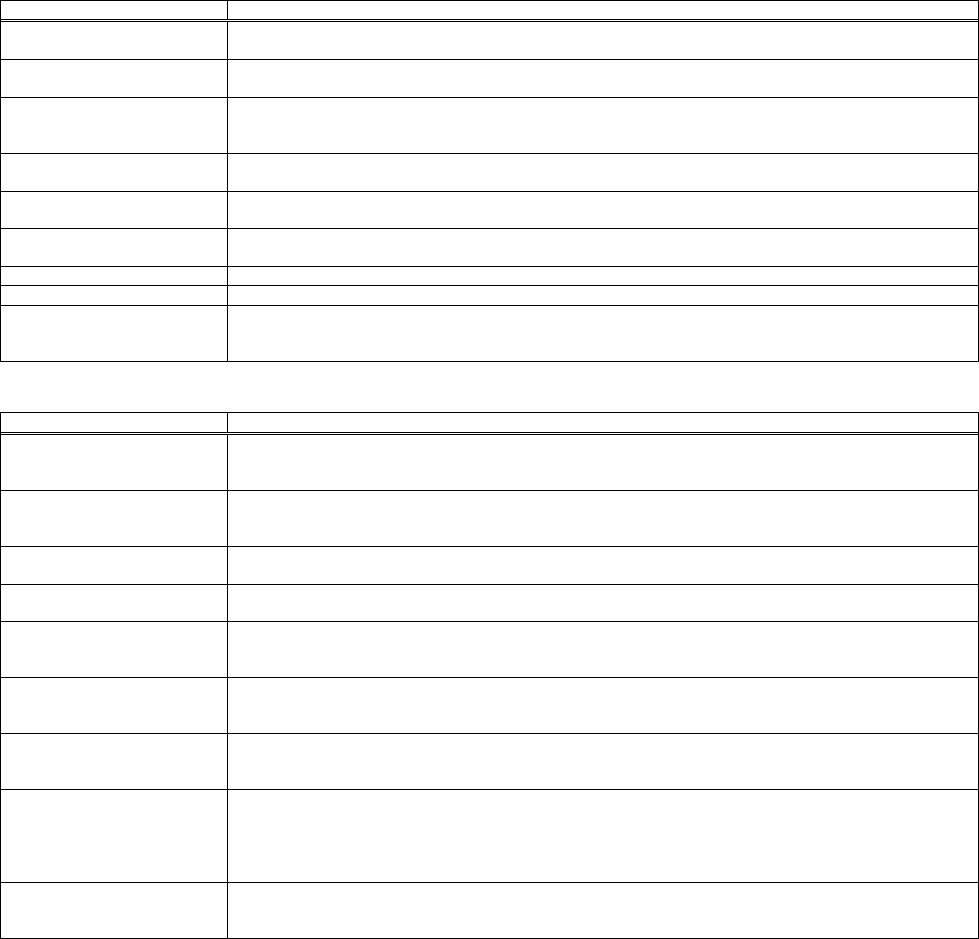
19
PL75X / X75 / X75C / X75K
[STATUS] Tab
Function General Description
Power Displays the current power status.
Off / On / Cool down
Input Source Displays the current input source.
DVI / RGB1 / RGB2 / Video / S-Video / Component
Error Status Displays the current error status.
Normal / Cover Error / Fan Error / Lamp Error / Temp Error / Air Flow Error / Lamp Time Error /
Cold Error / Filter Error / Other Error
Blank On / Off Displays the current blank on/off status.
Off / On
Mute Displays the current mute status.
Off / On
Freeze Displays the current freeze status.
Normal / Freeze
Lamp Time Displays the usage time for the current lamp.
Filter Time Displays the usage time for the current filter.
Reset Initialize the selected function.
Lamp Time / Filter Time
[Execute]: After the confirmation message, the selected function will be initialized.
[PICTURE] Tab
Function General Description
Bright Adjusts the brightness.
[-]: Decrease the brightness value.
[+]: Increase the brightness value.
Contrast Adjusts the contrast.
[-]: Decrease the contrast value.
[+]: Increase the contrast value.
Gamma Switches the gamma mode.
#1-Custom / #2-Custom / #3-Custom / #1-Default / #2-Default / #3-Default
Color Temp Switches the mode of color temperature.
Low / Middle / High / Custom
Color Adjusts the strength of whole color.
[-]: Decrease the color value.
[+]: Increase the color value
Tint Adjusts the tint.
[-]: Decrease the tint value.
[+]: Increase the tint value.
Sharpness Adjusts the sharpness.
[-]: Decrease the sharpness value.
[+]: Increase the sharpness value.
My Memory Loads the data on the memory.
Load1 / Load2 / Load3 / Load4
Saves the current adjustment data into the memory.
Save1 / Save2 / Save3 / Save4
[Execute]: Performs each function.
Reset Initialize the selected function
Bright / Contrast / Color / Tint / Sharpness
[Execute]: After the confirmation message, the selected function will be initialized.
© 3M 2012. All Rights Reserved.