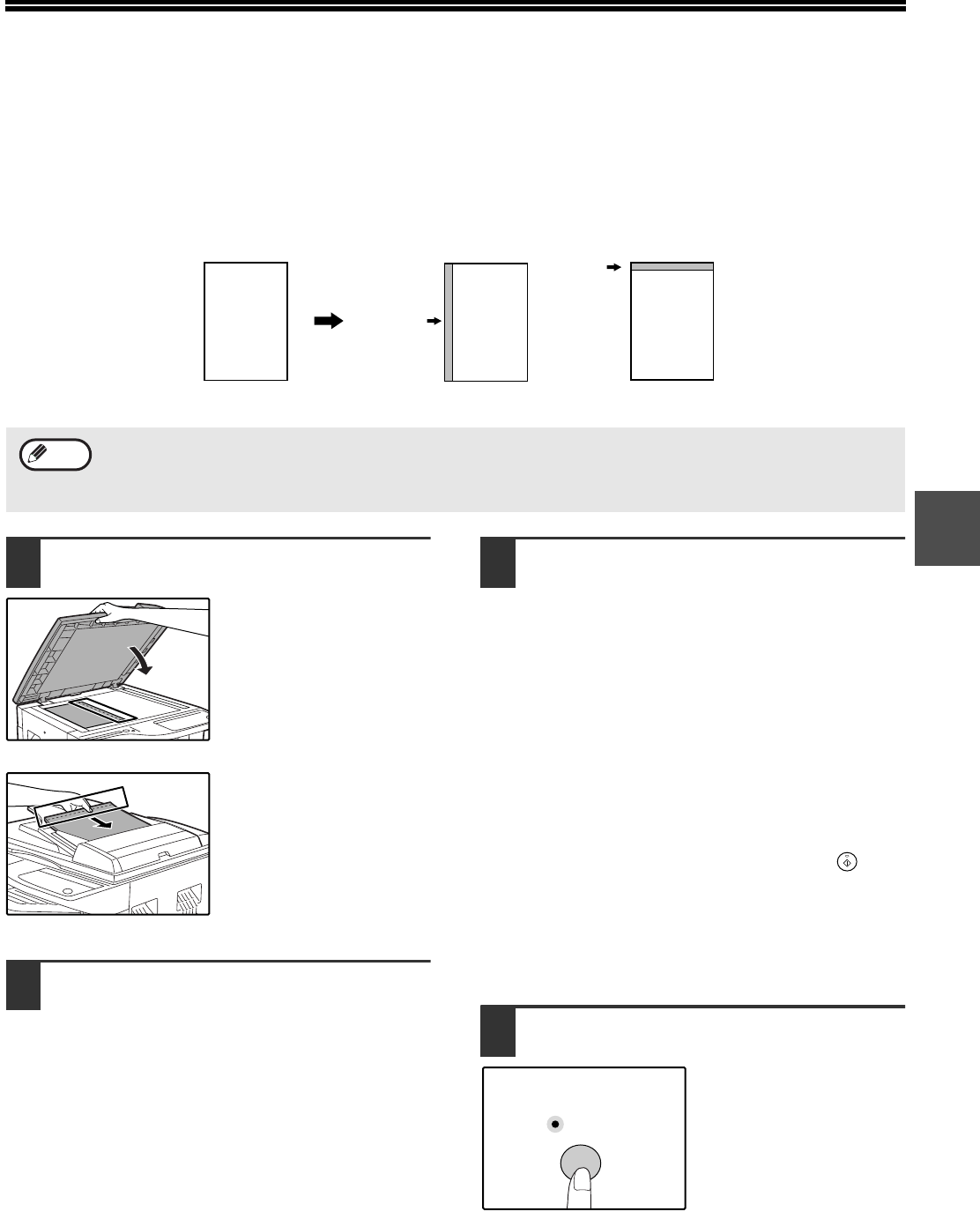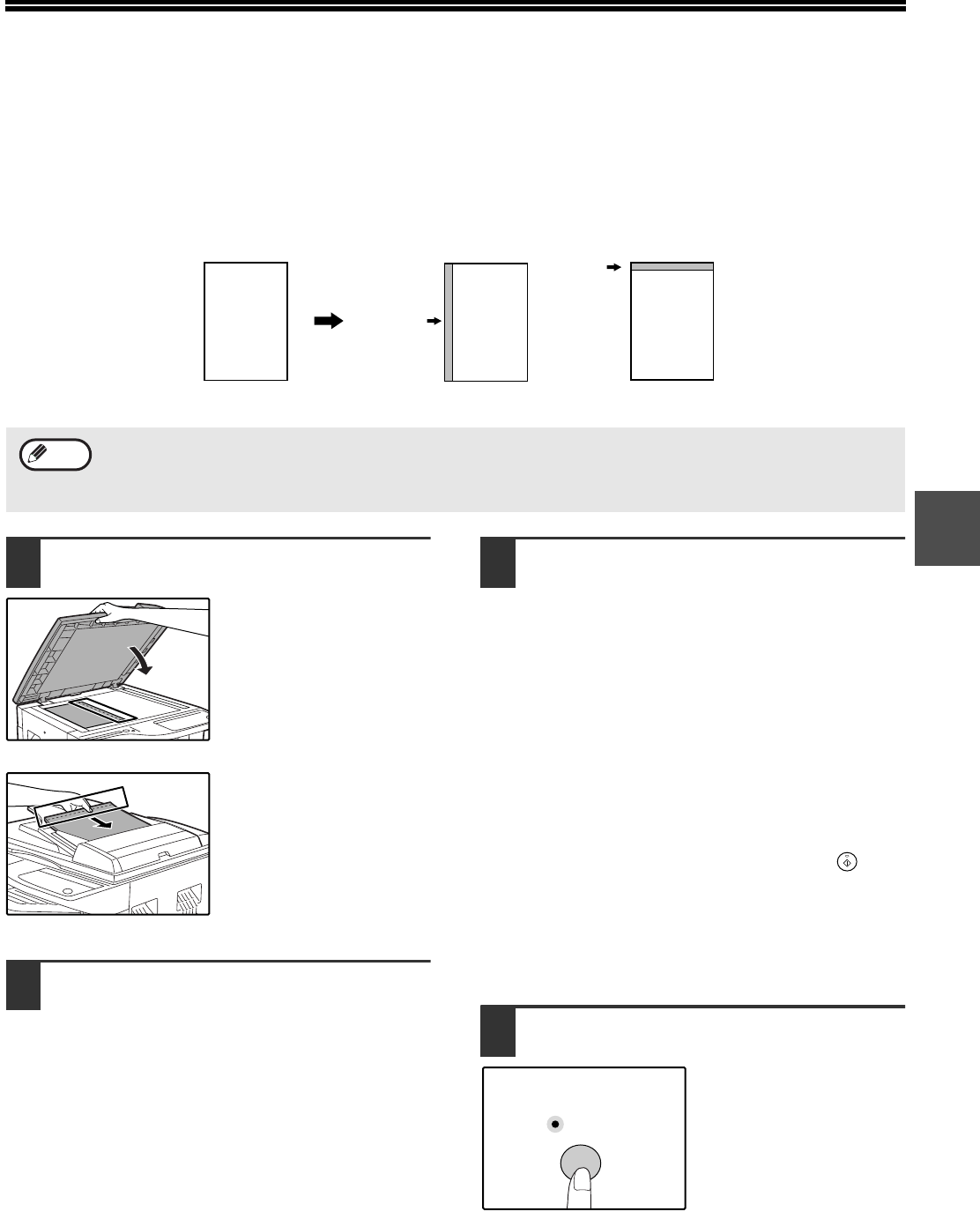
35
3
CREATING MARGINS WHEN COPYING
(Margin shift)
The MARGIN SHIFT feature, in its initial setting, automatically shifts the text or image to increase the margin by
approximately 1/2" (10mm).
A margin can also be created at the top of the page on models that support automatic two-sided copying.
1
Place the original(s).
If you are using the
document glass, place
the side of the original
where you wish to create
the margin on the right.
If you are using the
SPF/RSPF, place the
side of the original where
you wish to create the
margin on the left.
2
If the original is placed on the
document glass, select the original
size. (P.00)
When using the document feeder tray, make sure
that the same ORIGINAL SIZE indicator as your
original size lights up.
3
Select the margin position.
Follow this step if you are using a model that
supports automatic two-sided copying. On other
models, skip to the next step.
1
Hold down the [MARGIN SHIFT] key
until the MARGIN SHIFT indicator
blinks.
The currently selected setting code for the
margin position blinks in the display.
1: Left edge 2: Top edge
2
Press the [1] key or the [2] key, and
then press the [START] key ( ).
The selected setting code for the margin
position blinks.
3
Press the [MARGIN SHIFT] key.
The MARGIN SHIFT indicator stops
blinking.
4
Press the [MARGIN SHIFT] key.
The MARGIN SHIFT
indicator lights up.
A
A
A
Margin
Margin
Original
Left edge Top edge
Example: Model
that supports automatic two-sided copying
• This feature cannot be used with the 2 IN 1 or 4 IN 1 feature and rotation copying.
• This feature cannot be used with non-standard size copy paper. (p.00)
• You can also switch between the left margin and the top margin in the user programs. (p.00)
• The margin width can be changed in the user programs. (p.00)
Note