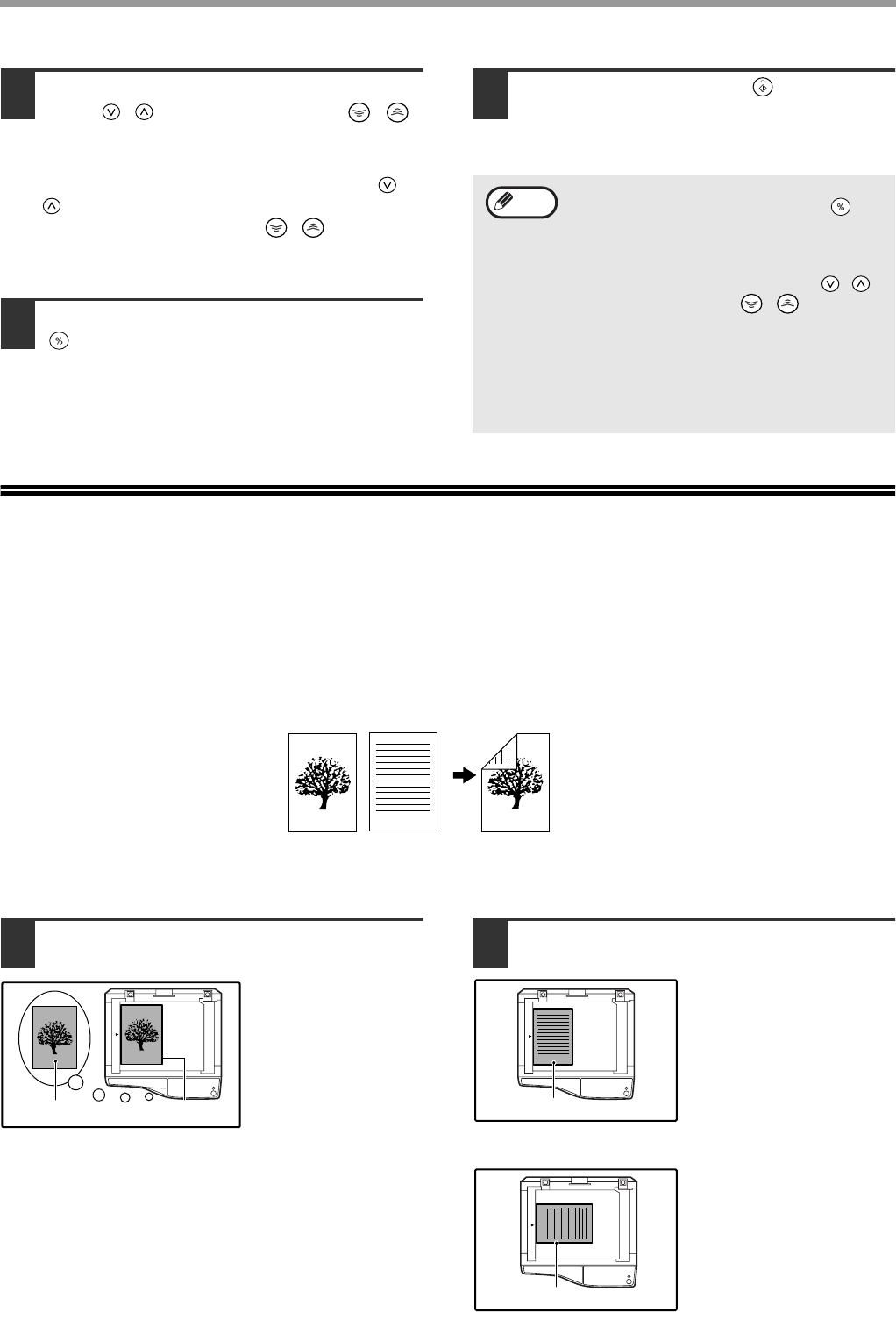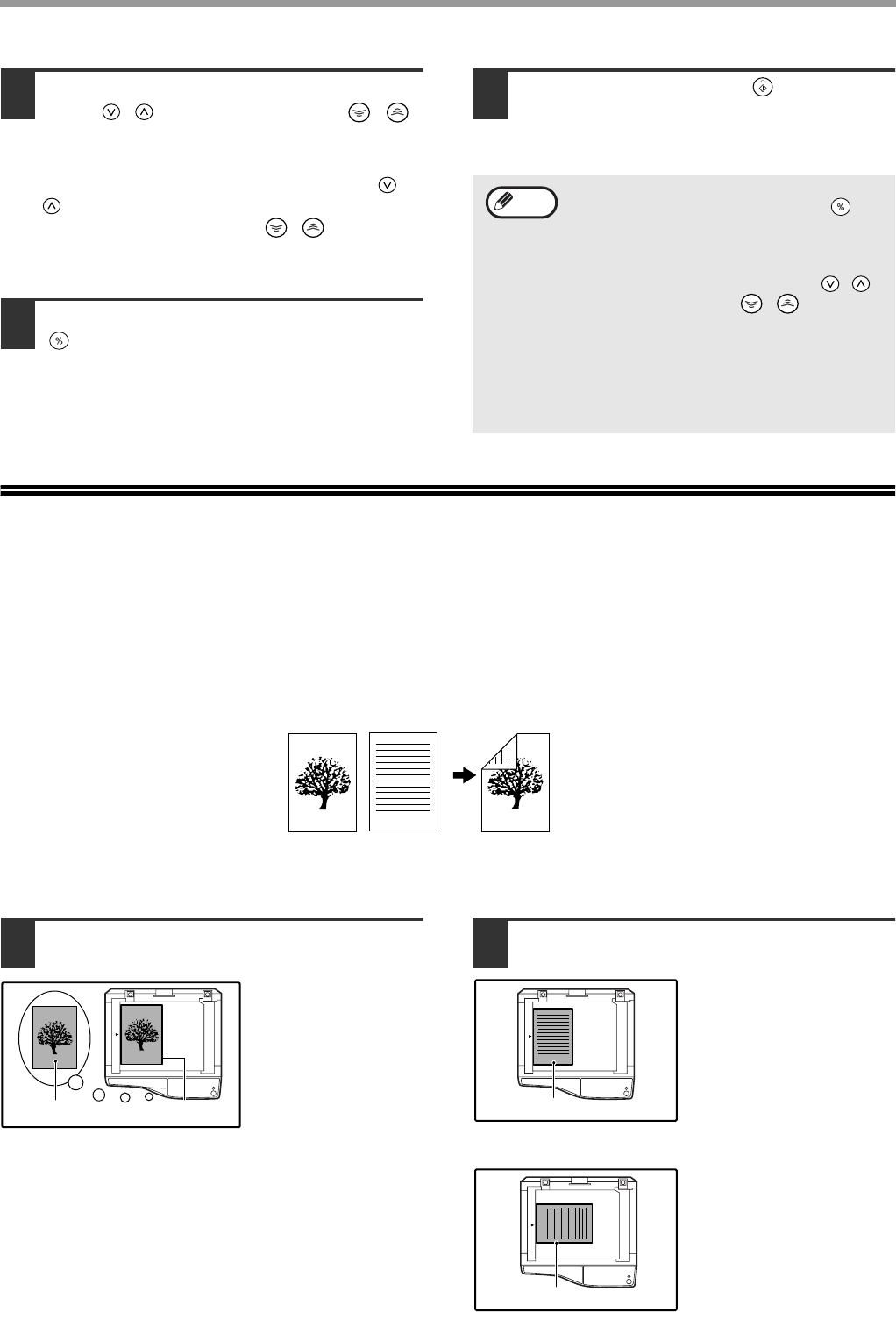
24
COPY FUNCTIONS
6
Use the [PRESET RATIO] selector
keys ( , ) and [Zoom] keys ( , )
to change the copy ratio in the
horizontal direction.
Press the [PRESET RATIO] selector keys ( ,
) to select a ratio close to the desired ratio, and
then press the [Zoom] keys ( , ) to adjust
the ratio in increments of 1%.
The ratio appears in the display.
7
Press the [Copy ratio display] key
().
The selected ratio for the horizontal direction will
be entered and the display will change to the
copy quantity display.
8
Press the [START] key ( ).
The copy will be delivered to the output tray.
TWO-SIDED COPYING USING THE
BYPASS TRAY
To perform manual two-sided copying, follow these steps.
Example:
Copying originals A and B onto each side of one sheet of paper
1
Copy original A.
2
Place original B as shown below.
Portrait-oriented
original:
If the original is a
portrait-type original,
place it in the same
orientation as original A.
Landscape-oriented
original:
If the original is a
landscape-type original,
place it with the top edge
opposite to the position
where the top edge of
original A was placed.
• To verify the copy ratios, press and hold
down the [Copy ratio display] key ( ).
The vertical and horizontal ratios will be
alternately displayed.
• If you need to change the ratios, press the
[PRESET RATIO] selector keys ( , )
and the [Zoom] keys (
, )
to reset the
ratios, beginning with the vertical ratio.
(step 3 to step 6)
• To cancel XY ZOOM copy, press the
[XY-ZOOM] key. The XY-ZOOM indicator
will go off, indicating that the function is
canceled.
Note
12
1
Original A
Original B Final copy
1
1
Original A
Copied original A
2
Original B
2
Original B