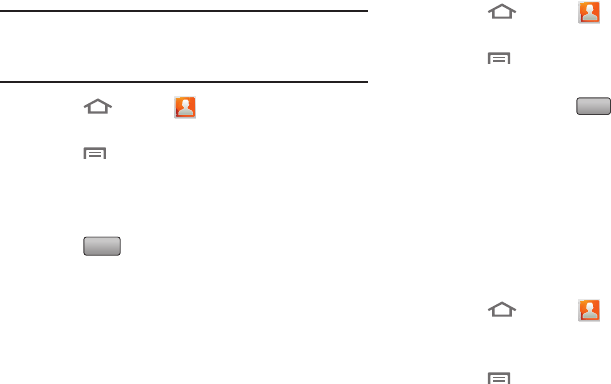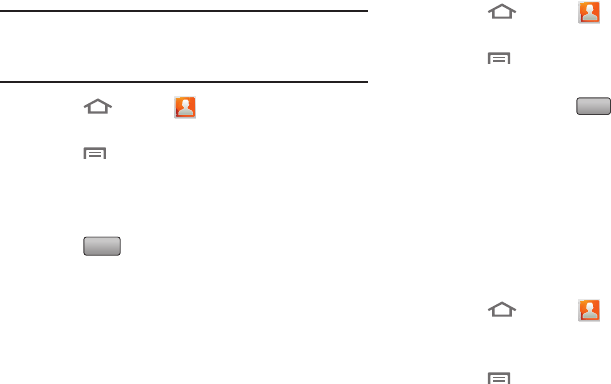
Accounts and Contacts 63
Removing Contacts from a Group
Tip:
You can also add a contact to a group when you edit the
contact. (For more information, refer to “Updating
Contacts” on page 56.)
1. Touch
Home
➔
Contacts
➔
Groups
.
2. Touch a
Group
to display it.
3. Touch
Menu
➔
Remove member
.
4. Touch contact(s) to mark them for removal, or touch
Select all
to mark all contacts. When selected, a check
mark appears in the check box.
5. Touch to remove the selected contact(s).
Sending a Message to Group Members
1. Touch
Home
➔
Contacts
➔
Groups
.
2. Touch a
Group
to display it.
3. Touch
Menu
➔
Send Message
.
4. Touch contacts to mark them as recipients for the new
message, then touch .
5. The new message opens, with the marked contacts as
recipients. Continue creating the message, as desired.
(For more information, refer to “Creating and Sending
Messages” on page 65.)
History
History displays all calls, messages, emails, IMs, and
Facebook, and Twitter messages sent and received from
contacts.
1. Touch
Home
➔
Contacts
➔
History
.
2. A list of calls, messages and emails displays, sorted by
time, with most recent first.
3. Touch
Menu
for these options:
• Delete
: Erase history records.
•View by
: Filter records by type. Choose from
Call
,
Message
,
Facebook
, or
Twitt er
.
Remove
Send