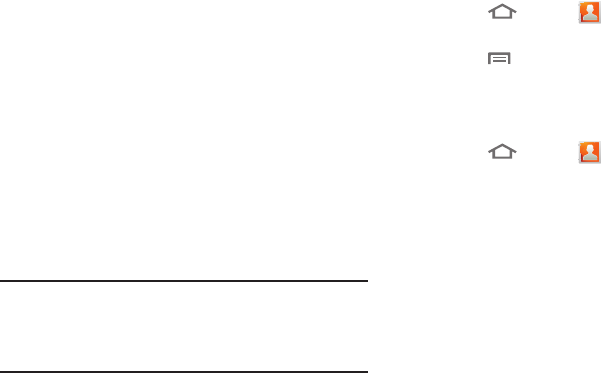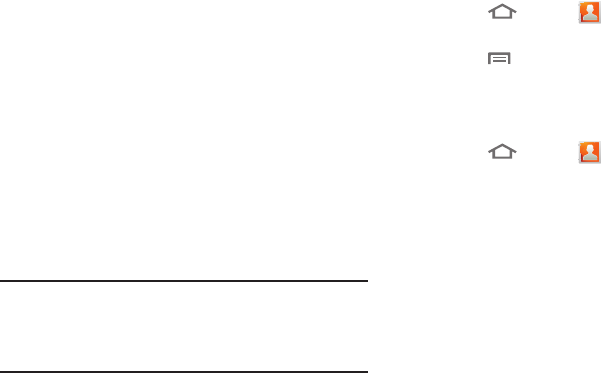
58
Linked Contacts
Your phone can synchronize with multiple accounts,
including Google, Microsoft Exchange, and other email
providers, plus social networking sites like Facebook and
Twitter. When you synchronize contacts from these accounts
with your phone, you may have multiple contacts for one
person.
Linking imported contact records to a phone contact allows
you to see all the contact’s numbers and addresses together
in one Contact entry. Linking also helps you keep your
contacts updated, because any changes that your contacts
make to their information in the respective accounts is
automatically updated the next time you synchronize with the
account.
Note:
Phone contacts are always the primary contact for
linking. You can link imported contacts to a Phone
contact, but the Phone contact will always display; the
imported contact will show as the linked contact.
Joining contacts
1. Touch
Home
➔
Contacts
.
2. Touch a contact to display its information.
3. Touch
Menu
➔
Join contact
.
4. Touch another contact record to join it to the selected
contact.
Separating joined contacts
1. Touch
Home
➔
Contacts
.
2. Touch a contact to display its information.
3. Touch the
Joined Contacts
field to display joined
contacts.
4. Touch a contact to separate it.