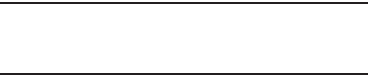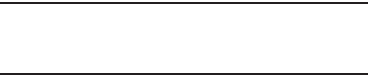
132
Vibration intensity
When Haptic feedback is enabled, you can adjust the
intensity of the screen touch feedback vibration.
1. From the
Settings
menu, touch
Sound
➔
Vibration intensity
.
2. Touch and drag the slider to set
Vibration intensity
.
3. Touch
OK
to save your setting.
Emergency tone
When enabled (the default setting) and during an Emergency
(911) Call, the phone plays a tone that emergency personnel
can use to locate your phone.
Caution!
When you are endangered by intruders, you should
disable
Emergency tone
before placing an Emergency
Call.
1. From the
Settings
menu, touch
Sound
➔
Emergency tone
.
2. Select
Off
,
Alert
(play tone), or
Vibrate
.
Display
Font style
Select the font used to display text in screens.
1. From the
Settings
menu, touch
Display
➔
Font style
.
2. Touch a font to select it. You are prompted to verify
your selection.
3. Touch
Get fonts online
to download additional fonts.
Brightness
Set the default screen brightness.
1. From the
Settings
menu, touch
Display
➔
Brightness
.
2. Touch
Automatic brightness
to enable or disable
automatic screen brightness adjustment to ambient
light levels. When enabled, a check appears in the box.
3. With
Automatic brightness
disabled, touch and drag the
slider to set the brightness.
4. Touch
OK
to save the setting.