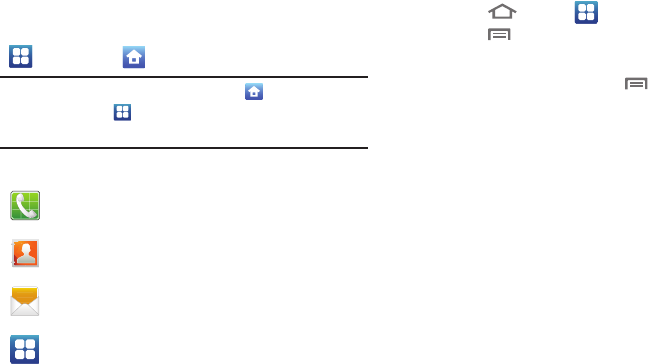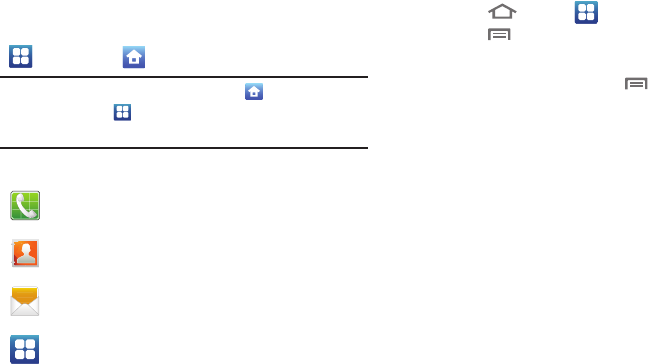
28
Primary Shortcuts
Primary Shortcuts appear at the bottom of the display. You
can edit the Primary Shortcuts, except for the
Applications
/
Home
shortcut.
Note:
When you access
Applications
, the
Home
shortcut
replaces the
Applications
shortcut to provide quick
return to the Home screen.
The default primary shortcuts are:.
Editing the Primary Shortcuts
1. Touch
Home
➔
Applications
.
2. Touch
Menu
➔
Edit
.
3. Touch and drag an icon to replace a primary shortcut.
4. When you are finished, touch
Menu
, then touch
Save
.
Customizing the Home Screen Panels
Customize the Home screen panels to suit your preferences.
•
Add Widgets
: For more information, refer to
“Adding Widgets
to a Home Screen panel”
on page 29.
•
Add Shortcuts
: For more information, refer to
“Adding
Shortcuts to a Home Screen panel”
on page 30.
•
Add Folders
: For more information, refer to
“Adding Folders to
a Home Screen panel”
on page 31.
•
Change the Wallpaper
: For more information, refer to
“Changing the Wallpaper on a Home Screen panel”
on page
32.
Phone
: Launches the Phone, to make calls. (For more
information, refer to “Making Calls” on page 34.)
Contacts
: Store and manage your contacts. (For more
information, refer to “Contacts” on page 55.)
Messaging
: Send and receive messages. (For more
information, refer to “Messaging” on page 65.)
Applications
: Access your phone’s applications. (For
more information, refer to “Accessing Applications”
on page 102.)