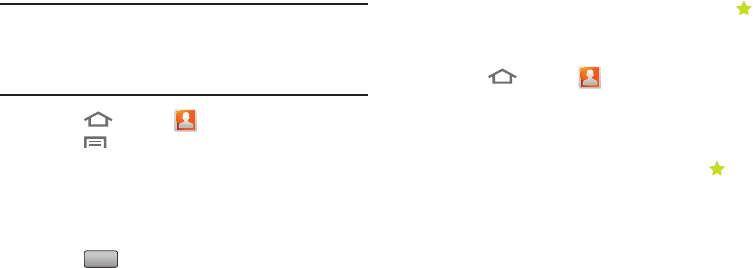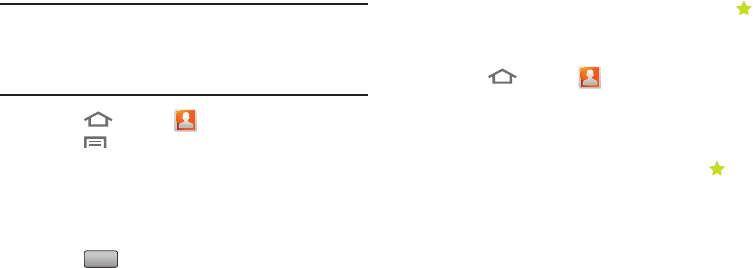
60
Exporting and Importing Contacts
You can send multiple contacts’ information as namecards
over Bluetooth connections to other Bluetooth devices, or as
attachments to Email or Gmail messages.
Important!
Not all Bluetooth devices will accept contacts, and
of those that do, not all devices support transfers
of multiple contacts. Check the target device’s
documentation.
1. Touch
Home
➔
Contacts
.
2. Touch
Menu
➔
Import/Export
➔
Send namecard
via
.
3. Touch contacts to mark them for sending, or touch
Select all
to mark all contacts. A check mark appears in
the check box for marked contacts.
4. Touch .
5. Follow the prompts to send the namecards. (For more
information, refer to “Bluetooth” on page 98.)
Favorites
Mark existing contacts with a star to identify them as
Favorites.
Favorites display on the Favorites tab in the Phone keypad,
for fast dialing or messaging, and are indicated by the in
Contacts.
Creating Favorites
1. Touch
Home
➔
Contacts
.
2. Touch and hold on a contact, then select
Add to
Favorites
from the pop-up menu.
– or –
Touch a contact to display it, then touch the
Star
at
the top right of the screen.