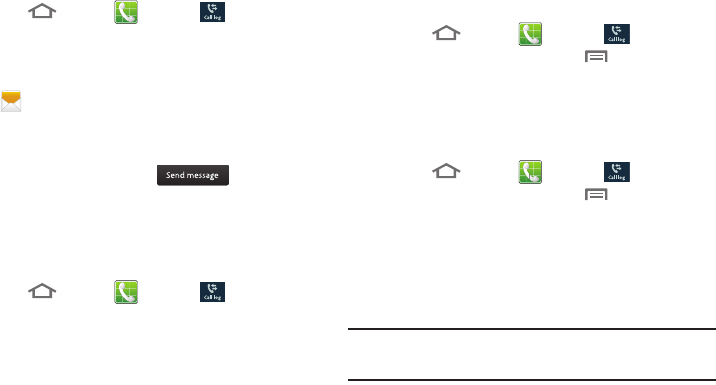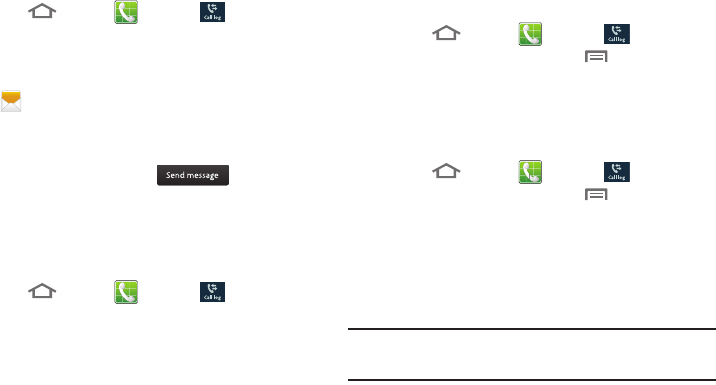
40
Sending Messages using Call Log
1. Touch
Home
➔
Phone
➔
Call log
.
2. To create a new message to a phone number in the
Call log, do one of the following:
•
Touch the photo ID field on a Contact call record, then touch
.
•
Swipe a call record to the left.
•
Touch and hold on a call record, then select
Send message
.
•
Touch a call record, then touch .
3. Continue creating the message. (For more information,
refer to “Creating and Sending Messages” on page
65.)
Creating or Updating Contacts Using Call Log
1. Touch
Home
➔
Phone
➔
Call log
.
2. Touch and hold on a call record, then select
Add to
Contacts
from the pop-up menu.
3. Choose
Create contact
or
Update existing
.
4. Continue entering contact information. (For more
information, refer to “Creating Contacts” on page 55.)
Managing the Call Log
Filtering Call log records
1. Touch
Home
➔
Phone
➔
Call log
.
2. While viewing the Call log, touch
Menu
, then touch
View by
.
3. Select a filter type, from
All logs
,
Missed calls
,
Dialed
calls
, or
Received calls
.
Deleting Call log records
1. Touch
Home
➔
Phone
➔
Call log
.
2. While viewing the Call log, touch
Menu
, then touch
Delete
.
3. Touch call records to mark them for deletion, or touch
Select all
. A check appears in the check box to show
marked records.
4. Touch
Delete
to delete marked records.
Tip:
You can also delete an individual call record by touching
and holding a call record, then selecting
Delete
.