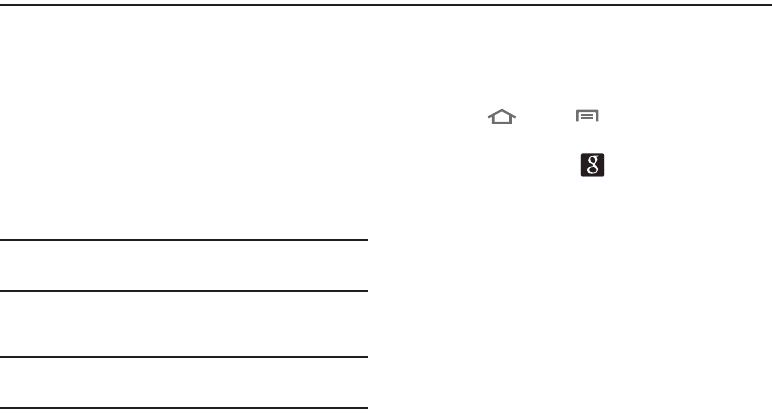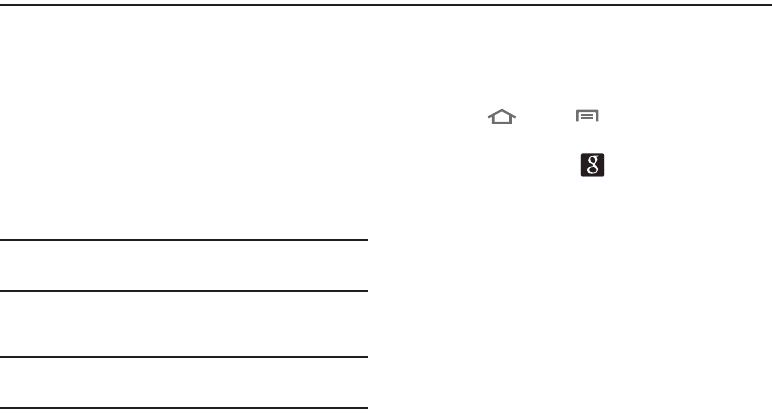
50
Section 5: Accounts and Contacts
This section explains how to manage your accounts and
contacts.
Accounts
Your phone provides the ability to synchronize information
from a variety of accounts, including Google, a Microsoft
Exchange
®
server and Web interface, and social networking
sites such as Facebook and Twitter. With synchronization,
you can ensure that information on your phone is updated
with any information that changes in your accounts,
including Contacts information.
Note:
You must register your phone with your social network
site before using the phone to access the networks.
With Corporate Exchange and Google accounts you can
synchronize Calendar events as well as Contacts.
Tip:
For more information on setting up your email, contact
your Wireless Provider and your E-mail Service Provider.
For information about setting up other, non-synchronized
email accounts, see “Configuring Email Accounts” on
page 71.
Adding a Google account
1. Touch
Home
➔
Menu
, then touch
Settings
➔
Accounts and sync
.
2. Touch
Add account
➔
Google
.
3. At the
Add a Google Account
screen, touch
Next
to
begin, then touch an option:
•Create
: Follow the prompts to create a new account.
• Sign in
: Enter your Google
Username
and
Password
, then
touch
Sign in
.
4. The phone communicates with the Google server to set
up your account. When complete, your Google account
appears in the
Manage accounts
area of the
Accounts
and sync
screen.